Introduction
This section outlines possible reasons why the PrizmDoc Server may not show as healthy.
If you've checked the PrizmDoc Server health, and any of the services are unhealthy, try the following:
- Check your permissions, login, and password of the service user
- Verify that you are using a valid license
If your services are still unhealthy, check the following:
- The System has Limited Resources
- Docker-specific Instructions
- Windows-specific Instructions
- MongoDB Startup Failure
The System Has Limited Resources
The system resources for a machine running PrizmDoc are described in Sizing Servers. Please note that PrizmDoc will require at least a few gigabytes free while running and no conversions are taking place. If your system has PrizmDoc installed and idles with 1-2GB free RAM, then the services will run into stability issues. For more information, refer to the Memory Consumption Issues topic.
Docker-specific Instructions
The Cache is Corrupted or Inaccessible
You will need to clear the cache. To clear the cache manually, use the following steps:
docker stop prizmdoc-server
rm -Rf $(pwd)/data/cache
docker run --rm --env ACCEPT_EULA=YES --publish 18681:18681 --volume $(pwd)/config:/config --volume $(pwd)/logs:/logs --volume $(pwd)/data:/data --name prizmdoc-server accusoft/prizmdoc-server
PAS is Not Connected to PrizmDoc Server
To check that PAS can connect to PrizmDoc Server, try this API call:
GET http://localhost:3000/servicesConnection
Returns the status of PAS connectivity to the PrizmDoc Server, whether local or configured through Accusoft Services.
Successful Response
`200 OK`
`OK`
This response shows that the connection to PrizmDoc Server is successful, but does not take into account whether or not those services are healthy. If you need to check the health of the services, please make a call to them directly.
Error Responses
`580`
The response shows that PAS is not properly configured to communicate with PrizmDoc Server. For help with configuring PAS to communicate with PrizmDoc Server, please review Configuring the PrizmDoc Server Connection.
If everything seems to be functioning, and a file is still not displayed in the Viewer, there may be an issue with the conversion of the specific file. If this is the case, send the file to support@accusoft.com for evaluation and submission to our engineering team.
Windows-specific Instructions
The Cache is Inaccessible or Corrupted
You will need to clear the cache. To clear the cache manually, use the following steps:
- Stop the Windows PrizmDoc Server.
- Delete the contents of C:\Prizm\Cache.
- Start up the Windows PrizmDoc Server, and restart IIS.
If the Admin page shows that PrizmDoc is unlicensed, then the license key will need to be verified by Accusoft Support at support@accusoft.com. You can find the current license key in C:/Prizm/prizm-services-config.yml:

Your license key will be everything after the equal sign on Line 6. Copy and send your full key to Accusoft Support.
PrizmDoc Server or PAS is Not Running
If you've checked the PrizmDoc Server health, and any of the services are unhealthy, try the following:
-
Verify that the PrizmDoc Server is running:

-
Verify that the PrizmDoc Application Service (PAS) is running (if your application is using PAS):

-
Verify that the "Log On As" user for the PrizmDoc Server has not recently had a password change. Right-click Properties and re-enter the user password:
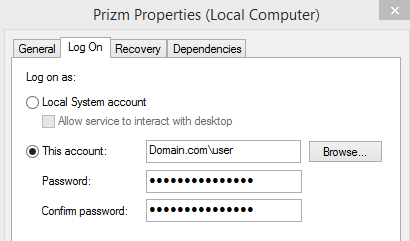
-
Navigate to C:\ProgramData\Accusoft and make sure that the user from Step 2 above has full permissions to the folders under Prizm:
a. Right-click the Prizm folder and select Properties.
b. Navigate to the Security Tab.
c. Select Advanced.
d. Select Change permissions (if required).
e. Make sure that the user from Step 2 above has Full Control.
f. Be sure to select Replace all child object permission entries with inheritable permission entries from this object to avoid discrepancy.
g. Apply any changes that were made.
-
Open the Internet Information Services (IIS) Manager.
-
Check that the PrizmDoc Service Web Site is running with its application pool.
a. The actions menu on the right-hand side will show if it is running.
b. Click on Basic Settings in the action menu to see the application pool set.
c. After verifying the pool name, go to Application Pools.
d. Verify that the application pool is started.
e. If the Application pool identity is a user, and that user is different from the one checked for the Windows PrizmDoc Service, verify that the password and permissions are set in the same way as Step 3 above.
f. Open the Windows Features and check that ASP.NET Framework 4.5+ is currently installed:
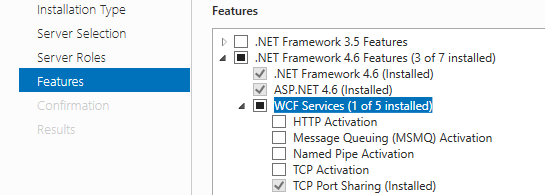
-
Also, open Server Roles and check that ASP.NET 4.5+ is enabled under Web Server (IIS):
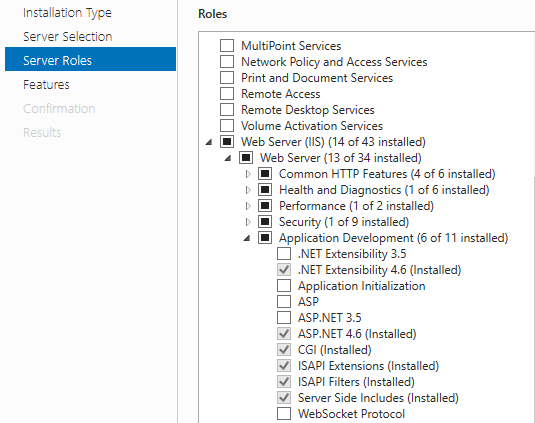
-
Check the health of the PrizmDoc Server at:
http://localhost:18681/adminYour license status will be displayed at the top.
The health of the services will be displayed (which will display the same data in JSON format).
PAS is Not Connected to PrizmDoc Server
To check that PAS can connect to PrizmDoc Server, try this API call:
GET http://localhost:3000/servicesConnection
Returns the status of PAS connectivity to the PrizmDoc Server, whether local or configured through Accusoft Services.
Successful Response
`200 OK`
`OK`
This response shows that the connection to PrizmDoc Server is successful, but does not take into account whether or not those services are healthy. If you need to check the health of the services, please make a call to them directly.
Error Responses
`580`
The response shows that PAS is not properly configured to communicate with PrizmDoc Server. For help with configuring PAS to communicate with PrizmDoc Server, please review Configuring the PrizmDoc Server Connection.
If everything seems to be functioning, and a file is still not displayed in the Viewer, there may be an issue with the conversion of the specific file. If this is the case, send the file to support@accusoft.com for evaluation and submission to our engineering team.
Office Conversion Service Becomes Unhealthy After a Period of Time
Occurs when the amount of CPU cores has changed after PrizmDoc was installed. The following error may also be seen in the OfficeConversionService.log:
NOTE: Values in error may differ depending on actual change in core count.
"FATAL ERROR":"Non-interactive heap size does not correspond to CPU cores count, going to 'Unhealthy' state","actualHeapSize":1536,"requiredHeapSize":2304,"cpuCoresCount":8
Check the NonInteractiveSystemHeapSize value using the table in the Registry Changes section. If it is not correct, set the registry key to match the table, and restart your server.
Mongo Database Startup Failure
If mongo-manager-service is consistently unhealthy or stuck in the starting state, and there is no mongod.log file in the PrizmDoc logs folder, this is likely caused by an incompatibility between the mongo database engine that requires "Advanced Vector Extensions" (AVX) CPU instructions and the configuration of the virtual machine that runs PrizmDoc.
To test whether this is occurring in your case, please log onto the container or instance that runs PrizmDoc server and try to start mongodb manually.
This can be done with the following command:
- On Windows (assuming a standard PrizmDoc installation location):
C:\Prizm\services\mongo-manager-service\bin\mongodb\bin - Inside the Docker container:
/usr/share/prizm/services/mongo-manager-service/bin/mongodb/bin/mongod
If this incompatibility is present you will receive an Illegal instruction error when running the command above.
If this is the case, you may be running PrizmDoc on a VM that uses a limited instruction set, such as QEMU. Please try re-creating the VM, using the "Host" CPU instruction set. If the host itself does not support these instructions, you would need to switch to a host that has a modern CPU.
You can find further details about the Mongo system requirements at: https://www.mongodb.com/docs/manual/administration/production-notes/.
