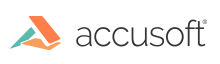Split screen view
You can launch documents to a lower panel to visually compare documents in one viewer session. The main image panel on the top retains all feature functionality. The lower panel includes all functionality except the magnifier and the thumbnail panel functionality including page manipulations, text search, document notes, and bookmarks.
Follow the steps below to use the Split Screen View feature:
- On the Documents tab, right-click on the document thumbnail for the document that you want to open in the lower panel and select Document Comparison.
- The document in the main image panel appears in the top panel. The document that you selected from the Documents tab appears in the lower panel.
- Scroll to navigate the pages in the lower panel.
- To replace the document in the lower panel, right-click on another document thumbnail in the Documents tab and select Document Comparison.
- To undo the Split Screen View, right-click on the document in the top or bottom panel and select Close Document Comparison.
Have questions, corrections, or concerns about this topic? Please let us know!