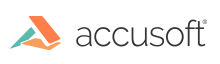Resizing an annotation
To resize an annotation, click on it until it is highlighted and selection squares display on each of the annotation’s corners. Drag one of the selection squares, except for the top left one, to resize the annotation to the desired size. The following is the expected behavior for the highlighted annotation and selection squares:
Select the top left selection square to drag the annotation to a new location. Dragging on other non-selection square areas of the annotation sets the upper left selection square under the mouse pointer.
Select any of the other selection squares other than the top left one to resize the annotation.
Have questions, corrections, or concerns about this topic? Please let us know!