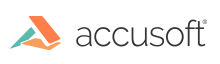Page Controls
To move from page to page, select one of Page Controls buttons. The available Page Controls buttons are:
- First Page
- Previous Page
- Next Page
- Last Page
Fit-to-Page
To fit the document to the page, select one of the Fit-to Controls buttons. The available Fit-to Controls buttons are:
- Fit-to-page
- Fit-to-width
- Fit-to-height
Continuous Scrolling
The thumbnail panel scrolls as you scroll the document in the image panel. The page in the image panel that has greater than 50% of the available screen is reflected as the active thumbnail.
As you scroll through the document pages, the viewer automatically highlights the border of the thumbnails after the page has changed. The page number changes to reflect the page selected in the thumbnail.
Any page level calls are applied to the active page. For example, if you select to rotate, only the active page is rotated.
Any zoom level functions are applied to the entire document. For example, if you select, fit-to-page, every page in the document displays as fit-to-page.
Continuous scroll facilitates searching. The found words can be highlighted in all the pages of the document.
Have questions, corrections, or concerns about this topic? Please let us know!