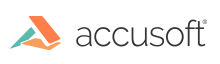Creating annotations
To create annotations, click on the annotation to select it and then click and drag your mouse on the document. Release the mouse when you are done drawing the annotation.
The available annotation buttons are: sticky note, text edit, image rubber stamp, highlight rectangle, redaction area, line, arrow, freehand, filled rectangle, filled ellipse, filled polygon, rectangle, ellipse, and polygon.
Note: Annotations are now supported on the iPhone and iPad platforms.
To display a contextual annotation box, click on the annotation and then left-click. The contextual annotation box allows you to:
- Select a color to fill in the annotation.
- Select a line color.
- Adjust the line size for a line annotation.
- Edit the text for a text annotation.
Have questions, corrections, or concerns about this topic? Please let us know!