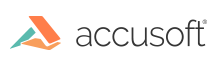Upgrading the VirtualViewer® ICN Plugin
Follow the steps below to upgrade the VirtualViewer® ICN Plugin:
-
Obtain the updated version of the VirtualViewer ICN Plugin file,
SnowboundVirtualViewerPlugin.jar. -
We recommend that you back up the contents of the IBM Content Navigator directory before upgrading the VirtualViewer® HTML5 ICN Plugin.
-
Copy the JAR to the IBM Content Navigator install directory and overwriting the existing version. For example:
D:\IBM\ECMClient\pluginsor/opt/IBM/ECMClient/plugins/ -
Login to ICN Admin:
http://<your IBM Content Navigator Server>:<port>/navigator/?desktop=admin. -
Navigate to Plugins > Snowbound VirtualViewer Plugin.
-
Locate the JAR file path – it should already have a path in it from the initial installation. For example
D:\IBM\ECMClient\plugins\SnowboundVirtualViewerPlugin.jaror/opt/IBM/ECMClient/plugins/SnowboundVirtualViewerPlugin.jar -
Click Load.
-
Confirm that the previously configured values have not changed:
a. Open VirtualViewer in New Window.
b. VirtualViewer URL.
c. VirtualViewer Servlet Path.
- Click Save and Close.
Note: If errors occur you may need to stop and restart ICN in your Application Server management console and try this process again. If issues persist, delete the plugin and re-add it.
-
Close the Plugins ICN Admin tab.
-
From the Desktops tab, select any Desktop that utilizes the plugin and click Refresh.
- Close the browser and then log back in to ICN to test.
Have questions, corrections, or concerns about this topic? Please let us know!