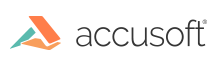Installing VirtualViewer® for ICN on a distributed server environment
Follow the steps below to install and configure the VirtualViewer using a distributed deployment model where the VirtualViewer will reside on a different Application Server than ICN.
The VirtualViewer web application is delivered as a ZIP archive. The zip archive must be reviewed and modified by the target environment user to manage and manipulate the configuration of the web application before and during deployment to the target server.
Deploying the VirtualViewer® web application
NOTE: If the VirtualViewer® will be deployed on a different WebSphere instance than ICN, follow the Deployment instructions for WebSphere noted in the previous section that covers a Single Server Installation. For any other Application Server type, follow the instructions below.
-
Copy the
virtualviewer.warfile to a location accessible to the application server. -
Deploy the
virtualviewer.warapplication following standard application deployment practices for the Application Server being utilized.
Configuring the VirtualViewer® web application
Access the file system where the VirtualViewer was deployed and perform the following configuration changes:
P8ContentHandler.properties
Update the P8ContentHandler.properties file located at /virtualviewer/WEB-INF/classes, following the instructions within the file to set the following properties:
-
CEUri - To locate your CEUri, follow the instructions in the section Where do I find my CEUri?.
-
JaasStanza - To learn more about IBM’s available JaasStanza values, and which to use visit: https://www.ibm.com/support/knowledgecenter/SSNW2F_5.5.0/com.ibm.p8.ce.dev.ce.doc/sec_concepts.htm
-
Admin ID and Password – Both of which are optional
- The VirtualViewer P8ContentHandler can complete all required tasks to configure P8 to utilize Annotations within the VirtualViewer. To accomplish this, please provide an Admin ID that has been granted appropriate permissions to create a subclass of the Annotations class, as well as the ability to create a custom property. This ID can be removed once the Annotations configuration is complete. To learn more about VirtualViewer Annotations, please read the section titled “VirtualViewer Annotations Support”.
web.xml
Update the path for the “tmpDir” parameter to your desired location if it varies from the default value:
-
\<param-name\>tmpDir\</param-name\> -
\<param-value\>/opt/IBM/P8/sbtmp\</param-value\>
Content Engine Web Service (CEWS)
VirtualViewer utilizes IBM’s Content Engine Web Service (CEWS) Transport for deployments outside of WebSphere. The IBM Knowledge Center provides instructions for setting up a Thin Client Application that requires CEWS. You can find the instructions on IBM’s website.
VirtualViewer has preloaded the commonly required JAR files as well as the WcmApiConfig.properties file. Please follow the instructions provided by IBM to ensure that everything is in place and configured correctly for your environment.
WcmApiConfig.properties
The WcmApiConfig.properties file requires updates to reflect the
appropriate URL for your CE within the RemoteServerURL,
RemoteServerUploadURL and RemoteServerDownloadURL properties.
In addition, ensure that the CryptoKeyFile/UserToken path is
correct and that the jaasConfigurationName=FileNetP8WSI.
The WcmApiConfig.properties is located at /virtualviewer/WEB-INF/classes.
config.js
The config.js file, located in /virtualviewer/user-config can be updated to customize the functionality of the VirtualViewer.
If any customizations are required, perform them now. Definitions of the parameters in the config.js file can be found in VirtualViewer® configuration.
SnowboundVirtualViewerPlugin.jar
Copy the SnowboundVirtualViewerPlugin.jar into the ICN Plugins Directory and configure the VirtualViewer Plugin. Instructions for this step can be found in Installing the VirtualViewer HTML5 ICN Connector.
Restart the application
Stop and restart the virtualviewer_war application in the WebSphere Management Console.
Have questions, corrections, or concerns about this topic? Please let us know!