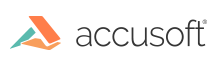Configuring ICN for the VirtualViewer®
Once the application and plugin are installed, the System Administrator can configure the VirtualViewer® in the Content Navigator interface.
First, a Viewer Map will need to be created to utilize the VirtualViewer®. The Viewer Map defines which viewer is used to open any available mime type when a document of that mime type is opened from within Content Navigator. The System Administrator can decide which mime types will open in VirtualViewer® and the relative order of viewer selection when multiple viewer options are available for the same mime type. For example, VirtualViewer® can be made the default viewer for all mime types or can be used to only open specific mime types (ie. TIFF and PDF).
Following the creation of the new custom Viewer Map, a custom Document Context Menu will be created to utilize the custom action provided within the Virtual Viewer Plugin.
Optionally, a Document Version Context Menu can also be created to allow users to open multiple versions of a single document in the VirtualViewer.
Once all configuration steps have been completed, we highly recommend restarting the server running your web server to assure VirtualViewer® HTML5 functions correctly with IBM Content Navigator.
Once your server has been restarted, simply load IBM Content Navigator into a browser and double click a document to load VirtualViewer® HTML5.
Topics
- Defining a Viewer Map
- Creating a custom document context menu
- Creating a custom document version context menu
- Create a Custom Content Element Context Menu
- Configuring the ICM Connector Case Manager
- VirtualViewer® Annotations Support
Note: If the browser does not show the new VirtualViewer, you may need to enable pop-ups.
Have questions, corrections, or concerns about this topic? Please let us know!