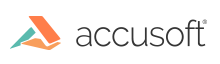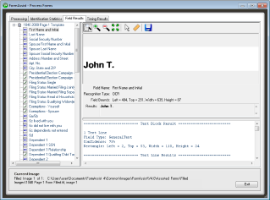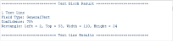Field Results Details
The Field Results page lists all the fields on the matching template within the form set. The field results' details is categorized and displayed into three views:
- the Tree View - displays the field names and icon for the field type
- the Image View - displays the currently selected field clip image and basic result information
- the Results View - displays the analyzed field results.
Tree View
The Tree View is the left pane that displays all the template and field names in the current form set.
Select the field name for which you want to view the results, and:
- the field name is highlighted in the Tree View
- the field image is displayed in the Image View
- the analyzed field results defined by the template field in the form set are displayed in the Results View.
Image View
The image view is the top right pane that displays the field image result analyzed against the template field defined and basic result information.
| Field |
Description |
| Field Name |
Name of field. |
| Recognition Type |
OCR, Auto Classifier, ICR, OMR, or Clip. |
| Field Bounds |
Filled image area represented by field clip. |
| Results |
Text results from field recognition. This field can scroll to display multiple lines of text. |
The following functions are available within the Image View:

| Function |
Description |
| Zoom Selection |
Outline a specific area to zoom it closer. The outlined area is centered to fit in window. |
| Zoom In Tool |
Select this button to magnify the image. |
| Zoom Out Tool |
Select this button to zoom the image out. |
| Zoom to Fit in Window |
Select this button to zoom the image such that the whole page fit centered in the window. |
| Selection |
The Selection tool is the button with the arrow, next to the Ruler tool. The Selection tool is used to select and manipulate ruler annotations.
If you switch to a new field image (using tree selection) then all rulers are cleared from the field image and the selection tool is disabled. |
| Add Ruler |
Select this button to add a ruler annotation.
The ruler has gauges enabled and arrow endpoint styles. The ruler colors cycle through blue, red, and green. The initial ruler position horizontally is from 2 pixels on the inner left side to midpoint of the image and vertically on the interior 1/5th image vertical location. These default ruler colors and positions make every new ruler visually noticeable.
Creating the first ruler enables (and selects) the Selection tool. |
| Save Clip As |
Saves the image to disk. |
Results View
Field results details from the analyzed filled-in form are displayed in this window. These results are based on the Dropout, ICR Fields, OCR Fields, Auto Classifier Fields, OMR Fields, and engine analysis properties defined for the field on the template within the form set.
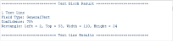
Example of the Results View displaying Dropout and OCR analysis information
See Also