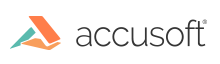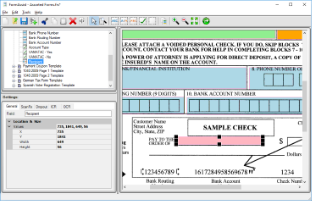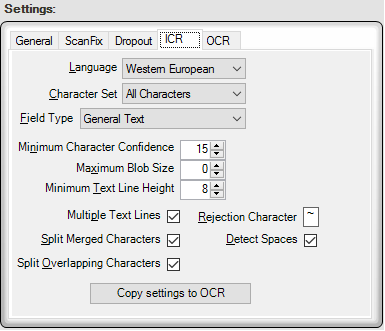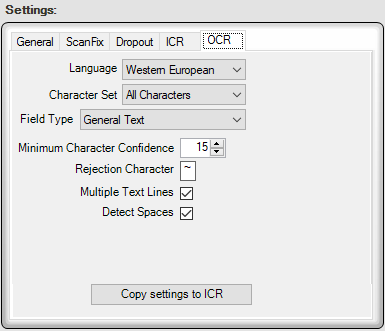The Auto Classifier tool in FormAssist makes use of the FieldTypeClassificationProcessor engine in FormFix. If you have a field on a form that could contain either ICR or OCR material, then this tool allows you to define a field which will automatically detect whether the content coming into forms processing is ICR or OCR and recognize the content using the corresponding SmartZone component.
Add Auto Classifier Fields
To add an Auto Classifier field in a form template, select the Auto Classifier Tool button by clicking on it in the toolbar or pressing "Ctrl+Shift+A" (step 2 in the topic Steps to Define, Create and Modify Form Fields). The Auto Classifier field can then be defined by selecting the corner of the field on the form image with your mouse and drag to the diagonal corner similar to any other field type.
Set Auto Classifier Field Settings
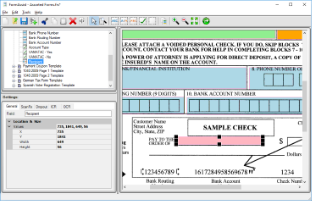
FormAssist window with the General tab open and an Auto Classifier field highlighted
The image above displays an example Auto Classifier field highlighted on both the Tree and Image Views.
- The Tree View displays the name and icon.
- The Image View outlines the field area currently selected.
Because either the OCR or ICR engines will be used for analyzing specific text on images, it's recommended to remove or 'dropout' the form and perform any image enhancements to improve the OCR and ICR processing performance.
See the Image Enhancement topic in this section for more information on how to improve recognition processing performance.
Properties View
The tabs of the Properties View are:
| Tab |
Description |
| General |
This tab contains the field area coordinates which can be modified by either dragging the outlined field in the Image View or by modifying the values in the Properties View on the General tab. |
| Dropout |
Dropout is important because it helps the SmartZone engines to accurately determine the machine printed text from part of the original form. Dropout is recommended whenever possible. See the Dropout Properties topic for more information. |
| ScanFix Xpress |
The ScanFix Xpress settings are recommended as they improve the image, allowing the SmartZone engines to recognize the text with greater accuracy. See the ScanFix Xpress Properties topic for more details. |
| ICR |
In the case where the Auto Classifier field is classified as ICR, the SmartZone ICR engine and ICR property settings in this tab will be used to recognize text. Adjusting these settings for the ICR engine can improve performance and increase result accuracy. These settings are identical to those available when creating a regular ICR field. See the ICR Property Details for more information
This tab contains a “Copy settings to OCR” button that transfers all settings present in the ICR tab over to the OCR tab. This can save time when you heavily customize one tab and want the other to have the same settings.
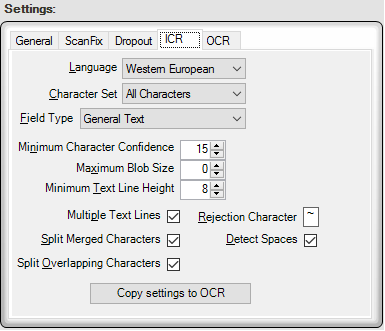 |
| OCR |
In the case where the Auto Classifier field is classified as OCR, the SmartZone OCR engine and OCR property settings in this tab will be used to recognize text. Adjusting these settings for the OCR engine can improve performance and increase result accuracy. These settings are identical to those available when creating a regular OCR field. See the OCR Property Details for more information.
This tab contains a “Copy settings to ICR” button that transfers all settings present in the ICR tab over to the OCR tab. This can save time when you heavily customize one tab and want the other to have the same settings.
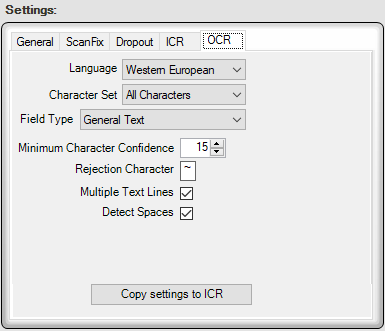
|