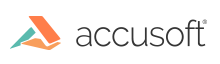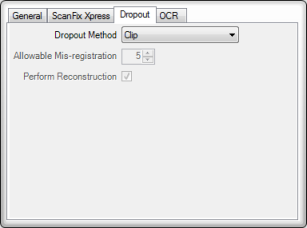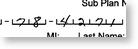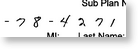Dropout is a process by which the pre-printed content on an image is removed, leaving only the data that was added to a form. When filled data and template data overlap, the filled data will be reconstructed as accurately as possible. Since dropout is a vital part of forms processing, it's important to follow the guidelines described below.
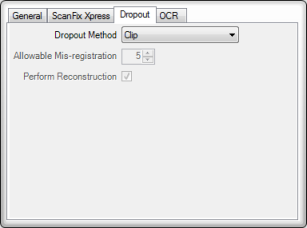
Dropout tab
This set of properties tells the object how to drop out the form.
| Property |
Description |
| Dropout Method |
There are three methods for creating field images:
-
Dropout
-
Clip
-
Clip Without Rescaling.
Normally, you would use the Dropout method which compares the filled and model images, then creates an output image that contains the content that was added to the form. Ideally, the output image will not contain any part of the form model; however, it is sometimes impossible to determine what is part of the form and what was added by a user.
However, when you are processing OMR fields, you should use the Clip Without Rescaling method. FormFix requires its input images to contain both the marks and the original bubbles. It is okay to use the Clip method for OMR but the Clip Without Rescaling method will generally perform better.
For ICR and OCR fields you should use the Dropout method. It first compares the filled and model images, and then creates an output image that contains the content that was added to the form. Ideally, the output image will not contain any part of the form template; however, it is sometimes impossible to determine what is part of the form and what was added by a user.
There are also a few non-OMR situations where you should use the Clip method:
- There is no form content near the field. In this case, the Clip option will run faster.
- You wish to include part of the form. For example, you may wish to double-check form identification by reading a page number or form revision number. The Dropout option would discard the data you wish to process.
If your images do not drop well, you should try using the line removal and comb removal feature in the ScanFix Xpress. Make sure you set this property to Clip before you use line or comb removal.
When you set this property to Clip, the resulting confidence of the operation will always be 100. |
| Allowable Mis-registration |
This property represents the amount of registration refinement that will be performed before dropping a field. If you are getting poor dropout results, try increasing this value. |
| Perform Reconstruction |
This property controls optional reconstruction during the dropout process. It is recommended you leave this property checked. |
Improving the Quality of Dropout
Dropout problems are usually caused by poor registration, but some may also be due to distortion of the form.
- If drop-out leaves pieces of the form across the entire page, the problem is probably poor registration. Please refer to the sections on identifying images for more information.
- If drop-out leaves pieces of the form in only one or a few areas, the problem is probably distortion of the images.
When resolving distortion problems, the first thing to consider is the possibility that two separate revisions of the same form are being processed. Sometimes this can be caused by the creator of the form making a change without recording it, or the form's revision number having been changed. This can also be caused by differences in printers. The same form printed by separate printers can contain font changes that cause drop-out to fail. If this is the case, see the Identification Quality property in Identify Properties.
Possible Methods to Improve Drop-Out Performance
- Try reducing the value of Allowable Mis-registration, but setting that value too small may cause some forms to drop-out poorly.
- With overlapping fields, consider using one larger field instead of multiple overlapping ones. The number of pixels contained in each field is the dominant factor in performance and each pixel that is part of two separate fields takes twice as long to extract.
- In the case of several very small fields that are near each other, assess the use of one large field that covers all the desired pixels. There is a small amount of fixed time used for each field and for very small fields that time can be higher than the time spent processing each pixel.
- If the field is large, but not all the pixels within it are used, then consider the possibility of using several smaller fields. This will eliminate time spent processing pixels that you will not use.
Alternative for Dropout
Form dropout is very similar to the line-removal and comb-removal within ScanFix Xpress. In some cases, you will get better results by using those technologies.
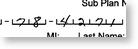
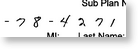
Comb Removal in ScanFix Xpress (before & after)
See Also