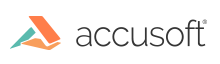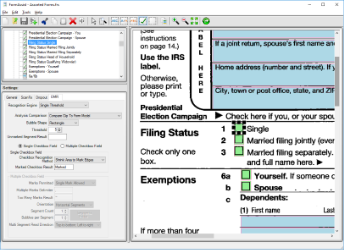OMR (Optical Mark Recognition) is a technique for collecting information on a form where the user can mark response positions to indicate their answers to questions rather than having to write them out.
Forms contain small circles or squares, referred to as ''bubbles'', that are filled in by a respondent on a form. When an OMR field is defined on a form template in FormAssist:
-
the FormFix OMR engine reads the respondent form,
-
compares it to the form template, and
-
detects the absence or presence of a mark on the filled-in form by analyzing these bubbles.
Add OMR Fields
To add an OMR field in a form template, select the OMR Tool button by clicking on it in the toolbar or pressing "Ctrl+Shift+M" (step 2 in the topic Steps to Define, Create and Modify Form Fields).
The OMR field can then be defined by selecting the corner of the field on the form image with your mouse and drag to the diagonal corner similar to any other field type.
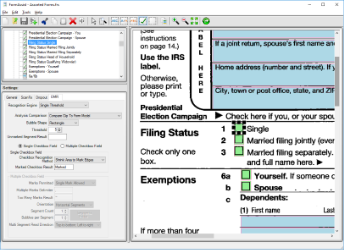
FormAssist window with OMR tab open and an OMR field highlighted
The image above displays an example OMR field highlighted on both the Tree and Image Views of the FormAssist window.
Because the FormFix OMR engine uses bubbles for registration purposes, it is recommended to use the "Clip" method of dropout on the Dropout tab to improve OMR processing accuracy.
See the Image Enhancement and Dropout topics in this section for more information on how to improve recognition processing performance.
Properties View
The tabs in the Properties View in Settings are:
| Tab |
Description |
| General |
This tab contains the field area coordinates which can be modified by either dragging the outlined field in the Image View or by modifying its values in the Properties View. |
| Dropout |
Using the proper Dropout method is important because it helps the OMR engine accurately determine a marked field from part of the original form. Clip is recommended for OMR fields. See the Dropout Properties topic for more information. |
| ScanFix Xpress |
The ScanFix Xpress settings can be used to enhance the image allowing the OMR engine to determine the respondent marked fields rather than irrelevant marks. There are many choices to choose from and they are performed in the order they are listed. See the ScanFix Xpress Properties topic within the Field section for detailed information on each property. |
| OMR |
These settings will determine analysis method, shape, direction, threshold values, delimiter, mark scheme, orientation, segment count, and bubbles per segment. Adjust these settings to improve the OMR engine results. See the OMR Property Details for more details. |