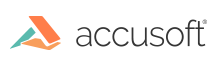If you've checked the PrizmDoc Server health, and any of the services are unhealthy, try the following:
-
Verify that the PrizmDoc Server is running:

-
Verify that the PrizmDoc Application Service (PAS) is running (if your application is using PAS):

-
Verify that the "Log On As" user for the PrizmDoc Server has not recently had a password change. Right-click Properties and re-enter the user password:
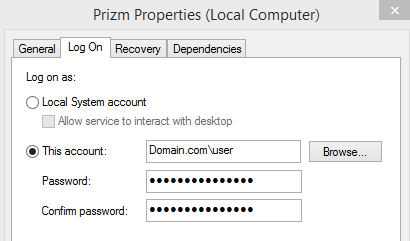
-
Navigate to C:\ProgramData\Accusoft and make sure that the user from Step 2 above has full permissions to the folders under Prizm:
a. Right-click the Prizm folder and select Properties.
b. Navigate to the Security Tab.
c. Select Advanced.
d. Select Change permissions (if required).
e. Make sure that the user from Step 2 above has Full Control.
f. Be sure to select Replace all child object permission entries with inheritable permission entries from this object to avoid discrepancy.
g. Apply any changes that were made.
-
Open the Internet Information Services (IIS) Manager.
-
Check that the PrizmDoc Service Web Site is running with its application pool.
a. The actions menu on the right-hand side will show if it is running.
b. Click on Basic Settings in the action menu to see the application pool set.
c. After verifying the pool name, go to Application Pools.
d. Verify that the application pool is started.
e. If the Application pool identity is a user, and that user is different from the one checked for the Windows PrizmDoc Service, verify that the password and permissions are set in the same way as Step 3 above.
f. Open the Windows Features and check that ASP.NET Framework 4.5+ is currently installed:
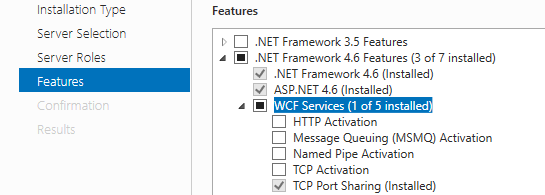
-
Also, open Server Roles and check that ASP.NET 4.5+ is enabled under Web Server (IIS):
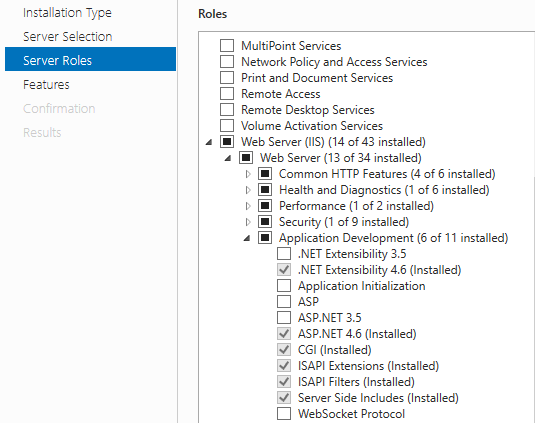
-
Check the health of the PrizmDoc Server.
If you are using PCC v10.x or later, this can be found at:
http://localhost:18681/adminYour license status will be displayed at the top:
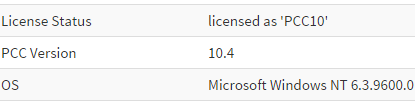
If you are using PCC v9.x, this can be found at:
http://localhost:18681/PCCIS/V1/Service/Current/InfoThe health of the services will be displayed (which will display the same data in JSON format).
-
If you find that some of the services are unhealthy (and you have checked permissions, login and password of the service user, and are using a known valid license), there are some common reasons for this:
The System Has Limited Resources
The system resources for a machine running PrizmDoc are described in Sizing Servers. Please note that PrizmDoc will require at least a few gigabytes free while running and no conversions are taking place. If your system has PrizmDoc installed and idles with 1-2GB free RAM, then the services will run into stability issues.
The Cache is Corrupted or Inaccessible
Step 3 above is the most common issue for this, however clearing the cache is good practice. To clear the cache manually, use the following steps:
- Stop the Windows PrizmDoc Server.
- Delete the contents of C:\Prizm\Cache.
- Start up the Windows PrizmDoc Server, and restart IIS.
If Steps 1 through 9 above have been checked and the Admin page shows that PrizmDoc is unlicensed, then the license key will need to be verified by Accusoft Support at support@accusoft.com. You can find the current license key in C:/Prizm/prizm-services-config.yml:

Your license key will be everything after the equal sign on Line 6. Copy and send your full key to Accusoft Support.
Check that PAS is able to Connect to PrizmDoc Server
To check that PAS can connect to PrizmDoc Server, this API call
GET http://localhost:3000/servicesConnection
Returns the status of PAS connectivity to the PrizmDoc Server, whether local or configured through Accusoft Services.
Successful Response
200 OK
OK
This response shows that the connection to PrizmDoc Server is successful, but does not take into account whether or not those services are healthy. If you need to check the health of the services, please make a call to them directly.
Error Responses
580
The response shows that PAS is not properly configured to communicate with PrizmDoc Server.
If everything seems to be functioning, and a file is still not displayed in the Viewer, there may be an issue with the conversion of the specific file. If this is the case, send the file to support@accusoft.com for evaluation and submission to our engineering team.