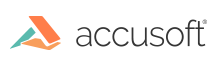Install on a Headless Environment
Use the following steps to install PrizmDoc in a Linux headless environment:
IMPORTANT: PrizmDoc requires a clean installation when migrating from a version earlier than v12.0. You must first uninstall any previous versions of PrizmDoc and reboot your system. Only then should you install PrizmDoc v12.0 or later. Make sure you back up your configuration files before uninstalling any previous versions of PrizmDoc. Once you have installed v12.0, you do not need to uninstall if you want to migrate to v12.1 or later.
NOTE: If you have an updated license, you must re-start PAS and PrizmDoc Server in order to use the new license.
- Verify the System's Locale
- Step 1 - Download PrizmDoc
- Step 2 - Unpack and Install the Downloaded Archive
- Step 3 - Configure
- Step 4 - Verify that the Installation was Successful
Make sure you log in as root to the machine. All command lines preceded by the '>' sign are the example output of that command, where applicable.
Verify the System's Locale
-
To ensure your system's locale is specified, run the command:
Example
locale -
If the LC_ALL entry is not set, you must specify it with the following:
Example
export LC_ALL="en_US.UTF-8" sudo localedef -v -c -i en_US -f UTF-8 en_US.UTF-8
Step 1 - Download PrizmDoc
IMPORTANT: Before you download PrizmDoc, note that packages are only available for 64-bit systems.
-
Download PrizmDoc from the website by selecting the desired Linux Distribution.
OR
-
Download directly to the Linux server using the 'wget' command for the specific distribution as shown below:
NOTES:
- You must substitute the version of the package you are using in the code examples below. For example, if you are using v13.8, then specify "13.8" instead of "<version>". If the version is a hot fix, you will also need to specify the hot fix number, for example, "13.8.1".
-
Instructions assume that 'wget' has already been installed on the server OS.
Red Hat Enterprise Linux, CentOS (prior to v7) and Similar Older Linux Distributions
Example
wget http://products.accusoft.com/PrizmDoc/<version>/prizmdoc_server_<version>.x86_64.rpm.tar.gzRed Hat Enterprise Linux and CentOS v7 (and later)
Example
wget http://products.accusoft.com/PrizmDoc/<version>/prizmdoc_server_<version>.RHEL7.tar.gzUbuntu Linux Distributions
Example
wget http://products.accusoft.com/PrizmDoc/<version>/prizmdoc_server_<version>.amd64.deb.tar.gzGeneric .tar.gz Distribution
Example
wget http://products.accusoft.com/PrizmDoc/<version>/prizmdoc_server_<version>.x86_64.tar.gzFor license questions, please contact us.
Step 2 - Unpack and Install the Downloaded Archive
Open a command line and change to the location where you downloaded the tarball. Use the following command line examples appropriate for your distribution to:
- Decompress and unpack the downloaded file. After you have unpacked the archive, the contents will have been decompressed into directories named: prizmdoc_client_<version>.<arch>[.rpm|.deb] and prizmdoc_server_<version>.<arch>[.rpm|.deb].
-
Change to the unpacked directory and install the packages.
Red Hat, CentOS, and Older Linux Distributions
The following example is for Red Hat, CentOS, and older Linux distributions:
Viewer Example
tar -xzvf prizmdoc_client_*.tar.gz cd prizmdoc_client_* yum install --nogpgcheck *.rpmServer Example
tar -xzvf prizmdoc_server_*.tar.gz cd prizmdoc_server_* yum install --nogpgcheck *.rpmThe Prizm installer does not install them automatically. Please manually download these packages and then install them using --nogpgcheck flag as follows:
Example
yum install --nogpgcheck ./openjpeg-libs-1.3-7.el5.x86_64.rpm yum install --nogpgcheck ./pixman-0.22.0-2.2.el5_10.x86_64.rpmUbuntu Linux Distributions
The following example is for Ubuntu Linux distributions:
Viewer Example
tar -xzvf prizmdoc_client_*.deb.tar.gz cd prizmdoc_client_*.deb sudo dpkg -i *.deb # 'dpkg' does not resolve dependencies automatically, so please ignore possible errors, if you did not install required dependencies yet, and invoke next commands sudo apt-get update sudo apt-get -f installServer Example
tar -xzvf prizmdoc_server_*.deb.tar.gz cd prizmdoc_server_*.deb sudo dpkg -i *.deb # 'dpkg' does not resolve dependencies automatically, so please ignore possible errors, if you did not install required dependencies yet, and invoke next commands sudo apt-get update sudo apt-get -f installGeneric .tar.gz Distribution
We also provide a generic .tar.gz package. Please review the System Requirements and Supported Environments topic to ensure compatibility. You will also need to install the dependencies described in the Requirements section. Once the dependencies are installed, you can install the .tar.gz with the following commands as root:
Viewer Example
tar -xzvf prizmdoc_client*.tar.gz cd prizmdoc_client_* ls prizm-*.tar.gz | xargs -n1 tar zxf cp -R prizm /usr/share/Server Example
tar -xzvf prizmdoc_server*.tar.gz cd prizmdoc_server_* ls prizm-*.tar.gz | xargs -n1 tar zxf cp -R prizm /usr/share/ -
Add symbolic links to the fonts directory and update system fonts cache to enable the usage of installed fonts by PrizmDoc services.
Server Example
ln -s /usr/share/prizm/modules/poppler/fonts/accusoft_prizm_fonts.conf /etc/fonts/conf.d/99-accusoft_prizm_fonts.conf fc-cache -f
Step 3 - Configure
-
Run the following commands to initiate setup:
Example
cd /usr/share/prizm sudo ./setup.shThe setup script will now invoke a text-based wizard for licensing:
NOTE: To configure PrizmDoc for evaluation run the following command:
Example
./setup.sh evalIf you already have a license for PrizmDoc, you can use one of the other licensing options, detailed in the Command Line Mode Licensing section of the help.
-
To confirm the licensing has succeeded, run the following command, which will output your license key:
Example
cat ./prizm-services-config.yml | grep license.key > license.key=<long string>
Step 4 - Verify that the Installation was Successful
-
Open the PrizmDoc Services Status Page as described in the Checking PrizmDoc Server Health topic and verify the PrizmDoc Services are running.
-
Your installation is now complete.