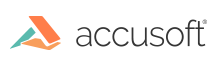Introduction
While a PrizmDoc Server does its best to keep itself up and running, it is possible for a PrizmDoc Server to become unhealthy, in which case you must restart PrizmDoc Viewer (typically by rebooting the server).
To check whether or not a server is healthy, you can either:
PrizmDoc Viewer Services Status Page
To view the PrizmDoc Viewer Services Status page, browse to one of the following locations on each server where you installed the PrizmDoc Server:
- For single-server mode -
http://server:18681/admin - When clustering is enabled -
http://server:18682/admin
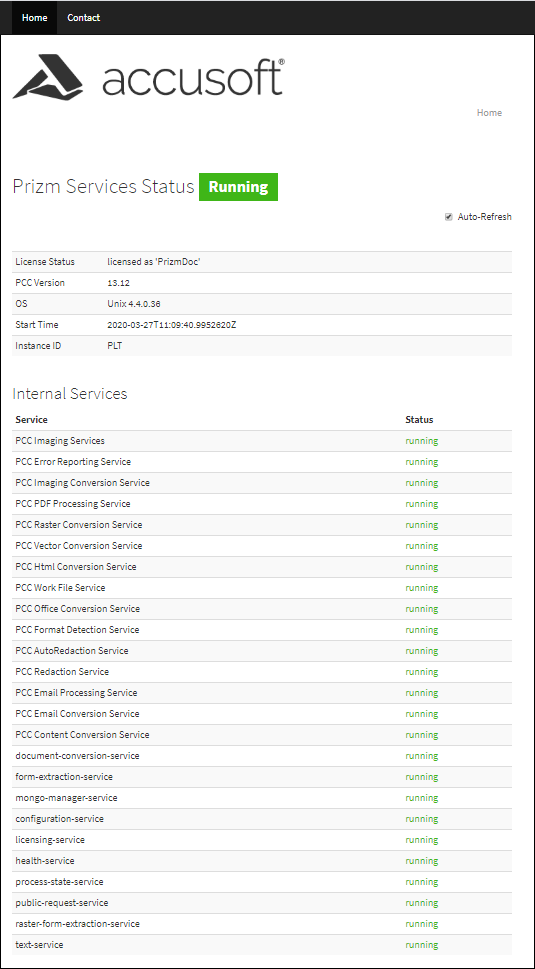
It may take several minutes for PrizmDoc Server to become completely healthy. The page will auto-refresh as PrizmDoc Server comes online.
Note that 'PCC' means the 'PrizmDoc Viewer' services in the example above.
Use the Health API
To check whether or not a server is healthy, simply send an HTTP request GET /PCCIS/V1/Service/Current/Health. If the server is healthy, HTTP 200 will be returned; if unhealthy, HTTP 500 will be returned. Note that if PrizmDoc Viewer has just started, HTTP 500 may be returned for a short time until the system has completely started up.
Cluster Mode: Use the CEP
If you are running in cluster mode, send your request to the Cloud Entry Point (CEP), typically running on port 18681:
GET server:18681/PCCIS/V1/Service/Current/Health
Single-Server Mode: Use the SEP
If you are running in single-server mode, send your request to the Server Entry Point (SEP), typically running on port 18681:
GET server:18681/PCCIS/V1/Service/Current/Health
HTTP Response
- HTTP 200 - Server is healthy and running normally.
- HTTP 500 - Server is unhealthy and must be restarted (or PrizmDoc Viewer is still starting up).