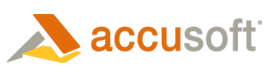Prior to loading an image, specify the image's load options, using the properties below. The loading options specify critical image loading instructions and are applied as appropriate when images are loaded from File, Buffer, Picture property, Call Back event, or OLE Drop event.
General Load Options
- The length of time a loading thread should wait before timing out (FileTimeout).
- The event that cancels loading, decompression, saving, compression, or processing of images (CancelMode property), whether this event is enabled to cancel on load (CancelLoad), and what will appear in the message queue (CancelRemove) properties.
- Specify whether images can be loaded via OLE Drag and Drop (OLEDropMode).
- Specify whether the Picture property can be used to load images (PictureEnabled).
- The offset in the file or memory buffer where ImagXpress® begins reading image data (FileOffset and TiffIFDOffset property). The FileOffsetUse property determines the behavior of the FileOffset property when loading a TIFF file.
- Whether alpha channel loads (LoadAlphaChannel).
- Whether preserve black will be applied to the image when loaded to increase readability (LoadResizePreserveBlack property).
- Whether the image should display progressively while loading (ViewProgressive property).
- Set thumbnail size (LoadThumbnail)
- Whether the image is cropped, resized and/or rotated upon loading (the ImagXpress buffer contains a modified version of the original image, based on the requested operations).
 |
LoadCrop, LoadResize and LoadRotate are not supported when loading an image from a stream as the entire image must be loaded before the ImageX object can be modified. |
When more than one of these operations is requested, the order is:
1. LoadCrop
Whether the image is cropped upon loading (LoadCropEnabled property). Image is cropped to the dimensions specified in LoadCropHeight, LoadCropWidth, LoadCropX and LoadCropY properties.
2. LoadResize
Whether the image is resized when it is decompressed (LoadResizeEnabled property), to the dimensions specified in LoadResizeHeight, LoadResizeWidth and LoadResizeMaintainAspectRatio properties. If ScaleResizeToGray is true, the image will be scaled to gray when resized.
3. LoadRotate
Whether image is rotated upon loading (LoadRotated property).
Colorspace Conversions
CMYK Conversion - If a CMYK Tiff image file is loaded into ImagXpress, it is automatically converted to RGB. The application can use the ICM properties to control the CMYK conversion process.
Image Color Management Loading Options
If you wish to apply an image color profile to the image being loaded into ImagXpress:
-
Specify how profiles should be applied, by setting the ICMRenderIntent property (for example, Picture, Graphics, Business or Colorimetric interpretation.)
-
Set the ICMSourceProfileName property to the name of the color profile you wish to apply to the image being loaded. When the image loads, the specified profile is applied to the image and the resulting converted image stores in the ImagXpress image buffer.
Palette Loading Options
Specify the Palette property if you wish to load the image with a palette other than the one included with the file being loaded.
FTP Loading Options
To enable loading from a remote location, set the FTPUserName and FTPPassword properties. You might need to set the FTPMode and ProxyServer properties as well, depending on your server configuration.
ImagXpress loads files from FTP and HTTP asynchronously. The image will not have been loaded immediately after setting the FileName property. The user should either rely on the ImageStatus event or the Progress event to determine when an FTP or HTTP file has been loaded and another operation can be performed on the image.
Image Format Specific Load Options
- Layers: The CadLayerEnableView method enables the layer of the CAD drawing to be viewed. CadLayoutToRender specifies the layout of the CAD drawing to load.
- Rendering: The CadPaperBitDepth, CadPaperResolutionX, CadPaperResolutionY, CadPaperWidth, CadPaperHeight, and CadPaperResolutionUnits all specify how the CAD image should be rendered when loaded.
- JpegXR: the JPEGXRPostProcessingFilter property specifies the post processing filter to be used when loading the image.
- PIC: use PICPassword property to protect the .PIC file.
- JBIG2: JB2SwapBlackandWhite property specifies if the values for black and white use industry default or not.
- JPEG: load options include specifying whether image was compressed with cosited sub-sampling (JPEGCosited), and specifying whether the JPEG decoder should use the Accusoft enhanced decomposition (JPEGEnhDecomp) property.
- ePIC: a password to protect the .PIC file (PICPassword) property.
- PDF: whether a PDF file should be loaded with black and white pixels swapped (PDFSwapBlackandWhite property).
- TIFF: the offset in the source file or memory buffer where ImagXpress will begin reading image data. (TIFFIFDOffset property). Whether this is a banking-vendor specific application requiring special TIFF handling (SpecialTIFFHandling property).
- Raw: To enable loading of images that are in a RAW or Camera RAW format, do one of the following:
Difference Between RAW and Camera Raw
RAW files are uncompressed images that have the image data stored separately from the image header describing the data. This is common in medical and DICOM images. However it is not limited to that environment as the image header and image data may be stored separately in a database. Camera Raw is one of many camera manufacturer's proprietary image file format of the raw analog-to-digital conversion data. This is typically greater than 8-bits per channel. Most camera manufacturer's use a proprietary format that was adapted from an existing file format such as TIFF. For this reason, ImagXpress usually takes additional time verifying the file format when CameraRaw is enabled.
Using the LoadRaw method for loading in a RAW file:
If the application expects the image to be in a RAW format and knows the image header information, either from DICOM data or a database record, then LoadRaw can be explicitly set to interpret the raw image data:
-
Call LoadRaw method with the required image header information, setting the mode to LOAD_Raw.
-
The LoadMode property will be set to LOAD_Raw, in order for the application to be aware that ImagXpress is in this mode.
-
When done call the LoadRaw method setting the mode back to the default LOAD_Normal.
Versus...
Loading a camera manufacturer's proprietary raw image file format:
The ImagXpress control has the ability to inspect an image when loading to determine that an image is in a camera raw format, identify the specific camera raw format of the image, and load the image using that format.
-
Set CameraRawEnabled = True to specify that the image should be examined on loading to see if the data is in a camera raw format, and to identify the raw format.
 |
When CameraRAWEnabled = True, the image can only be loaded from a File. Loading from a stream is not supported as the entire image must be loaded before the raw format can be recognized. |
-
Load the image, (e.g. FileName). The image will be inspected to see if it is in a CameraRaw format as part of the loading process, and will be decoded using the specific camera raw format detected.
 |
To optimize performance, set CameraRawEnabled property to False when it is not needed. |
Load Image from Buffer
Load Image using Call Back
Load Image using OLE Drag-and-Drop
Load Image using Picture
Create a New Image
Copy an Image from an Existing ImagXpress Buffer
Load Image using Clipboard
Load Image from Screen Capture
Display Image
Loading
CAD Format
JPEG Format
Tiff Format
RAW Format
CameraRaw Format