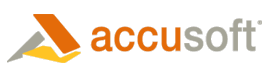Editions
Prizm Viewer is offered in two editions:
- With PDF support
- Without PDF support
It is critical to use the appropriate installation depending on your viewing requirements. You must install the PDF edition to be able to view PDF images.
Licensing
You have an opportunity to license the software during installation, or you can opt to use the software in evaluation mode. The evaluation license allows testing of all the functions and features. For more information on licensing, see the Licensing Modes topic.
Installation Options
Silent Installation
If you need to create an installer that runs without any user input, you can accomplish this by running the installation using a response file. Any subsequent installation using that response file behaves in the same manner.
User Logon Check
The recommended approach for multi-user computers is to log off all users prior to installation. If users are logged on during the installation process, Prizm Viewer cannot set file associations for them. To determine if other users are logged on, use the UserLogonCheck feature. You may also use this approach when there are users logged on who do not need file associations to use Prizm Viewer,such as administrative users or users created to run specific processes, who won’t be viewing images.
Customized Install using a Configuration File
Prizm® Viewer provides capabilities to customize a number of items during installation. The following is a summary of customizations that can be made during installation:
- Strings - About box string, status text string.
- MIME Types/File Extensions - customize the MIME types and filename extensions that are associated with Prizm Viewer.
- Menus - customize whether menu items are available to users.
- Toolbars - customize whether toolbar items are available to users.
- Help - the location for help can be set.
- User Interface - control availability of menu, toolbar items, and docking windows availability.
- Preferences - control default behavior of Prizm Viewer, such as magnification, mouse behavior, annotation properties, etc.
Notes:
- Multiple versions cannot co-exist on the same computer.
- You must have administrative privileges to install Prizm Viewer.
- To set file associations, while logged on as the user, access the Start | Programs | Accusoft | Prizm Viewer | File Associations and select OK. Prizm Viewer will finish associating files for the user.* If there are multiple users, each will need to follow this process.
 |
*Firefox - This process will not update file associations for the Firefox browser. To update Firefox file associations, the user will need to reinstall Prizm Viewer to change file associations. |