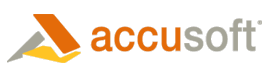You can create an installer that runs without any user input by running the installation using a response file that will record the responses to the installation, such that any subsequent installation using that response file behaves in the same manner.
|
Parameter |
Description |
|
/r |
Record the installation to create an ISS response file which may be used in a silent installation. |
|
/f1 |
Specifies an alternative response file name and path. By default, the response file is saved in the Windows or Winnt directory. |
|
/z |
When used in conjunction with the string “UserLogonCheck” will not complete the installation if more than one user is logged on. |
Creating a Response File
You can create a response file by running the installation from a command prompt, and specifying the /r parameter.
 |
[ ] - Brackets below indicate optional parameters and should not be included in the command. |
| Example |  Copy Code Copy Code |
|---|---|
PrizmViewer10.exe /r [/f1c:\InstallPV.iss] |
|
| Example (PDF) |  Copy Code Copy Code |
|---|---|
PrizmViewerPDF10.exe /r [/f1c:\InstallPV.iss] |
|
User Logon Check Feature
It is recommended that all users be logged off prior to installation. Otherwise, Prizm Viewer will not set file associations for them. To determine if other users are logged on, use the User Logon Check feature.
 |
[ ] - Brackets below indicate optional parameters and should not be included in the command. |
| User Logon Check Example |  Copy Code Copy Code |
|---|---|
PrizmViewer10.exe /r /z"UserLogonCheck" [/f1c:\InstallPV.iss]
|
|
| User Logon Check Example (PDF) |  Copy Code Copy Code |
|---|---|
PrizmViewerPDF10.exe /r /z"UserLogonCheck" [/f1c:\InstallPV.iss]
|
|