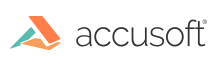Update PrizmDoc Application Services Configuration
- After installation, locate the PrizmDoc Application Services config file. Assuming the standard install location, this is /usr/share/prizm/pas/pcc.nix.yml.
- Edit the file and specify the following values:
- pccServer.hostName: "api.accusoft.com"
- pccServer.port: 443
- pccServer.scheme: "https"
- Set pccServer.apiKey to your API key. This key will have been emailed to you as part of the registration process for downloading the installer. For more information on your PrizmDoc API key, refer to the topic, How to Get an Evaluation License.
- Restart PrizmDoc Application Services for the changes to take effect. See Starting & Stopping Application Services for instructions.
- Go to Check Your Connection to PrizmDoc Cloud for instructions on verifying that your installation of the PrizmDoc Viewer is able to contact the back-end services.