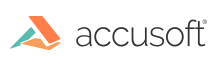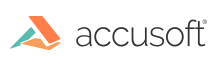With the PrizmDoc Cloud option, you only need to install a lightweight web tier and Viewer to connect to our PrizmDoc Server, hosted on AWS. This allows you to have all the power of our customizable Viewer and set of APIs, without having to provision the hardware necessary to run PrizmDoc Server on-premise.
This section will help you get an evaluation API key. If you run into issues while installing the Evaluation License, refer to our Troubleshooting section.
When evaluating PrizmDoc Viewer using a PrizmDoc Cloud account, you will need a PrizmDoc Cloud API key to connect to the back-end service:
Create an Account
- Open a browser, go to Try PrizmDoc Viewer Today and select Cloud.
- The PrizmDoc Cloud portal is displayed. Fill out the information on the Create a new account dialog and click Create Account.
- You will receive a confirmation email. Note: You may need to check your Spam folder for the confirmation email.
- Click on the activation link in the email to activate your account.
- Your account will be confirmed and will open on the Overview page in the PrizmDoc Cloud portal. You will also see the Account, Subscription, and Resources tabs at the top of the Overview page.
- Now that you have created an account, skip Step 2 and follow the Step - 3 Install Viewer Assets & PAS instructions.
What's available in the portal?
Overview Page
- The Overview page displays your transactions: Monthly Available (upgrade options), Anytime Available (buy more), and your Transaction History.
- Under the Monthly Available transactions panel, you can click Upgrade. This will take you to the Subscription page (see details below).
- Under the Anytime Available transactions panel, you can click Buy More. This will take you to the Subscription page (see details below).
Account Page
- The Account page displays your:
- Account Profile - update your account information or change your password
- API Key - copy or regenerate your API key
- Wallet - add a new payment method and select to make it the default payment method
Subscription Page
- The Subscription page displays your Current Subscription, available Subscriptions & Buckets, and Receipts.
- Under Available Subscriptions & Buckets, you can choose from Monthly, Annual, Buckets, or All to see available subscriptions.
- To select your choice, click Subscribe.
- The Confirm subscription dialog displays with the transaction Name (X amount of transactions) and Price.
- To completed your purchase, click on Confirm Subscription.
- You will see your purchase at the top of the Subscription page. Note that a Transaction Refill option is displayed under your purchase. You can toggle it on or off for automatic renewal.
- Under Receipts, you will see a list for all of your purchases.
Resources Page
- The Resources page displays topics and various code examples for:
- Read First - Authenticating Requests to PrizmDoc Cloud Servers
- Rest Web APIs - File Conversion, OCR, Compression, Watermark API, and Redactions
- HTML5 Document Viewing - Integrating the Viewer (includes Download Client button), Viewer Configuration, Customizing the Viewer, Viewer API, and Annotations in the Viewer
- Forms & E-Signature - Template-Based Forms, Form Fields Detector, and eSignature