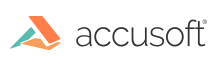To install the PrizmDoc Viewer using PrizmDoc Cloud, follow the steps provided in this section:
Some steps are specific to a particular Linux distribution; these steps will be labeled as being specific to one of the following:
- Red Hat / Fedora (CentOS) Linux Distributions
- Ubuntu Linux Distributions
NOTE: Make sure you log in as root to the machine.
Step 1 - Download the PrizmDoc Viewer Linux Distribution
NOTE: Packages are only available for 64-bit systems.
You can download PrizmDoc by doing one of the following:
-
Downloading for the PrizmDoc Cloud portal:
- From the PrizmDoc Cloud portal, go to the Resources tab and scroll down to the HTML5 Document Viewing section.
- Under Integrating the Viewer, click on Download Client.
- The Pick Your Platform dialog box is displayed; select Ubuntu, Red Hat, or Generic Linux and the installer downloads.
OR
-
Downloading directly to the Linux server using the 'wget' command for the specific distribution as shown below:
TIP: You must substitute the version of the package you are using in the code examples below. For example, if you are using v11.0, then specify "11.0" instead of "<version>". If the version is a hot fix, you will need to also specify the hot fix number, for example, "11.0.1".
Red Hat, Fedora, CentOS, and Older Linux Distributions
Example
wget http://products.accusoft.com/PrizmDoc/<version>/prizmdoc_client_<version>.x86_64.rpm.tar.gzUbuntu Linux Distributions
Example
wget http://products.accusoft.com/PrizmDoc/<version>/prizmdoc_client_<version>.amd64.deb.tar.gzGeneric .tar.gz Distribution
Example
wget http://products.accusoft.com/PrizmDoc/<version>/prizmdoc_client_<version>.x86_64.tar.gz
Step 2 - Unpack & Install the Downloaded Archive
Open a command line and change to the location where you downloaded the tarball. Use the following command line examples appropriate for your distribution to:
- Decompress and unpack the downloaded file. After you have unpacked the archive, the contents will have been decompressed into a directory named prizmdoc_client_<version>.<arch>[.rpm|.deb].
-
Change to the unpacked directory and install the packages.
Red Hat, Fedora, CentOS, and Older Linux Distributions
The following example is for Red Hat, Fedora, CentOS, and older Linux distributions:
Example
tar -xzvf prizmdoc_client_*.rpm.tar.gz cd prizmdoc_client_*.rpm yum install --nogpgcheck *.rpmUbuntu Linux Distributions
The following example is for Ubuntu Linux distributions:
Example
tar -xzvf prizmdoc_client_*.deb.tar.gz cd prizmdoc_client_*.deb sudo dpkg -i *.deb # 'dpkg' does not resolve dependencies automatically, so please ignore possible errors, if you did not install required dependencies yet, and invoke next command sudo apt-get -f installGeneric .tar.gz Distribution
We also provide a generic .tar.gz package. Please review the System Requirements & Supported Environments topic to ensure compatibility. You will also need to install the dependencies described in the Linux Requirements section. Once the dependencies are installed, you can install the .tar.gz with the following commands as root:
Example
tar -xzvf prizmdoc_client_*.tar.gz cd prizmdoc_client_* ls prizm-*.tar.gz | xargs -n1 tar zxf cp -R prizm /usr/share/
Step 3 (Optional) - Including PAS to the Boot Sequence
You can configure PAS to start/stop together with the system in two steps:
-
Create a symbolic link to ./pas/pm2/pas.sh in the /etc/init.d/ directory:
Example
ln -s /usr/share/prizm/pas/pm2/pas.sh /etc/init.d/pas -
Register PAS as an init script, so that it is managed by the system. This step is platform-dependent.
Red Hat, Fedora, CentOS, and Older Linux Distributions
Example
chkconfig --add pasUbuntu Linux Distributions
Example
update-rc.d pas defaults
Once this is done, the system should stop PAS when going to reboot or shutdown, and will be started again when booting the server.
Excluding PAS from the Boot Sequence
If you want to prevent PAS from starting/stopping together with the system, you need to revert Step 2 from the section above. This can be performed as follows:
Red Hat, Fedora, CentOS, and Older Linux Distributions
Example
chkconfig --del pas
Ubuntu Linux Distributions
Example
update-rc.d -f pas remove