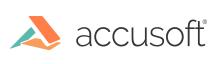Introduction
The Document Comparison feature compares two documents and outputs a document that indicates the differences between the two, such as formatting changes, grammatical changes, or the addition or omission of content.
How-To Overview
To compare Microsoft Word documents:
- Upload the original document used in a comparison viewing session, as well as the revised document used in a comparison viewing session.
- Start the viewing session to trigger the comparison process and initiate the view of the differences. If the original and revised documents have many pages and produce a large number of differences, the comparison process could take more time than the default timeout values are configured for. In order to let the long-lasting comparison process complete successfully the DocumentAcquisitionTimeout and DocumentInteractiveTimeout timeouts should be increased accordingly. The default timeout values allow you to compare documents having less than 100 pages and less than 1000 differences.
- Once the viewing session is initiated, you can start issuing API requests to obtain revision data from a viewing session that compares documents. If the result of comparing two documents contains thousands of differences, in order to obtain all of them the InternalOperationTimeout timeout should be increased accordingly. The default timeout value allows you to obtain up to 1000 revisions per session.
PCCIS Timeouts Configuration Examples
Depending of the complexity and the size of the documents being compared, the comparison process could take more time than the default PCCIS timeouts are configured for. Please consider the following examples below when comparing such documents and adjust the PCCIS timeouts accordingly.
When comparing documents having less than 100 pages and producing less than 1000 differences:
<DocumentInteractiveTimeout>50000</DocumentInteractiveTimeout><DocumentAcquisitionTimeout>45000</DocumentAcquisitionTimeout><InternalOperationTimeout>100000</InternalOperationTimeout>
When comparing documents having less than 300 pages and producing less than 3000 differences:
<DocumentInteractiveTimeout>70000</DocumentInteractiveTimeout><DocumentAcquisitionTimeout>70000</DocumentAcquisitionTimeout><InternalOperationTimeout>350000</InternalOperationTimeout>
When comparing documents having less than 600 pages and producing less than 5000 differences:
<DocumentInteractiveTimeout>90000</DocumentInteractiveTimeout><DocumentAcquisitionTimeout>90000</DocumentAcquisitionTimeout><InternalOperationTimeout>500000</InternalOperationTimeout>
When comparing documents having more than 600 pages and producing more than 5000 differences:
<DocumentInteractiveTimeout>100000</DocumentInteractiveTimeout><DocumentAcquisitionTimeout>100000</DocumentAcquisitionTimeout><InternalOperationTimeout>600000</InternalOperationTimeout>
Licensing
The Microsoft Word document (.DOC and .DOCX) comparison feature uses the Microsoft Office Conversion (MSO) add-on option for PrizmDoc Server running on Windows and provides connectivity for PrizmDoc Server running on Linux. Therefore, this functionality is triggered by the license key that includes the MSO feature. The MSO feature can be purchased in addition to your standard PrizmDoc Server license. See Feature Licensing for more information.
Requirements
The Microsoft Word document comparison feature utilizes Microsoft Office rendering capabilities and therefore requires the components listed in the Windows Requirements section to be available on the system. Please follow all the required Windows Installation steps to let the PrizmDoc Server installer successfully pre-configure the system. When running on a non-pre-configured system, PrizmDoc Server installer for Windows will determine the required registry configuration settings specific to you server characteristics, make those changes in the registry, and require a system reboot.