

| ImageGear Professional v18.2 > User Guide > Using ImageGear > Using ImageGear GUI Component > GUI Magnifier Control (IGGUIMagnifierCtl) |
IGGUIMagnifierCtl Control provides a "magnifying glass" facility for your images:
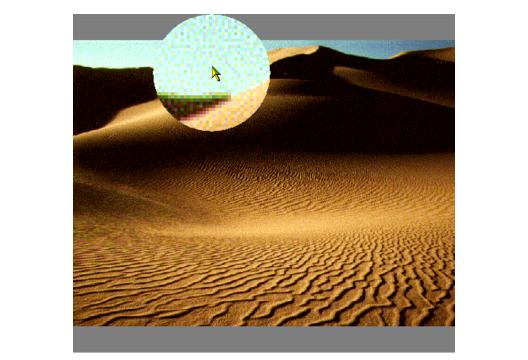
The GUI Magnifier Control (IGGUIMagnifierCtl Control) provides a magnified view of a portion of the image in an IGPageViewCtl Control. It appears either in a separate, stationary window, or as a popup area within the IGPageViewCtl Control window. When the IGGUIMagnifierCtl Control is active, and the user drags the mouse within the IGPageViewCtl Control, the magnified display of the image tracks the location of the mouse. If the popup view is used, the magnified display of the image tracks the mouse within the IGPageViewCtl Control. If the separate, stationary window is used, the area of the image that is displayed in the floating window is displayed in reverse video in the IGPageViewCtl Control. The programmer can set the magnification factor, and can optionally expose that capability to the end user.
To use the IGGUIMagnifierCtl Control, you must first make an instance of the control available. In Visual Basic, this is done as follows:
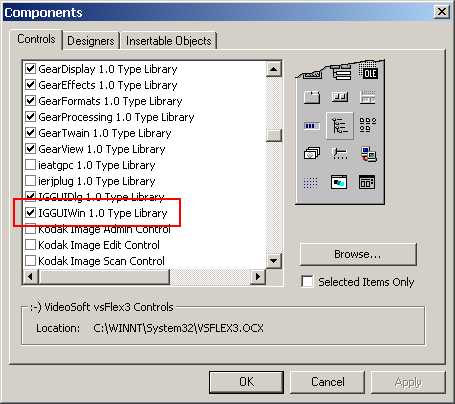
You'll then have the IGGUIWin control on your Toolbox. You can then place a copy of the control on your application by double-clicking the control icon in the toolbox.
The IGGUIMagnifierCtl Control can be used either as a stationary display, or as a floating "popup" display of the image. This behavior is controlled by setting the IsPopUp property of the control. When IsPopUp is set to True, the control expects to be used as a popup. When set to False, the control expects to be used in a stationary window.
In order for the IGGUIMagnifierCtl Control to function, you must call theInitialize Method and set the SourceView Property to a reference to an IGPageViewCtl Control. This connects the control to the image that it will be magnifying. There are additional requirements for using the control, depending on whether it is used in a popup window, or in a stationary window.
To initiate popup window just set IsPopup Property to True. Then set up PopUpWidth Property, PopUpHeight Property, and (optionally) PopUpShape Property with desirable values. There is no need to set up DestinationView Property, since its value is used only in stationary windows.
To use IGGUIMagnifierCtl Control in a stationary window IsPopup Property must be set to FalseDestinationView Property must be set with the instance of IGPageViewCtl Control. IGGUIMagnifierCtl Control will display zoomed portion of source image in it.
After successful initialization IGGUIMagnifierCtl Control may be used to track the mouse movements under the source IGPageViewCtl Control. To do this just call StartMouseTracking Method of IGGUIMagnifierCtl Controland handle MouseDown event of IGPageViewCtl Control, and the rest will be done automatically. Please note, that these is no need to handle MouseMove or MouseUp events of IGPageViewCtl Control. IGGUIMagnifierCtl Control updates displayed content either of popup area or DestinationView Property.