This screen is used for selecting your Access Key to obtain a development license key for your system.
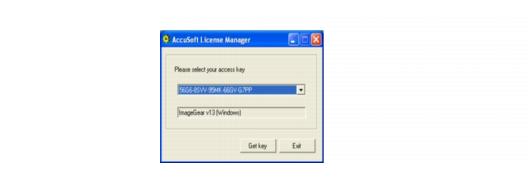
Please do the following:
- Select an Access Key from the dropdown list. The product name and platform corresponding to the selected Access Key will be shown.
- Click the Get Key button to proceed. The application will automatically obtain the license-required hardware parameters from your machine. It will then communicate with AccuSoft's licensing Web Service to obtain a development license key based on the selected access key and hardware parameters.
- If this is successful, you will proceed to the Development License Key Obtained Screen.
- There is a limit on the number of computers you can use with the same ImageGear development license (the default is 5). If you are trying to associate the same access key with more than the allowed number of computers, you will be presented with the Hardware Parameters Limit Exceeded Screen. If AccuSoft has granted you the permission to unregister hardware parameters from your license, you will be presented with the Removing Hardware Parameters Screen.
- Click the Exit button if you want to exit the application.






