

This section provides information about the following:
The Data Providers dialog allows you to define the location where files and annotations will be stored. Create new data providers, edit, duplicate or delete existing data providers, or activate a data provider.
For more detailed information on Data Providers, refer to the Using ImageGear.Web.DataProviders Namespace section of the documentation.
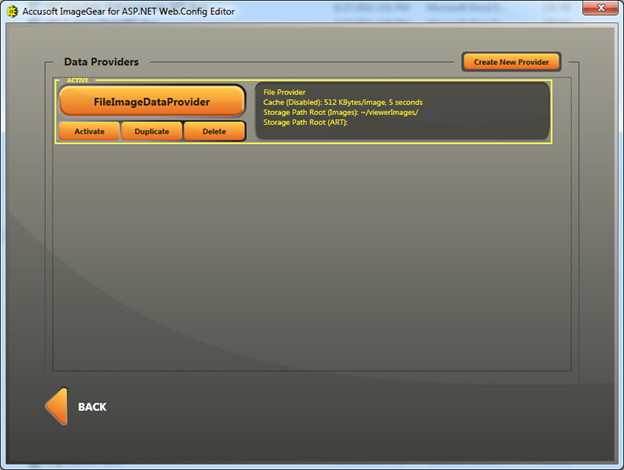
There are three options associated with each Data Provider listed in the Data Providers dialog. These options allow you to perform some quick management on the Data Providers:
Activate: This option will mark the associated Data Provider as the Data Provider to use. The ASP.NET functionality can only use one Data Provider. The "Active" Data Provider will be used to process requests while the other Data Providers will be ignored.
Duplicate: This option allows you to create a copy of an existing Data Provider. The name of the associated Data Provider, with a numerical increment, will be used to create the name for the new Data Provider. For example, if the original Data Provider being duplicated is named "SqlImageProvider", the duplicate would be named "SqlImageProvider (2)".
Delete: This option will remove a Data Provider from the web.config file. This will not remove any Connection Strings associated with an SQL Data Provider.