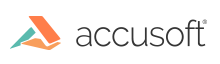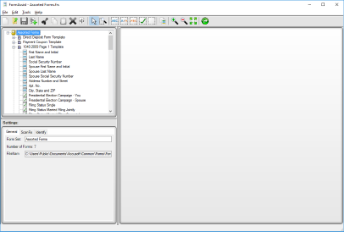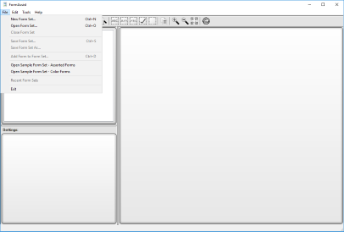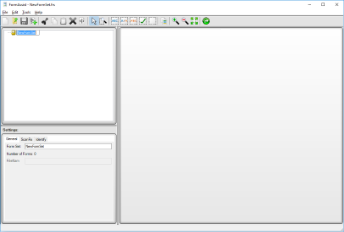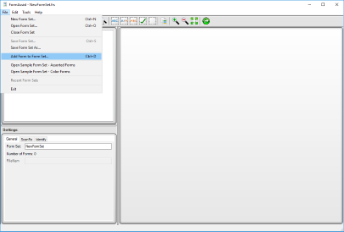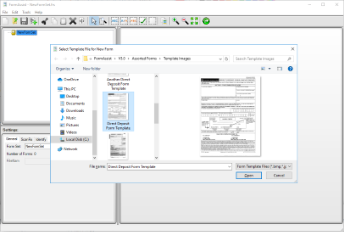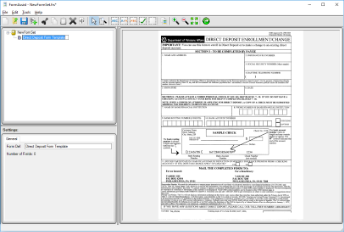Before processing forms, create a form set with one or more blank forms to compare against your filled-in forms.
What is a Form Set
A form set is a collection or "set" of blank form images. For each form in the set, there is a set of properties that apply to all filled form images that are processed against a form set. The ScanFix Xpress properties and Identify properties are applied to processing of filled-in images prior to identification.
The FormDirector component used by FormAssist, has the ability to read, edit and write form set files. FormDirector saves form set files with the default extension .frs.
An Example Form Set with Templates and Fields Defined
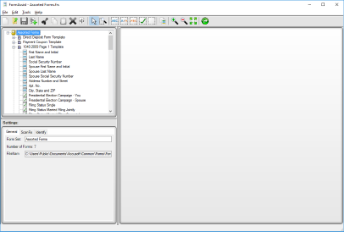
FormAssist with a form set selected in the Tree View and its properties displayed in the Properties View
- When the form set is selected in the Tree View, no form image is displayed in the Image View, as shown above.
- For details on Form Set properties, see Form Set General Properties, Form Set ScanFix Xpress Properties, Form Set Identify Properties.
Steps to Create a New Form Set
-
Select File from the menu bar.
-
Select New Form Set... from the drop down options.
-
Rename your form set.
Modify the current form set name in the top left or bottom left panes, as shown below.
The form set name can be changed at any time.
images/FA_NewFormSetName.png
-
Set the Form Set Properties in the Properties View
-
Select File from the menu bar.
-
Select Add Form to Form Set... from the drop down options.
-
Select a blank (not filled-in by a respondent), original form from within the dialog window to be used as a form template.
-
Once the form is selected, it will appear under the form set name in the Tree View and the form images will display in the Image View as shown below.
- The form can now be used as a template. See Create a Form Template.
- The name can be changed from within the Tree View or the Properties View.
- Fields and image operations can now be added to the form.
-
The added form is now ready to be used as a template.
- Click Save Form Set on the toolbar to save the added form.
- See the Create a Form Template topic for more information.
See Also