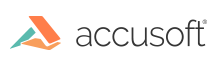Running VirtualViewer® on Docker
Below are two examples of how to run VirtualViewer® in Docker. If you are running Docker on Linux, skip to the Examples section.
Preferably in production, you will run this image on a Linux based Docker host such as Debian or Ubuntu LTS. If you are using Docker on macOS or Windows, it is only recommended to run VirtualViewer® this way for evaluation purposes. The default configuration does not provide enough memory or proper permissions.
Table of Contents
- Running VirtualViewer on Docker
- Table of Contents
- Minimum Requirements
- Evaluating VirtualViewer Docker on Linux
- Evaluating VirtualViewer Docker on macOS
- Evaluating VirtualViewer Docker on Windows
docker runExamples- Thread Timeout
- Docker Resource Allocation
- Port Mapping
- Volume Definitions
- Inspecting an Image
- Label Names
com.snowbound.docker.virtualviewer.base_imagecom.snowbound.docker.virtualviewer.build_hostcom.snowbound.docker.virtualviewer.ci_buildnumbercom.snowbound.docker.virtualviewer.productcom.snowbound.docker.virtualviewer.product_versioncom.snowbound.docker.virtualviewer.rm_java_artifact_versioncom.snowbound.docker.virtualviewer.vendorcom.snowbound.docker.virtualviewer.vv_java_commit_id
- Label Names
- Building Custom VirtualViewer Images
Minimum Requirements
- A valid, non-expired,
slicense.jsonfile- If no license is loaded, every page will have the watermark
Snowbound Software Evaluation.
- If no license is loaded, every page will have the watermark
- Preferably, a Linux VM running Docker. We support
Ubuntu 18.04 LTSandUbuntu 20.04 LTS. - At least 4 logical CPUs.
- At least 4 GB of memory (Preferably 8 GB if you plan to process large documents).
- At least 8 GB of disk space for VirtualViewer (Preferably 32 GB).
- Additional space for content will be dependent on your project requirements.
- Additional space for tomcat logs will be dependent on your logging strategy.
Evaluating VirtualViewer Docker on Linux
This configuration will give you the best results. Go here to get started.
Evaluating VirtualViewer Docker on macOS
The default resource allocations that Docker for macOS comes configured with is not quite enough to see VirtualViewer perform properly. Please make the following adjustments.
- Open Docker
Preferences - Open the
File Sharingtab and make sure that you can access the path that you have downloaded theslicense.jsonto. By default it will be somewhere in/Userswhich is already enabled. - Select the
Advancedtab and adjustMemoryto4096MBandCPUsto at least2. - Click
Applyand wait for Docker to restart. - Go here to get started.
Evaluating VirtualViewer Docker on Windows
Note about Docker on Windows in VMware
Note that Docker on Windows in a Virtual Machine such as VMware requires nested virtualization. Docker on Windows requires a Hyper-V VM to run Docker. We 100% guarantee that VirtualViewer will run unacceptable in this configuration if at all. If you need to evaluate VirtualViewer on a virtual machine, use a Linux distribution such as Ubuntu 20.04 LTS.
Configuring
The default resource allocations that Docker for Windows comes configured with is not quite enough to see VirtualViewer perform properly. Please make the following adjustments.
- Open Docker
Settings - Select the
Shared Drivestab and enable the drive where yourslicense.jarand configuration files are located. LikelyC:\- You will be prompted for your Windows credentials.
- Be aware that Docker on Windows mounts volumes over CIFS as
0777ora+rwx. This is not configurable and can have security implications. This is one reason why we do not recommend using Docker for Windows in production.
- In Docker for macOS open the
File Sharingtab and make sure that you can access the path that you have downloaded theslicense.jsonto. By default it will be somewhere in/Userswhich is already enabled. - Select the
Advancedtab and adjustMemoryto4096MBandCPUsto at least2.- This option may not be required under WSL2
- Click
Applyand wait for the Docker Hyper-V virtual machine to restart. - Go here to get started.
docker run Examples
Below are a few examples of how to run VirtualViewer on Docker. Before running any example, be sure to do the following first
- Clone this repo to the machine you will run docker (or download the ZIP and extract it)
- Copy your
slicense.jsonfile into the newly createdclassesdirectory.- Optionally set the license as an environmental variable. See example below.
Sample Handler
- Run
docker run -it -p 8080:8080 -v <PATH TO CLASSES>:/snowbound/classes snowbound/virtualviewer:5.11.0-latest. - Open a browser to http://localhost:8080/virtualviewer.
License as Environmental Variable
- Run
docker run -it -p 8080:8080 --env SLICENSE="CONTENTS OF SLICENSE.JSON" snowbound/virtualviewer:5.11.0-latest.- You will need to escape
"as\"and place the license within quotes. - Example:
export SLICENSE='{"SerialNumber":"1294a340-e3b2-4366-89b6-0fe71aae3ffb","Company":"Snowbound Software","OrderNumber":"Documentation","License_ExpirationDate":"10-20-2021","Maintenance_ExpirationDate":"10-20-2021","Products":["RasterMasterJava","VirtualViewerJava"],"LicenseType":"None","OEM":"","CanOEM":false},"rastermaster":{"Major":-1,"Minor":-1,"Formats":["standard","annotation","svg"]},"virtualviewer":{"Major":-1,"Minor":-1},"Signature":"BAoYP3sCpJGFVVDlhqRa6XKWZ9od0HK9ngiWFN9EMZjIftrgOrYm9SIy58HHabRwXE/Cr5ClQcILAjT03XJ0Ndedt253PLtJmjVSD/5YhFQgCk4H4WUhxE1llqY+wL5eD6qBa8ekKk6pD5jT/7hZQvTvY7bbcsgL/54ndZIII6kg51qkfVCmu/KNFsDULWn8FVI3eyJc/AUZK1cYpOFykvZxux4uCOeloMRspeKkV+tXvagP/P9E50AdvlvsdjYOsLY2YrVinyOGDEWlwWj/neT/TG0+Qr0quOnrt3MxnyPKKsy8y0AN/ysMGmHcSF1HOQi6wxgG2rn8tbJfZ/aqeQ=="}' docker run -it -p 8080:8080 --env SLICENSE=$SLICENSE snowbound/virtualviewer:5.11.0-latest
- You will need to escape
- Open a browser to http://localhost:8080/virtualviewer.
Custom Content Handler
- Copy your custom content handler
.jarand required dependencies into the newly createdclassesdirectory. - In the
WEB-XMLdirectory, edit the parametercontentHandlerClassand replacecom.snowbound.contenthandler.example.FileContentHandlerwith the classpath of your custom content handler. - Run
docker run -it -p 8080:8080 -v <PATH TO CLASSES>:/snowbound/classes snowbound/virtualviewer:5.11.0-latest - Open a browser to http://localhost:8080/virtualviewer.
Thread Timeout
Some documents may hang or take a long time to process. The thread stuck detection threshold by default is 600 seconds and interruptThreadThreshold default is -1 which disables the feature. See the reference below for more information.
Edit server.xml
Inside your server.xml file, you should see a <Host name="localhost" appBase="webapps" unpackWARs="true" autoDeploy="true"> block near the end. If it does not already exist, insert the example <Valve> block between the <Host> </Host> blocks.
<!-- Use the StuckThreadDetectionValve to test how VV/RM handles thread interruption -->
<Valve className="org.apache.catalina.valves.StuckThreadDetectionValve"
threshold="55"
interruptThreadThreshold="56" />
Be sure to adjust threshold and interruptThreadThreshold durations to your desired durations. VirtualViewer will alert you when a document fails to process within the alloted time.
You will need to add the -v <PATH TO TOMCAT>:/snowbound/tomcat argument to your docker run.
Example
docker run -it -p 8080:8080 -v /home/dpowers/git/virtualviewer-tomcat9.0-jdk11-openjdk_v5.11.0/classes:/snowbound/classes -v /home/dpowers/git/virtualviewer-tomcat9.0-jdk11-openjdk_v5.11.0/tomcat:/snowbound/tomcat snowbound/virtualviewer:5.11.0-latest
Reference
https://tomcat.apache.org/tomcat-7.0-doc/config/valve.html#Stuck_Thread_Detection_Valve
Docker Resource Allocation
Until Java 9, the JVM did not recognize CPU or memory limits set by the container flags. In Java 10, memory limits are automatically recognized and enforced. This is why VirtualViewer is built and packaged with OpenJDK 11.
Docker Arguments
-m or --memory= - Memory Allocation
The maximum amount of memory the container can use. If you set this option, the minimum allowed value is 4m (4 megabyte).
--cpus= - Logical CPU core count
Specify how much of the available CPU resources a container can use. For instance, if the host machine has two CPUs and you set --cpus="1.5", the container is guaranteed at most one and a half of the CPUs.
Example
docker run -it -p 8080:8080 -v /home/dpowers/classes:/snowbound/classes --mount type=tmpfs,destination=/tmp
/vvcache -m 512m --cpus=1 snowbound/virtualviewer:5.11.0-latest
Reference
https://docs.docker.com/config/containers/resource_constraints/
https://blog.docker.com/2018/04/improved-docker-container-integration-with-java-10/
Port Mapping
VirtualViewer runs on tomcat on port 8080 inside the Docker container. The argument formatting is as follows -p host_port:container_port or -p host_ip:host_port:container_port. The host_ip is only required if your Docker host is assigned multiple IP addresses.
Standard Mapping
To expose 8080 on the host side, use the -p 8080:8080 argument
Different Port
If you require a different port such as 8085, use -p 8085:8080
Different IP and Different Port
If you need to bind to a specific IP address, use -p 10.20.30.40:8085:8080
Volume Definitions
Volumes are the preferred mechanism for persisting data generated by and used by Docker containers.
/snowbound/classes
Classes to be added to the VirtualViewer webapp
- Place
slicense.json, custom content handlerJAR, and any otherJARfiles that are required in the$CATALINA_HOME/webapps/virtualviewer/WEB-INF/libdirectory - Directories will be ignored and existing files in
libwill not be overwritten - Example:
-v /home/dpowers/git/virtualviewer-tomcat9.0-jdk11-openjdk_v5.11.0/classes:/snowbound/classes
/snowbound/fonts
Additional fonts not provided by the tomcat image
- Place additional
ttffiles here -
They will be copied into
$CATALINA_HOME/webapps/virtualviewer/fonts - Example:
-v /home/dpowers/git/virtualviewer-tomcat9.0-jdk11-openjdk_v5.11.0/fonts:/snowbound/fonts
/snowbound/js
Snowbound JS files
- Place custom JS files here.
- If possible, modifications should be made inside
user-configfirst.
/snowbound/tomcat
Tomcat global configuration files
- Place custom server.xml file here
-
They will be copied into
$CATALINA_HOME/conf - Example:
-v /home/dpowers/git/virtualviewer-tomcat9.0-jdk11-openjdk_v5.11.0/tomcat:/snowbound/tomcat
/snowbound/user-config
VirtualViewer user configurable CSS and JS files
- Place custom
CSSandJSfiles here - Files will be copied into
$CATALINA_HOME/webapps/virtualviewer/user-config - Example:
-v /home/dpowers/git/virtualviewer-tomcat9.0-jdk11-openjdk_v5.11.0/user-config:/snowbound/user-config
/tmp/vvcache
The default VirtualViewer ehcache location. Adding a tmpfs mount point may improve performance in some use cases. If your VirtualViewer install is clustered, you may want to use Terracotta to distribute your ehcache across nodes. This topic is beyond the scope of this document.
-
If you edit the
ehcache.xmlfile and change the path, be sure to change it here as well - Non-persistent Example:
--mount type=tmpfs,destination=/tmp/vvcache - Persistent Example:
-v vvcache:/tmp/vvcache
/snowbound/WEB-INF
tomcat webapp configuration for VirtualViewer
- Place modified
ehcache.xmlandweb.xmlfiles inWEB-INF - They will be copied to
$CATALINA_HOME/webapps/virtualviewer/WEB-INF - Example:
-v /home/dpowers/git/virtualviewer-tomcat9.0-jdk11-openjdk_v5.11.0/WEB-INF:/snowbound/WEB-INF
Inspecting an Image
Docker images are labeled with various pieces of meta data at build time. To show this information, run docker image inspect <image_name> and look for the Labels section. When submitting bugs or issues with Accusoft, please attach the output of this command if possible.
Label Names
com.snowbound.docker.virtualviewer.base_image
- The image this Docker image was based
FROM. - Example:
tomcat:9.0-jdk11-openjdk
com.snowbound.docker.virtualviewer.build_host
- The build host that created this Docker image.
- Example:
sb0011qad-debian
com.snowbound.docker.virtualviewer.ci_buildnumber
- The
virtualviewer-dockerfilesCI job number. - Example:
345
com.snowbound.docker.virtualviewer.product
- The specific flavor of VirtualViewer Java.
- Example:
virtualviewer-vanilla,virtualviwer-alfresco
com.snowbound.docker.virtualviewer.product_version
- The VirtualViewer Java version number. The 4th number is the VirtualViewer-Java CI job number.
- Example:
5.11.0.345
com.snowbound.docker.virtualviewer.rm_java_artifact_version
- The artifact version of RasterMaster Java used in this VirtualViewer Java build.
- Example:
20.11.0
com.snowbound.docker.virtualviewer.vendor
- The image vendor name. It is strongly encouraged that you change this if you redistribute custom images via a registry.
- Example:
Accusoft Corporation
com.snowbound.docker.virtualviewer.vv_java_commit_id
- The GitHub VirtualViewer Java GitHub commit ID used when building the VirtualViewer Java
WARfile. - Example:
ed84f77ae71f9671d60600e6c7403caf33f35ac4
Building Custom VirtualViewer Images
This information is only for end users looking to build custom images. If you require further assistance, please contact Accusoft support for more information.
We currently build our image FROM tomcat:9.0-jdk11-openjdk. You can find the official tomcat images at https://hub.docker.com/_/tomcat. If you need to build VirtualViewer from a different image, please visit our public GitHub repository. There you can find the Dockerfile we use to build ours.
You will need a virtualviewer.war package to build this image.
https://github.com/SnowboundSoftware/virtualviewer-dockerfiles-library
Have questions, corrections, or concerns about this topic? Please let us know!