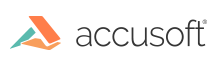Licensing
Overview
VirtualViewer® HTML5 for Java is delivered as a .zip file including the virtualviewer.war installation package. The package may vary depending on your version.
Your options are enabled through a slicense.json.
Your slicense.json is included in your delivery in the virtualviewer\WEB-INF\lib directory. You do not need to take any further action when using this package.
If you order a new option, Accusoft will provide a new slicense.json to replace the one we provided in your original delivery.
License Types
There are three kinds of VirtualViewer distributions:
- License-less
- All formats are enabled.
- Will watermark every page with
Snowbound Software Evaluation. - There is no time limit.
- Evaluation
- Generally, all formats are enabled.
- Time limited (2 - 3 months from time of download).
- After 500 - 1000 pages, the watermark
Snowbound Software Evaluationwill appear on every subsequent page. - After the expiration date, you will see a banner stating the evaluation has expired. You will not see any output. Either remove the evaluation license to enter
license-lessmode or contact Accusoft Support for a production license.
- Production
- When a distribution license is purchased, no watermarks will appear.
- Only licensed formats will function
Installing a License
Accusoft license files now come (as of v5.8) in the form of a JSON file named slicense.json.
When a license is purchased, you will receive a zip file containing a virtualviewer.war file.
This package should contain your new license already installed into the war.
You should also receive an slicense.json file. You will need this if using Docker or are converting your evaluation deployment into a production one.
The JAR format is still available to those who require it but it is strongly recommended that you migrate to the slicense.json format.
The license can be installed in a few different ways
Generally the VirtualViewer instance will need to be restarted if it is already running.
- Copy the contents of
slicense.jsonto a system environmental variable namedSLICENSE. - Set the value of a system environmental variable named
SLICENSE_PATHto the path to yourslicense.jsonfile.- If
SLICENSEandSLICENSE_PATHare both set,SLICENSE_PATHwill take priority.
- If
- Copy the license file
slicense.jsontowebapps/virtualviewer/WEB-INF/lib- In Docker, use the
classesvolume mount.- See this page for more info.
- In Docker, use the
- In
webapps/virtualviewer/WEB-INF/web.xmlset thesnowboundLicensePathvalue to the path of your license. This value can be absolute or relative.
Absolute
<env-entry>
<env-entry-name>snowboundLicensePath</env-entry-name>
<env-entry-type>java.lang.String</env-entry-type>
<env-entry-value>/etc/virtualviewer/slicense.json</env-entry-value>
</env-entry>
Relative
<env-entry>
<env-entry-name>snowboundLicensePath</env-entry-name>
<env-entry-type>java.lang.String</env-entry-type>
<env-entry-value>./WEB-INF/license/mylicense.json</env-entry-value>
</env-entry>
Upgrading an Evaluation
It is perfectly acceptable to upgrade your system from an evaluation to a full production license.
You will need to delete the existing slicense.json file that is located in webapps/virtualviewer/WEB-INF/lib/
After deleting this file, follow the instructions above listed as Installing a License.
Have questions, corrections, or concerns about this topic? Please let us know!