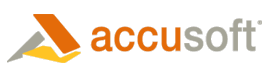The syntax for customizing the menu is:
ArrangeMenu=<value>,<value>,…
<value><operator><item name>
The order and/or groupings of the menu items cannot be changed.
|
Parameter |
Description |
| <value> | A menu value consisting of operator and item name. |
| <operator> | Optional. Minus sign to remove an item. Omit this parameter to add. |
| <item name> | Required. One of the strings that represents a menu group or item. Values listed in the table below. |
Default
ArrangeMenu=all, -zoomselection,-resetzoom"
If you entered the following example into the prizmConfiguration.ini file, a menu would display containing all menu items excluding those related to annotations:
| Configuration File Syntax Example |  Copy Code Copy Code |
|---|---|
[Preferences] ArrangeMenu=all,-viewannotationsgroup,-editannotationsgroup |
|
In the following example, only the None, Zoomin, Zoomout, Help, and About menus would be displayed. (The About menu cannot be removed.)
| HTML Example |  Copy Code Copy Code |
|---|---|
<OBJECT ID="PrizmControl" CLASSID="CLSID:7A2633F0-33D5-4F5E-93BE-74ACBEE7F7EA" width="100%" height="100%"> <PARAM NAME="SRC" VALUE="TaxForms.tif"> <PARAM NAME="ArrangeMenu" VALUE="None,Zoomin,Zoomout,Help" /> </OBJECT> |
|
In the following example, only the None, Zoomin, Zoomout, RotateLeft, RotateRight, and About menus would be displayed. (The About menu cannot be removed.)
| List File Example |  Copy Code Copy Code |
|---|---|
<?xml version="1.0" encoding="utf-8"?> <PrizmViewerListFile ArrangeMenu=" None,Zoomin,Zoomout,RotateLeft,RotateRight "> <Title>Sample Menu List File</Title> <ImageFileList> <ImageFile FileURL="Ccitt.tif"/> <ImageFile FileURL="accuracy.pdf"/> </ImageFileList> </PrizmViewerListFile> |
|
Menu Customization Values
 |
All menu items following an entry in the group column until the next entry (in the group column) belong to that group. *Denotes default value (the * is not part of the value). |
|
Group |
Menu Item |
Description |
|
|
*ResetAllPageSettings |
Performs an operation to reset all the settings for the page to their originally viewed settings. |
|
|
*ZoomIn |
Performs a zoom in operation. |
|
|
*ZoomOut |
Performs a zoom out operation. |
|
|
*ZoomSelection |
Performs a zoom on the selected portion of the image. |
|
|
ResetZoom |
Resets the scaling of the image to the originally displayed ratio. |
|
|
*ZoomToFitFullImage |
Scales the image view so that the entire image is visible in the image display. The entire image will be visible when scaled to display full image. |
|
|
*ZoomToFitFullWidth |
Scales the image view so that the image is scaled such that the entire width of the image is displayed. Some portion of the image may not be visible vertically. |
|
|
*ZoomToFitFullHeight |
Scales the image view so that the image is scaled such that the entire height of the image is displayed. Some portion of the image may not be visible horizontally. |
|
|
*ZoomToFit1to1Ratio |
Scales the image view so that the image is scaled such that the image is displayed actual size. When displaying an image in this fashion, 1 pixel of the screen will display 1 pixel of the image. If the image is larger than the screen, portions of the image will not be visible. |
|
|
ZoomToFitActualSize |
Scales the image such that the image on the monitor is displayed in approximately the same size as the original document. Some horizontal and vertical elements of the image may not be visible in the image window. |
|
*RotateLeft |
Rotates the view left 90 degrees. |
|
|
|
*RotateRight |
Rotates the view right 90 degrees. |
|
|
*MirrorHorizontal |
Mirrors the image on the horizontal axis, resulting in an view where the top/bottom are flipped. |
|
|
*MirrorVertical |
Mirrors the image on the vertical axis, resulting in an view where the left/right are flipped. |
|
|
*InvertColors |
Negates all the colors in the image view (i.e. black becomes white, white becomes black). |
|
|
*Smooth |
Performs an image smoothing operation on the image view, removing jagged edges. |
|
|
*Preservelines |
Performs the line preservation operation on the image view. |
|
|
*Brightness |
Performs the brightness operation on the image view. |
|
|
*Contrast |
Performs the contrast operation on the image view. |
|
|
*Viewinnewwindow |
Displays the image in a new browser window. |
|
|
*Export |
Displays the Save Pages dialog. |
|
|
*Emailasattachment |
Create e-mail with the image attached. |
|
|
*Copytoclipboard |
Copies the image or selected contents to the clipboard. |
|
|
Userscript1 |
Executes user script 1 (a script developed by the customer for their application). |
|
|
Userscript2 |
Executes user script 2 (a script developed by the customer for their application). |
|
|
Userscript3 |
Executes user script 3 (a script developed by the customer for their application). |
|
|
Userscript4 |
Executes user script 4 (a script developed by the customer for their application). |
|
|
Userscript5 |
Executes user script 5 (a script developed by the customer for their application). |
|
|
Userscript6 |
Executes user script61 (a script developed by the customer for their application). |
|
|
Userscript7 |
Executes user script71 (a script developed by the customer for their application). |
|
|
Userscript8 |
Executes user script 8 (a script developed by the customer for their application). |
|
|
Userscript9 |
Executes user script 9 (a script developed by the customer for their application). |
|
|
*Preferences |
Displays the preferences dialog. |
|
|
*Help |
Displays Prizm Viewer Help. |
|
|
*About |
Displays the Prizm Viewer About dialog. |
|
|
*Register |
Displays the Prizm Viewer licensing registration dialog. |
|
|
*Stoppendingoperations |
Cancels any pending data transfers. |
|
|
*stopprintandexport |
Cancels any pending print or save operations. |
|
|
*viewimagetoolbar |
Displays the image toolbar. |
|
|
*Viewpagingtoolbar |
Displays the paging toolbar. |
|
|
*viewmousetoolbar |
Displays the mouse action toolbar. |
|
|
*Viewannotationtoolbar |
Displays the annotation toolbar. |
|
|
*Viewmaintoolbar |
Displays the main toolbar. |
|
|
*Viewprizmviewertoolbar |
Displays the prizm viewer toolbar. |
|
|
Viewscriptingtoolbar |
Displays the scripting toolbar. |
|
|
*viewreferencewindow |
Displays the reference docking window. |
|
|
*viewtocwindow |
Displays the Table of Contents docking window. |
|
|
*viewthumbnailwindow |
Displays the Thumbnail images docking window. |
|
|
*viewimagepropertieswindow |
Displays the Image Properties docking window. |
|
|
*viewannotationpropertieswindow |
Displays the Annotation Properties docking window. |
|
|
*viewpdfsearchandresultswindow |
Displays the PDF Search docking window. |
|
|
*Viewcadwindow |
Displays the CAD Layers docking window. |
|
|
*Viewalldockingwindows |
Displays any docking windows that are not currently visible, but were visible when Prizm Viewer initially opened for the image set (default docking windows). |
|
All |
|
Displays all the menus and items. |
|
None |
|
Hides all the menus and items. |
|
*Paginggroup |
|
A group of menus that represents the set of menu items which controls operations and settings related to paging in a list of images. |
|
|
*Firstpage |
Navigates to the first page in the image list. |
|
|
*Lastpage |
Navigates to the last page in the image list. |
|
|
*Nextpage |
Navigates to the next page in the image list. |
|
|
*Previouspage |
Navigates to the previous page in the image list. |
|
|
*Gotopage |
Displays the dialog to allow the user to jump directly to the desired page. |
|
|
*Retainscalingandposition |
Checkable menu that controls whether the scaling and position are maintained when changing pages. |
|
|
*Retainrotationmirroringandinvert |
Checkable menu that controls whether the rotation, mirroring, and inversion are maintained when changing pages. |
|
|
*Retainqualitysettings |
Checkable menu that controls whether the quality settings (smoothing, preservelines, brightness, contrast) are maintained when changing pages. |
|
*Mouseactionsgroup |
|
A group of menus that represents the set of menu items which controls operations and settings related to use of the left mouse button. |
|
|
*Mousepantool |
Sets the mouse so it will perform a pan operation. |
|
|
*Mouseareaselectiontool |
Sets the mouse so it will perform a selection operation. |
|
|
*Mousezoomrectangletool |
Sets the mouse so it will allow the user to select a area, and zoom so the rectangle is maximized. |
|
|
*Mouseflyingmagnifiertool |
Sets the mouse so it will operate as an in-place magnifying glass (hovers over the image). |
|
*Editannotationsgroup |
|
A group of menus that represents the set of menu items which controls operations and settings related to the ability to edit annotations. |
|
|
*Mouseselectannotation |
Sets the mouse so that it will select annotations. |
|
|
*Mouserectangleannotation |
Sets the mouse so that it will create a rectangle annotation. |
|
|
*Mouseellipseannotation |
Sets the mouse so that it will create an ellipse annotation. |
|
|
*Mousehighlightannotation |
Sets the mouse so that it will create a highlight annotation. |
|
|
*Mouselineannotation |
Sets the mouse so that it will create a line annotation. |
|
|
*Mousenoteannotation |
Sets the mouse so that it will create a note annotation. |
|
|
*Mousestampannotation |
Sets the mouse so that it will create a stamp annotation. |
|
|
*Mousetextannotation |
Sets the mouse so that it will create a text annotation. |
|
|
*Mousepolylineannotation |
Sets the mouse so that it will create a polyline annotation. |
|
|
*Mousepolygonannotation |
Sets the mouse so that it will create a polygon annotation. |
|
|
*Mousefreehandannotation |
Sets the mouse so that it will create a freehand annotation. |
|
|
*Editannotations |
Checkable menu that toggles whether annotations can be edited. |
|
|
*Revertannotations |
Resets annotations to the originally displayed set. |
|
|
*Deleteallannotations |
Deletes all the annotations. |
|
*Viewannotationsgroup |
|
A group of menus that represents the set of menu items which controls operations and settings related to display of annotations. |
|
|
*Reloadannotations |
Reload the annotations, obtaining the latest annotations from the annotation persistent store. |
|
|
*Showannotations |
Checkable menu controlling whether annotations are displayed. |
|
*Printinggroup |
|
A group of menus that represents the set of menu items which controls operations and settings related to printing images. |
|
|
|
Displays the print dialog for printing images. |
For more information on the prizmConfiguration.ini file, refer to the Accusoft.PrizmViewer10.Configuration.chm help file.