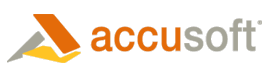List Files allow you to provide additional functionality and customization capability for Prizm® Viewer.
The HTML markup with a list file is nearly identical to the HTML markup for an image file, except that the target is the list file instead of the image file. For more information about the HTML markup, see Embed Prizm Viewer in a Web Page.
With a list file, you can:
- Provide an ordered list of image URL's, each image being a single or multi-page image file
- Include only a subset of pages from any multi-page image file
- Set all the initial properties for Prizm Viewer
- Specify the Table of Contents for the list file content
- Specify annotation servers and/or specific annotation files
- Customize menus, toolbars, and docking windows
- Restrict commands from being available to the user
For more information about the content of list files, the XML schema can be found in the Accusoft Prizm Viewer List File Schema documentation found within this help file.
 |
Navigation performance for the thumbnail docking window is best when page count information is available for every image in the list file. When the page count information is provided in the list file, Prizm Viewer does not have to acquire the image file to determine how many pages are available in each file in the image set. For more information, refer to the pagetype, pagecounttype and pagerangetype elements in the list file schema. |
| Example List File |  Copy Code Copy Code |
|---|---|
<?xml version="1.0" encoding="utf-8"?> <PrizmViewerListFile> <Title>Sample Print List File</Title> <ImageFileList> <ImageFile FileURL="../images/ccitt.tif"/> <ImageFile FileURL="../images/PDF/accuracy.pdf"/> </ImageFileList> </PrizmViewerListFile> |
|
Using List Files
When you open an Image List File in your browser, the page number appears in the status bar, and the first image is retrieved and displayed.
To navigate:
- Use the Paging toolbar buttons,
- Right Click menu paging items,
- Use the mouse wheel, or
- Use the following shortcut keys: Home (to go to the first page), End (to go to the last page), Page Up (to page forward) and Page Down (to page backward).
As you page through a multi-page image file, Prizm Viewer retains changes made to the image. For example, if you make changes to the page being viewed, then page forward several pages, then page back to the page where you made the changes, the page view is retained.
Multi-page Images Within a Multi-page List File
What happens if one of the images in your Image List File is a multi-page image file (i.e., a multi-page TIF image)? Separate image files seamlessly transition from one multi-page image to another. To browse the pages of an Image List File, use the same toolbar buttons or right-click context menu items used to browse a multi-page image file.
Browse Multi-Page Documents
To browse multi-page documents using the Context Menu:
-
Right-click on the image with the mouse.
-
Select the Paging menu.
-
Select submenu items that you want: First Page, Next Page, Previous Page, Last Page or Go To Page...
As mentioned, Prizm Viewer remembers how you last viewed a page so when you return to it, it looks just like it did when you left. For more information on Prizm Viewer Preferences, see Preferences in the Accusoft.PrizmViewer10.User.chm help file.