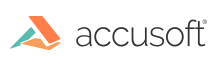
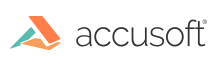
The Viewer Windows installer can be installed unattended, however certain properties must be set:
| Property | Description | Default |
| ServiceUser | Required - The service account user name. This defines what user the PrizmDoc Server should run as. It should be in the format DOMAIN\USER. | None |
| ServicePassword | Required - The password for the ServiceUser. | None |
| InstallFolder | Optional - The base installation directory for the product. | "C:\Prizm" |
| SelectedClientFeatures |
Optional - The Viewer features to install. This can be empty or a comma separated list of values that can contain any of the following:
|
"HTML5Viewer, LocalFileViewerFeature" |
| IISConfigureSamples | Optional - Whether to configure the samples with IIS or not. Set to "1" for yes and set to an empty string for no. | "1" |
| IISReregister | Optional - Whether to re-register ASP.NET v4 with IIS or not. Set to "1" for yes and set to an empty string for no. | "1" |
| SelectedPASFeatures | Optional - This can be set to "ALL" to include PAS features or set to an empty string to not include them. | "ALL" |
| PrizmScheme |
Optional - The scheme that PAS will use for PrizmDoc Server:
Note: This value is required if PrizmHost or PrizmPort are defined. |
None |
| PrizmHost |
Optional - The hostname or IP address for PrizmDoc Server. Note: This value is required if PrizmScheme or PrizmPort are defined. |
None |
| PrizmPort |
Optional - The port that PAS will use for PrizmDoc Server. Note: This value is required if PrizmScheme or PrizmHost are defined. |
None |
To start the unattended install:
|
Copy Code
|
|
|---|---|
> PrizmDocClient.exe ServiceUser=accusoft.com\PrizmUser ServicePassword=pdpassword -s -l output.log |
|
The -s flag is required to trigger silent mode and prevent the UI from opening. Leaving this out will open the UI.
The -l output.log flag is optional. If specified, it will output a log of the entire install process to a file using the specified name for the filename. For a complete install, this will output 4 files. If the install fails, include these files in bug reports.
|
Copy Code
|
|
|---|---|
> start /wait PrizmDocClient.exe ServiceUser=accusoft.com\PrizmUser ServicePassword=pdpassword -s -l output.log |
|
You can use the -u flag as shown below to silently uninstall PrizmDoc Viewer on Windows:
|
Copy Code
|
|
|---|---|
> PrizmDocClient.exe -s -u -l output.log |
|