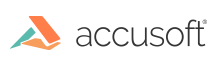Introduction
PrizmDoc Viewer provides Microsoft Office Conversion connectivity for PrizmDoc Servers running on Linux. While the Microsoft Office Conversion add-on requires PrizmDoc Server running on Windows, it is possible to configure PrizmDoc Servers running on Linux to utilize the Microsoft Office Conversion service to have native rendering of Microsoft documents in PrizmDoc Viewer.
Please see Windows Requirements and Windows Installation sections for information regarding installation of PrizmDoc Viewer with the Microsoft Office Conversion service.
The following steps describe how to enable Microsoft Office connectivity on the Linux server.
Single Server Mode
Linux Server Configuration
-
An MSO enabled license is required for the Microsoft Office Conversion connectivity for PrizmDoc Servers running on Linux.
-
Configure the following two parameters in the prizm-services-config.yml:
fidelity.msOfficeCluster.host
Set this value on a PrizmDoc Server running on Linux to the hostname or the IP of a single PrizmDoc Server running on Windows. By setting this value, you can use the Microsoft Office Conversion service running on Windows to have native rendering of Microsoft documents in PrizmDoc Viewer.
fidelity.msOfficeCluster.port
Set this value on a PrizmDoc Server running on Linux to the public port of a single PrizmDoc Server running on Windows specified by the
network.publicPortparameter of the remote server. By setting this value, you can use the Microsoft Office Conversion service running on Windows to have native rendering of Microsoft documents in PrizmDoc Viewer. -
Restart PrizmDoc Viewer.
Note that if the /etc/hosts file of the Linux machine is either empty, or contains only localhost entry, such as:
127.0.0.1 localhost
the Linux server might not be able to connect to the Windows server. Make sure that the network of the Linux machine is configured properly. For instance, the /etc/hosts file should contain at least 2 entries:
127.0.0.1 localhost
127.0.0.1<hostname-of-your-machine>
Cluster Mode
Linux Server Configuration
-
An MSO enabled license is required for the Microsoft Office Conversion connectivity for PrizmDoc Servers running on Linux.
-
Please configure following two parameters in the prizm-services-config.yml:
fidelity.msOfficeCluster.host
Set this value on a PrizmDoc Server running on Linux to the hostname or the IP of a load balancer of a cluster running on Windows to utilize the Microsoft Office Conversion service running on Windows to have native rendering of Microsoft documents in PrizmDoc Viewer.
fidelity.msOfficeCluster.port
Set this value on a PrizmDoc Server running on Linux to the public port of a load balancer of a cluster running on Windows specified by 'network.clustering.clusterPort' parameter of the cluster to utilize the Microsoft Office Conversion service running on Windows to have native rendering of Microsoft documents in PrizmDoc Viewer.
-
Restart PrizmDoc Viewer.
Note that if the /etc/hosts file of the linux machine is either empty, or contains only localhost entry, such as:
127.0.0.1 localhost
the Linux server might not be able to connect to the Windows cluster. Please make sure, that the network of the linux machine is configured properly. For instance, the /etc/hosts file should contain at least 2 entries:
127.0.0.1 localhost
127.0.0.1<hostname-of-your-machine>
File Formats
After performing the configuration steps above, a PrizmDoc Server running on Linux will convert all Microsoft Office documents through the Microsoft Office Conversion renderer from the PrizmDoc Server running on Windows.
Please refer to the Supported File Formats section for the information on the exact file formats supported by the Microsoft Office Conversion renderer.