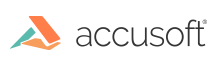Windows Installation
This section covers everything you need to install PrizmDoc Server. If you have questions about requirements before installing, refer to the System Requirements & Supported Environments topic.
Registry Changes
The installer may make changes to the registry and require a reboot, if the registry is not pre-configured. For more information about this, see Registry Changes for more detailed information.
Cloud Deployment
Before saving an image of a system, onto which a future non-interactive installation of PrizmDoc Server will occur, perform the Before Installation steps (below) and configure the registry manually.
Before Installation
These actions must be taken before PrizmDoc Server is installed, regardless of whether the installation is interactive or non-interactive.
IMPORTANT: Make sure you back up your configuration files before upgrading from any previous versions of PrizmDoc.
NOTE: If you have an updated license, you must re-start PAS and PrizmDoc Server in order to use the new license.
All the required components listed below must be installed and manually configured prior to installation.
Configure Rendering With Microsoft Office
If your license includes the MSO Conversion feature, which allows the server to render Microsoft Office documents natively with Microsoft Office, follow the pre-installation steps to Natively Render Microsoft Office Documents.
Installation
To install PrizmDoc Server on your own Windows server, follow these steps:
-
Download PrizmDoc Server from the website.
-
Double-click on the PrizmDocServer-xx application file to launch the installer (where xx represents the version). Click Install PrizmDoc Server.
-
Carefully read the information contained in the License Agreement form before making a decision to accept the terms of the License Agreement. Choose I accept the terms in the License Agreement to accept the conditions outlined in the License Agreement and then click the Next button to continue the installation (or click Cancel to exit the installation process).
-
If your machine does not meet the PrizmDoc Server minimum system requirements, a dialog displays indicating the requirements that are not met. (You may choose to continue installation, but may experience poor performance.) Click Next.
-
The Installation Path dialog is displayed. Specify the destination directory where the PrizmDoc product should be installed or choose the default installation destination directory, then click Next.
-
Specify the login account (account name and password) that PrizmDoc Server will run under. Please note that the "login account" should have enough privileges to start Windows Service - it should have Log on as a service user right. If you are using the Microsoft Office Conversion (MSO) add-on, please make sure that the "login account" is a real user account with Administrator rights. Running PrizmDoc under the LocalSystem user or another Microsoft Windows integrated service account is not supported for this option. Please consider the cases below for the "login account" and the Microsoft Office installation account:
- The "login account" is the same administrative account that has been used for the installation of Microsoft Office on the system - no additional steps are required.
- The "login account" is not the same administrative account that has been used for the installation of Microsoft Office on the system. Before installing PrizmDoc, make sure to log into the "login account" and run Microsoft Word, Excel, and PowerPoint applications once so that the corresponding registry keys for Microsoft Office are created for the "login account".
-
Click Install to continue. The Installation dialog is displayed with a progress bar. While PrizmDoc Server is installing, you can click on the links to review the Release Notes, Online Demos or Code Examples.
-
Part way through the installation, the installer will launch the PrizmDoc Licensing Utility, a tool which allows you to either install a paid license or configure the product for evaluation.
- If you are evaluating the product, simply select I want to evaluate the product.
- If you have a paid license, select I have purchased a license and follow the instructions on the following screens to install your license.
-
Once you have finished installing your license or configuring the product for evaluation, click the Exit button to close the PrizmDoc Licensing Utility and return to the installation process.
-
Once complete, the Installation Complete dialog is displayed. If a reboot is necessary to finalize the installation, a Restart Now checkbox will be present. By default this option will be checked, indicating the installer will automatically restart your machine when you click finish (if you would prefer to delay this restart and perform it yourself, you can uncheck the Restart Now option before clicking finish, but you MUST restart the machine before using PrizmDoc Server). Click finish to exit the installer.
-
If you purchased PrizmDoc with the Microsoft Office Conversion service, continue to the next section below. If you did not purchase PrizmDoc with the Microsoft Office Conversion service, then your installation is complete.
-
It is important to block specific Windows firewall ports to prevent SMB traffic from leaving the configured Windows instance. The following outbound ports should be blocked: TCP: 137, 138, 139, 445 and UDP: 137, 138. Please refer to the Microsoft guidelines for blocking specific firewall ports to prevent SMB traffic.
-
It is important to block all outbound traffic of Microsoft Excel application in Windows firewall. Please refer to the Microsoft guidelines for blocking of application outbound traffic.
NOTE: For a production installation of PrizmDoc on Windows, you can improve your performance by enabling Gzip compression.