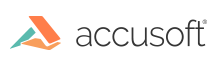Introduction
The content converters REST API allows your application to convert files from a variety of input formats to several common output formats.
For application development in .NET, we recommend using the PrizmDoc Server .NET SDK instead of the REST API. See the .NET SDK How to Guides for examples of how to perform file conversion with the .NET SDK.
To convert a file using the REST API:
- Upload a file you want to use as input using the WorkFile API.
- Start a conversion operation by using the POST URL below.
- Check the status of the conversion by (repeatedly) using the GET URL below.
- When complete, a separate output file will exist which you can download via the WorkFile API.
Available URLs
| URL | Description |
|---|---|
| POST /v2/contentConverters | Create and start a content conversion |
| GET /v2/contentConverters/{processId} | Get the status of a content conversion |
Note that these URLs begin with /v2, not /PCCIS/V1.
POST /v2/contentConverters
Creates a new contentConverter resource which represents the conversion process and begins converting one or multiple input files which you have previously uploaded using the WorkFile API. A successful response will include a unique processId which identifies this contentConverter. You will use this processId in subsequent GET calls to get the status and final results of the conversion.
Request Headers
| Name | Value | Details |
|---|---|---|
Content-Type |
application/json |
required |
Accusoft-Affinity-Token |
The Example: |
Required when server clustering is enabled. Providing this value is important to ensuring the process will execute on the machine where the input work files actually exist.
NOTE: If you do not provide the required |
Request Body
At a high level, your request body should be JSON containing an input object with details about the sources and dest for the conversion.
Here is a minimal example:
POST prizmdoc_server_base_url/v2/contentConverters
Content-Type application/json
{
"input": {
"sources": [
{
"fileId": "ek5Zb123oYHSUEVx1bUrVQ"
}
],
"dest": {
"format": "pdf"
}
}
}
Additional options are available. Here is the full reference:
input.sources
The input.sources object specifies an array of objects, one for each input file.
Currently multiple input files are only supported when the destination format is pdf or tiff, but a future version of the product may allow you to submit multiple input source files for other destination formats.
| Name | Description | Details |
|---|---|---|
input.sources[n].fileId |
Id of the WorkFile to use as input. |
string, required Example: |
input.sources[n].pages |
Page numbers and/or page ranges separated by commas. Currently |
string, optional Example: |
input.sources[n].password |
Password to open the document. Currently |
string, optional Example: |
input.src (deprecated)
The input.src object specifies the file to use as input. This property has been deprecated, please use input.sources instead.
| Name | Description | Details |
|---|---|---|
input.src.fileId |
Id of the WorkFile to use as input. |
string, required Example: |
input.dest
The input.dest object specifies the destination file format and any additional details which control how the content is converted.
| Name | Description | Details |
|---|---|---|
input.dest.format |
Output file format. Supported values:
"docx" destination format is only supported when the source format is PDF, and input._features.pdfToDocx.enabled is enabled. This functionality also requires the Microsoft Office rendering mode to be enabled by the MSO feature in your license key. |
string, required |
input.dest.jpegOptions |
Additional options when input.dest.format is "jpeg". |
object, optional |
input.dest.pdfOptions |
Additional options when input.dest.format is "pdf". |
object, optional |
input.dest.pngOptions |
Additional options when input.dest.format is "png". |
object, optional |
input.dest.tiffOptions |
Additional options when input.dest.format is "tiff". |
object, optional |
input.dest.header |
Header to append to each page of the output. The page dimensions will be expanded to allow space for the additional header content (the original page content will be unaltered). | object, optional |
input.dest.footer |
Footer to be append to each page of the output. The page dimensions will be expanded to allow space for the additional footer content (the original page content will be unaltered). | object, optional |
input.dest.watermarks |
Watermarks to apply to each page of the output. | object, optional |
input.dest.jpegOptions
| Name | Description | Details |
|---|---|---|
input.dest.jpegOptions.maxWidth |
Maximum pixel width of the output JPEG image, expressed as a CSS-style string, e.g. "800px". When specified, the output will never be wider than the specified value and its aspect ratio will be preserved. |
string, optional Example: |
input.dest.jpegOptions.maxHeight |
Maximum pixel height of the output JPEG image, expressed as a CSS-style string, e.g. "600px". When specified, the output will never be taller than the specified value and its aspect ratio will be preserved. |
string, optional Example: |
For CAD input, you must specify either maxWidth or maxHeight.
input.dest.pdfOptions
| Name | Description | Details |
|---|---|---|
input.dest.pdfOptions.forceOneFilePerPage |
When Default is |
boolean, optional |
input.dest.pdfOptions.ocr |
Options for text recognition. Applies when the source file is raster or image-based PDF (a PDF which has a single raster image on each page). NOTE: If you are attempting to make a searchable PDF from an existing PDF document, please note that the source PDF file should be an image-only PDF. PrizmDoc will not create a searchable file from already-existing vector content. |
object, optional |
input.dest.pdfOptions.ocr.language |
Language to recognize. Currently, only English is supported. Value must be |
string, required |
input.dest.pdfOptions.ocr.defaultDpi |
Default DPI to use when the input does not specify DPI information. Default is |
object, optional |
input.dest.pdfOptions.ocr.defaultDpi.x |
Horizontal DPI value. |
integer, required |
input.dest.pdfOptions.ocr.defaultDpi.y |
Vertical DPI value. |
integer, required |
When converting PDF documents to a single PDF with multiple pages or a set of single-page PDF files, the result PDF file(s) will lose bookmarks and intra-document links due to restructuring of the PDF content.
The width and height of the recognized image should not exceed 32767 pixels.
Strikethrough text will not be recognized.
input.dest.pngOptions
| Name | Description | Details |
|---|---|---|
input.dest.pngOptions.maxWidth |
Maximum pixel width of the output PNG image, expressed as a CSS-style string, e.g. "800px". When specified, the output will never be wider than the specified value and its aspect ratio will be preserved. |
string, optional Example: |
input.dest.pngOptions.maxHeight |
Maximum pixel height of the output PNG image, expressed as a CSS-style string, e.g. "600px". When specified, the output will never be taller than the specified value and its aspect ratio will be preserved. |
string, optional Example: |
For CAD input, you must specify either maxWidth or maxHeight.
input.dest.tiffOptions
| Name | Description | Details |
|---|---|---|
input.dest.tiffOptions.forceOneFilePerPage |
When Default is |
boolean, optional |
input.dest.tiffOptions.maxWidth |
Maximum pixel width of each page of the output TIFF, expressed as a CSS-style string, e.g. "800px". When specified, the output pages are guaranteed to never be wider than the specified value and their aspect ratio will be preserved. |
string, optional Example: |
input.dest.tiffOptions.maxHeight |
Maximum pixel height of each page of the output TIFF, expressed as a CSS-style string, e.g. "600px". When specified, the output pages are guaranteed to never be taller than the specified value and their aspect ratio will be preserved. |
string, optional Example: |
input.dest.tiffOptions.compression.type |
Output image compression type to use. Supported values:
"auto" |
string, optional Example: |
input.dest.tiffOptions.color.mode |
Output image color mode to use. Supported values:
"auto". |
string, optional Example: |
For CAD input, you must specify either maxWidth or maxHeight.
input.dest.header
| Name | Description | Details |
|---|---|---|
input.dest.header.lines |
Text content for the header. This is a multi-dimensional array that allows you to easily position text left, center, and right. The first string in any inner array will always be placed on the left (left-justified), the second string placed in the center (center-justified), and the third string placed on the right (right-justified). The number of items in the outer array defines the total number of text lines. You may provide between one and three lines of text for a header. |
array, optional |
input.dest.header.fontFamily |
Font family to use (e.g. "Courier"). The font name provided must be present on the server to be applied. |
string, optional |
input.dest.header.fontSize |
Font size in points. Value must be a string with a number followed by "pt" (e.g. "12pt"). |
string, optional |
input.dest.header.color |
Text color. Value must be in 6-digit CSS hex color format (e.g. "#FF0000"). |
string, optional |
Currently, the input.dest.header property is only supported when converting all pages of a single document to either "pdf" or "tiff", and forceOneFilePerPage is false.
Text may overlap other text and/or overflow the page bounds. The caller specifies the text position and size, and the product simply renders the text. For example, if the font size is too big, text on the left may overlap text in the center, or if the text is so long it can't fit on the page width, it may overflow the page bounds.
For input.dest.header code examples refer to Conversion Input Examples.
input.dest.footer
| Name | Description | Details |
|---|---|---|
input.dest.footer.lines |
Text content for the footer. This is a multi-dimensional array that allows you to easily position text left, center, and right. The first string in any inner array will always be placed on the left (left-justified), the second string placed in the center (center-justified), and the third string placed on the right (right-justified). The number of items in the outer array defines the total number of text lines. You may provide between one and three lines of text for a footer. |
array, optional |
input.dest.footer.fontFamily |
Font family to use (e.g. "Courier"). The font name provided must be present on the server to be applied. |
string, optional |
input.dest.footer.fontSize |
Font size in points. Value must be a string with a number followed by "pt" (e.g. "12pt"). |
string, optional |
input.dest.footer.color |
Text color. Value must be in 6-digit CSS hex color format (e.g. "#FF0000"). |
string, optional |
Currently, the input.dest.footer property is only supported when converting all pages of a single document to either "pdf" or "tiff", and forceOneFilePerPage is false.
Text may overlap other text and/or overflow the page bounds. The caller specifies the text position and size, and the product simply renders the text. For example, if the font size is too big, text on the left may overlap text in the center, or if the text is so long it can't fit on the page width, it may overflow the page bounds.
For input.dest.footer code examples refer to Conversion Input Examples.
input.dest.watermarks
Diagonal text watermark
Currently only diagonal text watermarks are supported. Each array item must be an object which conforms to the following:
| Name | Description | Details |
|---|---|---|
type |
Must be set to |
string, required |
text |
Actual text of the watermark. To compose multiline text put new line characters (
|
string, required |
opacity |
Opacity of the watermark. |
number, optional |
color |
Text color. Can be any valid CSS color name (like |
string, optional |
fontFamily |
Specifies the name of the font that is used for the watermark (e.g. "fontFamily": "Courier"). The font name provided must be present on the server to be applied. |
string, optional |
fontSize |
Font size in points. Value must be a string with a number followed by "pt" (e.g. "12pt"). |
string, optional |
fontWeight |
Font weight. Supported values:
Default is |
string, optional |
fontStyle |
Font style. Supported values:
Default is |
string, optional |
textDecoration |
Text decoration Supported values:
Default is |
string, optional |
slope |
Controls the text angle. Supported values:
Default is |
string, optional |
Note that currently diagonal text watermarks are supported only when input.dest.format is "pdf".
input._features
The input._features object specifies a set of toggles used to enable some beta options for conversion operations.
input._features.pdfToDocx
| Name | Description | Details |
|---|---|---|
input._features.pdfToDocx.enabled |
When Default is |
boolean, required |
Here is a minimal example:
POST prizmdoc_server_base_url/v2/contentConverters
Content-Type application/json
{
"input": {
"sources": [
{
"fileId": "ek5Zb123oYHSUEVx1bUrVQ"
}
],
"dest": {
"format": "docx"
},
"_features": {
"pdfToDocx": { "enabled": true }
}
}
}
minSecondsAvailable
Allows you to specify a minimum number of seconds in which you can continue to GET the status of this conversion operation after the initial POST has been submitted. The default lifetime is defined by the processIds.lifetime central configuration parameter.
Response Body
A successful response will return JSON which contains:
- The
inputobject submitted in the request, normalized to include default values. - Information about the status of the conversion.
Here is an example:
HTTP/1.1 200 OK
Content-Type: application/json
{
"input": {
"sources": [
{
"fileId": "ek5Zb123oYHSUEVx1bUrVQ",
"pages": ""
}
],
"dest": {
"format": "pdf",
"pdfOptions": {
"forceOneFilePerPage": false
}
}
},
"expirationDateTime": "2015-12-17T20:38:39.796Z",
"processId": "ElkNzWtrUJp4rXI5YnLUgw",
"state": "processing",
"percentComplete": 0
}
Conversion Status Details
| Name | Description | Details | |
|---|---|---|---|
processId |
The id of the contentConverter resource which represents the file conversion operation. | string | |
expirationDateTime |
The date and time (in ISO 8601 Extended Format) when the contentConverter resource will be deleted. |
string Example: |
|
state |
The current state of the conversion process, which will be one of the following:
For the initial POST, this value will almost always be |
string | |
percentComplete |
An integer from 0 to 100 that indicates what percentage of the conversion is complete. |
integer Example: | |
errorCode |
An error code string if a problem occurred during the conversion process. |
string Example: | |
affinityToken |
Affinity token echoed from request header. This value will only be present if PrizmDoc Server is running in cluster mode. |
string Example: "rcqmuB9pAa8+4V7fhO1SXzawy/YMQU1g8lLdNDe5l7w=" |
HTTP Status Codes and Response JSON Error Codes
| HTTP Status | "state" in response JSON body | "errorCode" in response JSON body | Description |
|---|---|---|---|
| 200 | processing | - | The contentConverter was created and the conversion process was started. |
| 400 | error | CouldNotReadRequestData | Could not read request data. |
| 405 | - | - | POST HTTP method was not used. |
| 480 | error | InvalidJson | Json error details are in errorDetails. |
| 480 | - | InvalidDimensionValue | Invalid dimension value specified for rasterization. See details in errorDetails. |
| 480 | - | InvalidInput | Invalid input. Invalid request data is referenced in the errorDetails. |
| 480 | - | InvalidPageSyntax | Invalid page specification. See errorDetails. |
| 480 | - | ForceOneFilePerPageNotSupportedWhenUsingHeaderOrFooter | forceOneFilePerPage mode is not supported when using header or footer options. Supported forceOneFilePerPage option is referenced in errorDetails. |
| 480 | - | MaxWidthOrMaxHeightMustBeSpecifiedWhenRasterizingCadInput | Max width or max height must be specified when rasterizing CAD input. See errorDetails. |
| 480 | - | MissingInput | Missing input. See errorDetails. |
| 480 | - | MultipleSourcesAreNotSupportedForThisDestinationFormat | Multiple source files or pages are not supported for this destination format. |
| 480 | - MultipleSourceDocumentsNotSupportedWhenUsingHeaderOrFooter | Multiple source documents are not supported when using header or footer. | |
| 480 | - | PagesPropertyNotSupportedWhenUsingHeaderOrFooter | Pages property is not supported for conversion with header or footer. The property is referenced in errorDetails |
| 480 | - | UnrecognizedExpression | Unrecognized expression. See errorDetails. |
| 480 | - | UnsupportedConversion | Unsupported conversion. See errorDetails. |
| 480 | - | UnsupportedDestinationFormatWhenUsingHeaderOrFooter | Unsupported destination format when using header or footer. Supported destination formats are listed in errorDetails. |
| 480 | - | UnsupportedDestinationFormatWhenUsingWatermarks | Unsupported destination format when using watermarks. Supported destination formats are listed in errorDetails. |
| 480 | - | UnsupportedSourceFileFormat | Unsupported source file format. Unsupported file is referenced in errorDetails. |
| 480 | - | UnsupportedSourceFileFormatForOCR | Unsupported source file format for OCR. Unsupported file is referenced in errorDetails. |
| 480 | - | WorkFileDoesNotExist | Specified work file does not exist. |
| 480 | - | FeatureNotLicensed | The server's license does not allow the use of the requested feature. The unlicensed feature will be referenced by the errorDetails object in the response. |
| 480 | - | LicenseCouldNotBeVerified | The server's license could not be verified. If you are evaluating the product without a license, the product is running in evaluation mode and this particular part of the product is unavailable without a license. If you have a license, make sure you configured your license correctly, that your license has not expired, and that you have not exceeded any license limits (such as, for a cloud license, the total number of logical CPU cores in use). |
| 580 | - | InternalServiceError | Internal service error. This error can be returned for a number of different reasons. Please contact Customer Support. |
GET /v2/contentConverters/{processId}
Gets the status of a content conversion operation and its final output if available.
In general, the response JSON will contain:
- The
inputobject submitted in the POST request, normalized to include default values. - Information about the status of the conversion.
- Information about the output of the conversion, if available.
Requests can be sent to this URL repeatedly while the state is "processing".
When the state is "complete", the output section will list one or more WorkFile ids for each output file, and the files themselves can be downloaded using the WorkFile API.
Parameters
| Name | Description | Details |
|---|---|---|
processId |
The processId for a particular contentConverter. This processId was returned in the response for the initial POST. |
string, required |
Request Headers
| Name | Value | Details |
|---|---|---|
Accusoft-Affinity-Token |
Affinity token returned in post response body for content converter specified by Example: "rcqmuB9pAa8+4V7fhO1SXzawy/YMQU1g8lLdNDe5l7w=" |
Only used if PrizmDoc Server is running in cluster mode. |
Response Body
While processing, the response will return JSON with only the processing details. For example:
HTTP/1.1 200 OK
Content-Type: application/json
{
"input": {
"sources": [
{
"fileId": "ek5Zb123oYHSUEVx1bUrVQ",
"pages": ""
}
],
"dest": {
"format": "pdf",
"pdfOptions": {
"forceOneFilePerPage": false
}
}
},
"expirationDateTime": "2015-12-17T20:38:39.796Z",
"processId": "ElkNzWtrUJp4rXI5YnLUgw",
"state": "processing",
"percentComplete": 82
}
Once the processing has completed, the response will return JSON showing the WorkFile id of the output file or files.
If the output format supports multiple pages (e.g. PDF or TIFF), then only a single output file will be created. For example:
HTTP/1.1 200 OK
Content-Type: application/json
{
"input": {
"sources": [
{
"fileId": "ek5Zb123oYHSUEVx1bUrVQ",
"pages": ""
}
],
"dest": {
"format": "pdf",
"pdfOptions": {
"forceOneFilePerPage": false
}
}
},
"expirationDateTime": "2015-12-17T20:38:39.796Z",
"processId": "ElkNzWtrUJp4rXI5YnLUgw",
"state": "complete",
"percentComplete": 100,
"output": {
"results": [
{
"fileId": "KOrSwaqsguevJ97BdmUbXi",
"sources": [{ "fileId": "ek5Zb123oYHSUEVx1bUrVQ", "pages": "1-3" }],
"pageCount": 3
}
]
}
}
If the output format does not support multiple pages (e.g. JPEG), then multiple output files will be created. For example:
HTTP/1.1 200 OK
Content-Type: application/json
{
"input": {
"sources": [
{
"fileId": "ek5Zb123oYHSUEVx1bUrVQ"
}
],
"dest": {
"format": "jpeg"
}
},
"expirationDateTime": "2015-12-17T20:38:39.796Z",
"processId": "ElkNzWtrUJp4rXI5YnLUgw",
"state": "complete",
"percentComplete": 100,
"output": {
"results": [
{
"fileId": "N6uDE11Ed6+JQPy0POu+8A",
"sources": [{ "fileId": "ek5Zb123oYHSUEVx1bUrVQ", "pages": "1" }],
"pageCount": 1
},
{
"fileId": "+4b6QW90Fb9yjDak+ALFEg",
"sources": [{ "fileId": "ek5Zb123oYHSUEVx1bUrVQ", "pages": "2" }],
"pageCount": 1
},
{
"fileId": "Lx/4z8AyJKV5eMjWKsBm5w",
"sources": [{ "fileId": "ek5Zb123oYHSUEVx1bUrVQ", "pages": "3" }],
"pageCount": 1
}
]
}
}
Conversion Status Details
| Name | Description | Details |
|---|---|---|
processId |
The id of the contentConverter resource which represents the file conversion operation. | string |
expirationDateTime |
The date and time (in ISO 8601 Extended Format) when the contentConverter resource will be deleted. |
string Example: |
state |
The current state of the conversion process, which will be one of the following:
|
string |
percentComplete |
An integer from 0 to 100 that indicates what percentage of the conversion is complete. |
integer Example: |
errorCode |
An error code string if a problem occurred during the conversion process. |
string Example: |
affinityToken |
Affinity token echoed from request header. This value will only be present if PrizmDoc Server is running in cluster mode. |
string Example: "rcqmuB9pAa8+4V7fhO1SXzawy/YMQU1g8lLdNDe5l7w=" |
Conversion Output Details
| Name | Description | Details |
|---|---|---|
output.results |
An array of objects, one for each output file created. | object |
output.results[n].fileId |
The WorkFile id for an output file. Use this id to download the output file using the WorkFile API. | string |
output.results[n].pageCount |
The total number of pages in the output file. | integer |
output.results[n].sources |
An array of objects, one for each source file which contributed to this output file. | array |
output.results[n].sources[n].fileId |
The WorkFile id of the source input file. | string |
output.results[n].sources[n].pages |
The page or pages used from the source file. This will be a string value using one-based indexing. For example, if the output file represents page 2 of the source document, |
string Examples: |
output.results[n].src (deprecated) |
An array with a single object which corresponds to input.src. This will only appear in the output if you used the deprecated input.src property instead of the new input.sources in the original POST request. |
array |
HTTP Status Codes and Response JSON Error Codes
| HTTP status | "state" in response JSON body | "errorCode" in response JSON body | Additional "errorCode" location in response JSON body | Additional "errorCode" in response JSON body | Description |
|---|---|---|---|---|---|
| 200 | processing | - | - | - | The contentConverter was created and the conversion process was started. |
| 200 | complete | - | - | - | The conversion process was completed. |
| 200 | complete | - | output.results[n].errorCode | NoSuchPage | No such page. Problem fileId and page number are listed in output.results[n].sources[0].fileId, output.results[n].sources[0].page |
| 200 | error | CouldNotConvert | output.results[n].errorCode | CouldNotConvertFile | Could not convert file. Problem fileId is listed in output.results[n].sources[0].fileId |
| 200 | error | CouldNotConvert | output.results[n].errorCode | CouldNotConvertPage | Could not convert page. Problem fileId and page number are listed in output.results[n].sources[0].fileId, output.results[n].sources[0].page |
| 200 | error | CouldNotConvert | output.results[n].errorCode | InvalidPassword | Password is incorrect or missing. Problem fileId, page number and password if it was passed are listed in output.results[n].sources[0].fileId, output.results[n].sources[0].page, output.results[n].sources[0].password |
| 200 | error | CouldNotConvert | output.results[0].errorCode | RequestedHeaderOrFooterFontIsNotAvailable | Requested header or footer font is not available. Name of the font which is not available is listed in input.dest.header.fontFamily or input.dest.footer.fontFamily |
| 200 | error | CouldNotConvert | output.results[0].errorCode | RequestedWatermarkFontIsNotAvailable | Requested watermark font is not available. Name of the font which is not available is listed in input.dest.watermarks[n].fontFamily |
| 200 | error | CouldNotConvertAllFilesOrPages | output.results[n].errorCode | One or more occurrences of either of the following codes: CouldNotConvertFile, CouldNotConvertPage, NoSuchPage, InvalidPassword |
Could not convert all files or pages. For CouldNotConvertFile error, problem fileId is listed in For CouldNotConvertPage, InvalidPassword and NoSuchPage errors, problem fileId and pageNumber are listed in |
| 404 | - | ContentConverterDoesNotExist | - | - | Content converter does not exist. Invalid processId was specified in the request. |
| 405 | - | - | - | - | POST HTTP method was not used. |
| 580 | - | InternalServiceError | - | - | Internal service error. This error can be returned for a number of different reasons. Please contact support. |
Appendix
Supported Input File Formats
For a complete list of image and document source types supported by CCS, please refer to: File Formats Reference.
Supported Output File Formats
- TIFF
- PNG
- JPEG
- SVG
- DOCX
Note that the conversion from the source PDF to the output PDF file is implemented to remove all JavaScript during the source file processing. After the source file processing is complete, there is no JavaScript in the output PDF file(s).