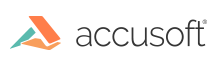
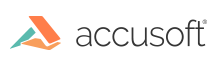
| Installing and Configuring PrizmDoc for SharePoint > Setting up PCC WOPI Client |
PCC WOPI Client is an IIS web application. There are two prerequisites needed for installation:
The web application is installed and addressed by a unique host name. This is typically a DNS host name associated with the IP address of the server hosting PCC WOPI Client, e.g., pccsp.contoso.com. For evaluation purposes, a host name can be added to your Windows hosts file. For example, in C:\Windows\System32\Drivers\etc\hosts, add 127.0.0.1 pccsp for TCP/IPv4, or ::1 pccsp for TCP/IPv6.
The web application is run as this specific user identity. This account requires Full Control to the physical path C:\ProgramData, which is where the application is installed. In addition, this account requires Full Control to read and write to SharePoint lists, and therefore must be added to the web application’s "User Policy".
Once you have met the prerequisites above in addition to the Dependencies & Requirements, complete the steps below:
 |
|
 |
The install adds an entry to Programs and Features with the current version and build number. |
In the pcc.config file (c:\programdata\accusoft\prizm\PCC-WOPI\viewer-webtier\pcc.config), you configure the following:
By default, PrizmDoc for SharePoint is configured to use the Accusoft Services viewer. If you want to use the Accusoft Services viewer, you just need to insert the Accusoft Services API key that you obtained at https://www.accusoft.com/products/accusoft-services/portal/ in the ApiKey element.
If you're connecting to on-premise PrizmDoc server instead (installed on a different machine), modify the following:
If you're integrating with Office Web Apps, specify the following:
A SharePoint farm is configured to navigate the browser to a WOPI application over http or https. Therefore, Office Web Apps and PCC WOPI Client must be deployed on the same port (either port 80 or 443).
Change wopi-net-zone to internal-https if deploying over https.
 |
Any time you make changes to pcc.config, you need to then update the WOPI bindings by running Update-PCCWOPIBindings.ps1 (see Setting up PrizmDoc for SharePoint for instructions). |
Note the following pages served by the PCC-WOPI site:
 |
Troubleshooting Tip: In case of error, refer to log files in folder: C:\ProgramData\Accusoft\Prizm\PCC-WOPI\Logs |