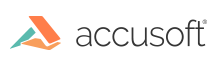
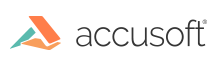
| Installing and Configuring PrizmDoc for SharePoint > Dependencies & Requirements |
PrizmDoc for SharePoint 2013 has the following dependencies and requirements:
 |
PrizmDoc for SharePoint processes requests from the PrizmDoc for SharePoint web tier only; requests from other PrizmDoc web tiers will return an error. As such, we recommend that when you install PrizmDoc, that you deselect the option to install the client samples, as they will not work. |
 |
For help setting up your SSL certificates on IIS, please refer to the instructions from Microsoft. |
ASP.NET 4.5 must be registered with IIS. This is done on Windows Server 2012, Windows Server 2012 R2, and Windows 8 in the following way:
For all other Windows operating systems, IIS can be registered using the IIS registration tool. You can read more about the IIS registration tool here:
https://msdn.microsoft.com/en-us/library/k6h9cz8h.aspx
Users who install, configure, manage, and use the PrizmDoc for SharePoint product will need different permissions to perform various actions.
Installation of PrizmDoc for SharePoint using PowerShell requires the following:
If the upper right of the SharePoint window shows that the current user is "System Account", it is because the current "Account operates as System".
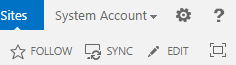
SharePoint does not support Preview or View in Browser as the System Account. This applies to both Office Web Apps and PCC WOPI Client.
To remove this setting from an account: