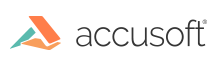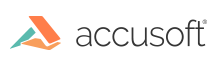If you haven't already done so, create or designate an existing SharePoint Service Account, Administrator type, to use for PCC-WOPI web application, for example "WOPISVC". PCC-WOPI application pool is configured to run as this account. This account requires permission to read and write to SharePoint lists.
In Central Administration > Manage web applications, select your web application (e.g., SharePoint - 80) and select User Policy. If the service account is not in the list with Full Control, do the following:
- Select Add Users
- Leave Zones = (All zones) and select Next
- Add service account name (e.g., "WOPISVC"), grant Full Control and select Finish
- Verify that Account operates as System is NOT checked. Please refer to Removing "System Account" Limitations under Dependencies & Requirements
 |
- Installation of PrizmDoc for SharePoint using PowerShell requires that the User is a farm administrator, and is an administrator on the local machine.
- If executing the installation script from within the SharePoint 2013 Management Shell, you must launch the shell using Run as Administrator.
|
To add custom viewer permissions and interactive-preview support for all supported file types:
- In Windows Services, verify "SharePoint Administration" is started
- In Windows Explorer, right-click Install-PCCSPSolution.ps1 and select Run with PowerShell
- Enter the web application URL (e.g., http://sharepoint)
- The solution is deployed, and the site collection feature "Accusoft PrizmDoc for SharePoint" is Activated
To update SharePoint WOPI bindings for PCC WOPI Client
- In Windows Explorer, right-click Update-PCCWOPIBinding.ps1 and select Run with PowerShell
- Enter the host name that was specified when installing PCC WOPI Client
- If PCC WOPI Client is installed using SSL, select [Y]es when prompted, otherwise, select [N]o
 |
Troubleshooting Tip: If selecting PDF document link using Google Chrome does not open in PrizmDoc viewer:
- Navigate to Library Settings > Advanced settings
- Verify Opening Documents in the Browser is not set to Open in the client application. If set to Open in the client application, then the default-action for PDF documents in Chrome will be to display in the Chrome viewer
|