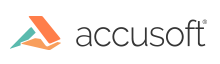
| Full Name | XPS (XML Paper Specification) |
| Format ID | IG_FORMAT_XPS = 80 |
| File Extension(s) | *.xps |
| Data Type | Vector image |
| Data Encoding | Binary |
| Color Profile Support | No |
| Multi-Page Support | Yes |
| Alpha Channel Support | No |
| ImageGear Platforms Support | WIN32, WIN64, .NET, .NET64 |
| Filter Control Parameter | Type | Default Value | Available Values | Description |
|---|---|---|---|---|
| RESOLUTION_X | AM_TID_UINT | 96 | Any positive integer | This parameter specifies the horizontal resolution in dots-per-inch during the XPS document conversion into a raster image. The greater this value, the higher the quality of the raster image you get after rasterization. The DIB of the output raster image has this value as an X resolution. |
| RESOLUTION_Y | AM_TID_UINT | 96 | Any positive integer | This parameter specifies the vertical resolution in dots-per-inch during the XPS document conversion into a raster image. The greater this value, the higher the quality of the raster image you get after rasterization. The DIB of the output raster image has this value as an Y resolution. |
The XPS Document format represents a set of related pages with a fixed layout, which are organized as one or more documents, in the traditional meaning of the word. A file that implements this format includes everything necessary to fully render those documents on a display device or physical medium (for example, paper). This includes all resources such as fonts and images that might be required to render individual page markings.
In addition, the format includes optional components that build on the minimal set of components required to render a set of pages. This includes the ability to specify print job control instructions, to organize the minimal page markings into larger semantic blocks such as paragraphs, and to physically rearrange the contents of the format for easy consumption in a streaming manner, among others.
The XPS format supports HD Photo images natively for raster images.
The XPS format conception is similar to the Adobe PDF. It is a fixed-layout document format designed to preserve document fidelity, so that documents look the same and as they are intended on any device. While Adobe PDF is based on PostScript the XPS format is based on XML. Adobe PDF however includes some dynamic capabilities not supported by the XPS format, and cannot be fully replaced by XPS.
Finally, the XPS Document format implements the common package features specified by the Open Packaging Conventions specification that support digital signatures and core properties. An XPS file is a ZIP archive conforming to the Open Packaging Convention.
The XPS format intended as the replacement for the EMF print spooler format. The format serves as the page description language for printers. For printers supporting XPS, this eliminates an intermediate conversion to a printer-specific language, increasing the reliability and fidelity of the printed output.
The ImageGear XPS component allows you to load, display, print, and save XML Paper Specification (XPS) documents.
ImageGear XPS component requires Microsoft .NET Framework 3.0 or later to be installed.
ImageGear support for the XPS file format depends upon libraries created and distributed by Microsoft Corporation. When XPS support is installed, the ImageGear installer will attempt to install the libraries required by running the Microsoft XML Paper Specification Essentials Pack installer, Microsoft XML, and Windows Desktop Search as needed. For some scenarios, installation of the Microsoft XML Paper Specification Essentials Pack does not complete successfully, resulting in a 1722 installation error. Should this occur, please try to install this package before running the ImageGear installation. If you remain unable to install the Microsoft XML Paper Specification Essentials Pack, please contact Microsoft Corporation for further assistance. In the meantime, ImageGear can be installed with XPS support disabled.
If two versions of ImageGear with the same major revision number and different minor revision numbers are installed on the same computer, XPS component will only work in the version that has been installed last. The same limitation exists for ImageGear 32-bit DLL and ImageGear ActiveX installed on the same machine.
In order to enable XPS component in the version that was installed first (and disable it in the later-installed version), run this command from the Bin folder of the first ImageGear installation:
|
Copy Code
|
|
|---|---|
|
C:\Windows\Microsoft.NET\Framework\v2.0.50727\RegAsm.exe igXPSxd.interop.dll; |
|
|
Copy Code
|
|
|---|---|
|
C:\Windows\Microsoft.NET\Framework64\v2.0.50727\RegAsm.exe igXPSxd.interop.dll; |
|
The following combinations of ImageGear products allow the usage of XPS component on the same machine:
XML Paper Specification v. 1.0.1