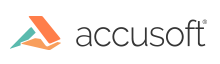
ImageGear® for C and C++ on Windows is the most advanced way to create, control, and deliver more secure, high-quality imaging applications. ImageGear allows you to add powerful imaging capabilities to your applications. ImageGear supports the most commonly used graphics file formats, providing complete compatibility when developing applications across multiple platforms, or when developing for users who have a variety of target systems.
This section provides overview information about the following ImageGear features:
ImageGear provides a variety of easy-to-use sample programs and images to help get you up and running quickly. You can copy and modify them as needed and use them as templates for developing your own applications. The sample images may also be used for any purpose, such as testing your applications as you develop them.
See ImageGear Samples for a complete list of the samples available, along with their descriptions, and where you can find them.
ImageGear supports the most commonly used graphics file formats with different compressions as well as most of the industry-standard compression algorithms. Here are a few highlights:
See the File Formats and Compressions chapter for details on all of the formats and compressions supported by ImageGear.
ImageGear provides a comprehensive API (and suite of Samples), enabling you to read, write, display, edit, and annotate Portable Document Format (PDF), PostScript (PS), and Encapsulated PostScript (EPS) formats. ImageGear provides low-level access to the PDF libraries, allowing you to easily integrate PDF into your imaging applications. See the PDF section for a tutorial that will help you get started using ImageGear PDF as well as "How to..." topics that will help you perform common PDF operations.
The ImageGear Medical (MD) component supports the DICOM format, contains a custom API, and includes expanded image processing capabilities beyond those of the baseline ImageGear library.
The format support of the MD component includes loading and saving monochrome, palletized, and true color medical images using the following file formats:
In addition, your application will continue to support all ImageGear-supported file formats, allowing you to convert an image of a different format to a medical image format, and vice-versa.
ImageGear supports reading raw images created by many (several hundred) digital cameras. Support for raw images includes reading of image pixel data, color reconstruction of raw images, and reading of metadata stored with the images. See Digital Camera RAW for more information.
The ImageGear JPEG 2000 Component allows you to create an imaging application that supports JPEG 2000 standard (Part I) and JPEG 2000 extensions (Part II) formats.
The JPEG 2000 standard addresses areas where other standards fail to produce the best quality or performance and provides capabilities to markets that currently do not use compression. The markets and applications better served by the JPEG 2000 standard are Internet, color facsimile, printing, scanning (consumer and pre-press), digital photography, remote sensing, mobile, medical imagery, digital libraries / archives and E-commerce.
The standard allows creating raw JPEG 2000 codestream files, which only contain compressed data and the minimal necessary headers, as well as JP2-compatible files, which contain additional information about image color space, resolution, and some text metadata fields.
The JPEG 2000 Standard Part II defines an extended format called JPX, which defines numerous extensions, including support for different color spaces (like CMYK), advanced support for transparent channels, and additional metadata elements.
In addition, ImageGear provides support for the following:
ImageGear gives you complete control over how your application displays images and documents. Among the attributes you can set on an image-by-image basis are:
ImageGear provides the following image processing capabilities:
The ability to specify the type of transition to use from one image to another. This is useful for slide shows or in any other case where the image itself is the focus. For this type of product, ImageGear provides a set of functions for migrating from one image to another. The transition support in ImageGear includes 29 types of transitions with control over the granularity and speed. Granularity refers to the size of the object used or the smoothness of the transition. The speed is the total time used to transition from one image to another. In addition, all other display parameters are available for controlling the transitions.
See Image Processing and Cleanup for more information.
The ImageGear Recognition component provides recognition for almost any document, including those produced on typewriters, dot-matrix printers, ink-jet printers, laser printers, and phototypesetters, as well as photocopied and faxed versions of any document.
With ImageGear's OCR capability, you can recognize a document image and export the text in one of the supported output formats, including 8-bit ASII and 16-bit Unicode text, Microsoft Word, HTML, and others.
The ImageGear Recognition Component also allows a user to:
See OCR for more information about using these capabilities.
ImageGear provides support for TWAIN and ISIS scanning:
ImageGear supports TWAIN 1.6, 1.7, 1.8, and 1.9, and works with a variety of scanner devices, digital cameras, and video capture boards.
The ImageGear TWAIN functionality allows you to control the following:
ISIS (the Image and Scanner Interface Specification) is an open standard for scanner control and a complete image-processing framework. ISIS allows application developers to build very complex image capture systems quickly and reliably using any ISIS certified driver.
Add redlining and annotation capabilities to any application built with ImageGear. If you have an application that can read, display, and print images, with the ImageGear ArtX Component associated, you can add marking capabilities, such as lines, arrows, highlighting, and sticky notes to documents images, and use them as though you were working on printed sheets of paper.
ART works as an overlay to loaded images. ART annotation marks can include vector graphics, text, bitmaps, user-defined marks, and others. There are many built-in features such as automatic handling of object creation, a toolbar that you can customize, attribute dialog boxes for each type of mark, built-in internationalization, among others. See Annotating Images for more information.