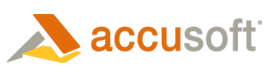| Visual Basic |
|---|
Public Sub Merge( _ ByVal IPMerge As Boolean, _ ByVal IPMergeSize As enumMergeSize, _ ByVal IPMergeStyle As enumMergeStyle, _ ByVal IPTransparent As Boolean, _ ByVal IPTransparentColor As Long, _ ByVal IPMergePctHi As Integer, _ ByVal IPMergePctLo As Integer _ ) |
- IPMerge
True = subsequent loaded images should be merged
False = subsequent loaded images should not be merged.
- IPMergeSize
An enumMergeSize enumeration value.Value Description MSZ_Crop Crop The merge image is cropped to the size of the existing DIB or to the area specified by the Area method. MSZ_ResizeArea Resize Area to Image The merge area is resized to the size of the merge image. MSZ_ResizeImage Resize Image to Area The merge image is resized to the size of the current image or to the area specified by the Area method. MSZ_TileImage Tile Image to Area The merge image is tiled to the size of the current image or to the area specified by the Area method. - IPMergeStyle
An enumMergeStyle enumeration value.Value Description MST_Additive Pixel values are added to the pixels in the existing image. MST_Alpha_BackGround_Over_ForeGround The background image alpha channel determines which pixels are transparent and opaque. Effectively, the background alpha channel is negated and applied with the net result that the opaque background pixel will show through and the transparent pixel will allow the foreground image to show. MST_Alpha_ForeGround_Over_BackGround The normal way of viewing a merged alpha image. The alpha channel in the foreground image is used to blend the two images together. The alpha channel contains information as to which pixels are opaque and which pixels are transparent in the image, and the degree of transparency. An opaque pixel in the foreground will hide the pixel in the background image. Likewise, a transparent pixel in the foreground image will let the background pixel show through. MST_Alpha_Least_Opaque The least opaque pixel value is chosen from the foreground and background alpha channels and is used for the foreground image. MST_Alpha_Most_Opaque The most opaque pixel value is chosen from the foreground and background alpha channels and is used for the foreground image. MST_IfDarker Merges only pixels darker than the ones in the existing image. MST_IfLighter Merges only pixels lighter than the ones in the existing image. MST_Normal Pixels are merged with the existing image. MST_Subtractive Pixel values are subtracted from the pixels in the existing image. MST_Superimpose The image is superimposed onto the existing image. high merge percentage determines the intensity of the superimposition. MST_Superimpose_BottomToTop The image is superimposed onto the existing image. This produces a fading effect where the bottom of the superimposed image is lighter than the top. Here too, merge merge percentage determines intensity of superimposition. MST_Superimpose_HorizFromCenter The image is superimposed onto the existing image. This produces a fading effect where the top and bottom of the superimposed image are lighter than the center. Merge merge percentage determines the intensity range of the superimposition. MST_Superimpose_HorizToCenter The image is superimposed onto the existing image. This produces a fading effect where the center of the superimposed image is lighter than the top and bottom. High or low merge percentage determines the intensity range of the superimposition. MST_Superimpose_LeftToRight The image is superimposed onto the existing image. This produces a fading effect where the left side of the superimposed image is lighter than the right side. The high or low merge percentage determines the intensity range of the superimposition. MST_Superimpose_RightToLeft The image is superimposed onto the existing image. This produces a fading effect where the right side of the superimposed image is lighter than the left side. The high or low merge percentage determines the intensity range of the superimposition. MST_Superimpose_TopToBottom The image is superimposed onto the existing image. This produces a fading effect where the top of the superimposed image is lighter than the bottom. Merge percentage determines intensity of superimposition. MST_Superimpose_VerticalFromCenter Superimpose Vertical from Center The image is superimposed onto the existing image. This produces a fading effect where the center of the superimposed image is lighter than the right and left sides. Merge percentage determines intensity of superimposition. MST_Superimpose_VerticalToCenter The image is superimposed onto the existing image. This produces a fading effect where the right and left sides of the superimposed image are lighter than the center. Merge percentage determines intensity range of the superimposition. - IPTransparent
-
True Merging occurs with transparency. Pixels in the image containing the same color as transparentColor are not merged.
-
False Merging occurs with no transparency.
-
- IPTransparentColor
A long expression that evaluates to the transparent color.
- IPMergePctHi
The superimpose intensity (when IPMergeStyle = 5).
The upper range of the superimpose intensity (when IPMergeStyle = 6 through 13).
Range: 0 - 100 (percent)
- IPMergePctLo
The lower range of the superimpose intensity (when IPMergeStyle = 6 through 13)
Range: 0 - 100 (percent)
Merging combines the current image being processed (ProcessImageID) with another image that is being loaded. The resulting merged image is stored in ProcessImageID.
- If an area or region is active when this method is called, then the source image will be merged with the active region or area on the target image.
- When the images being merged are both TIFF files that have tags, ensure that the tags are saved when merging, by first capturing the tags, then merging, then applying tags again. Otherwise the tags will be lost as they are not maintained automatically during the merge.
- If either of the images being merged has a bit depth of less than 24 bits, then both images are converted to 24-bit images, then merged. However a 1-bit image merged with another 1-bit image may result in a 1-bit image.
- If either of the images being merged has an associated color profile, then each image's profile is applied, then the images are merged. No color profile is retained.
Note: Sprites also offer the capability of merging a part of an image with another one, but is more limited in capability.