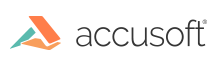Annotation redaction tagging
Annotation redaction tagging assigns a categorical value to individual annotations or redaction. The values are reasons why the annotation or redaction exists. For example, a social security number could be tagged with a Social Security Number value. Follow these steps to apply annotation redaction tagging:
- Draw a redaction object over the item that you wish to redact such as a social security number.
- Right click on the redaction object when still in highlight mode and select from a predefined list of redaction tags. For Example, “Social Security Number.”
- Select Save Document As to burn in the redaction with tag. The new document with the burned in redaction now has the Social Security tag to indicate it was a redacted social security number.
Tag Search Results
Follow the steps below to use the tag search results feature:
- Load a text searchable document in VirtualViewer.
- Search for a term.
Note: You administration can predefine the list of annotation redaction tags by adding strings to the annotationTags array in
config.js. For example, annotationTags: [“Social Security Number”, “Review”] - Select Redact All Matches.
- Select the Tag All Redactions button.
- In the Tag All Redactions dialog, select the type of redaction from the Tag(s) drop down and select OK .
- The redactions are now tagged.
Disabling Redaction Tags for Export, Print, Email, or Saving As
You can disable redaction tags when a document is exported, printed, emailed, or saved as.
Follow the steps below to disable redaction tags when a document is exported, printed, emailed, or saved as:
- Create a redaction on your document. Right-click on the redaction, select Add Tag and select a redaction tag from the drop-down menu to add a redaction tag.
- Select the Include Redaction Tags checkbox when selecting Export, Print, Email, or Save Document As.
- If you select the “Include Redaction Tags” checkbox, the redaction tags are included. If you uncheck the “Include Redaction Tags” check box, the redaction tags are not included.
The “Include Redaction Tags” check box defaults to checked. It is disabled if the “Burn Redactions” check box is unchecked.
Have questions, corrections, or concerns about this topic? Please let us know!