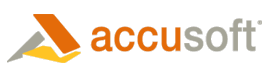All annotations use default settings to determine what they will look like when they are added to an image. You can customize the default annotation properties by opening the Preferences dialog box from the Prizm Viewer Toolbar.
Prizm® Viewer supports the following annotation types: Rectangle, Ellipse, Highlight, Line, Note, Stamp, Text, Polyline*, Polygon*, and Freehand*.
 |
*These annotation types are supported beginning with Prizm Viewer 9; they are not supported when Prizm Viewer is working with legacy annotation data (.ann file, annotation servers). |
Annotation Types, Descriptions, & Examples
 |
The Delete key does not work if you try to delete an annotation while using the Firefox browser. |
Rectangle
When creating a rectangle annotation, you can drag the annotation to any desired width and height. Once drawn, you can select the annotation using the selection tool, and the annotation attributes display in the Annotation Docking window if available. Annotation properties may be changed and will immediately effect the displayed annotation. Properties include: the border width, border color, fill color, and opacity.
The following example shows a rectangle annotation, with a translucent, light green fill color and a note added:
Ellipse
When creating an ellipse annotation, you can drag the annotation to any desired width and height. Once drawn, you can select the annotation using the selection tool, and the annotation attributes display in the Annotation Docking window if available. Annotation properties may be changed and will immediately effect the displayed annotation. Properties include: the border width, border color, fill color, and opacity.
The following example shows an ellipse annotation, with a translucent, light blue fill color, and a note added:
Highlight
When creating a highlight annotation, you can drag the annotation to any desired width and height. Once drawn, you can select the annotation using the selection tool, and the annotation attributes display in the Annotation Docking window if available. Annotation properties may be changed and will immediately effect the displayed annotation. Properties include: the fill color.
The following example shows a highlight annotation, default yellow fill color, and a note added:
Line
When creating a line annotation, you can drag the annotation to any desired length and specify the addition of an arrowhead. Once drawn, you can select the annotation using the selection tool, and the annotation attributes display in the Annotation Docking window if available. Annotation properties may be changed and will immediately effect the displayed annotation. Properties include: the line width, line color, and arrowhead.
The following example shows a line annotation, with a 5-point red line, arrowhead, and a note added:
Note
When creating a note annotation, you enter the desired information. Once drawn, you can select the annotation using the selection tool, and the note contents display in the Annotation Docking window if available. Note contents may be changed by moving the mouse over the note and right-clicking to display a menu that includes options to edit the note contents. Updates will immediately effect the displayed annotation.
The following example shows a note annotation:
Stamp
When creating a stamp annotation, you can place the stamp anywhere on the image. Once drawn, you can select the annotation using the selection tool, and the annotation attributes display in the Annotation Docking window if available. Annotation properties may be changed and will immediately effect the displayed annotation. Properties include: the border width and color, fill style and color, stamp text, font and size. Updates will immediately effect the displayed annotation.
The following example shows a stamp annotation:
Text
When creating a text annotation, you can set the mouse to the desired location on the image and start typing text. The final size of the text annotation will depend on the contents of the annotation. Once drawn, you can select the annotation using the selection tool, and the annotation attributes display in the Annotation Docking window if available. Annotation properties may be changed and will immediately effect the displayed annotation. Properties include: the fill style and color, text font, and size. If support for Unicode text is desired, be sure to use a font where the glyph's are incorporated into the selected font.
The following example shows a text annotation, with an opaque, light orange fill color:
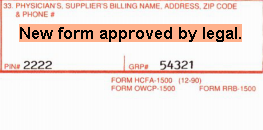
 |
The Text Annotation is the only annotation that you cannot add a note to. |
Polyline
When creating a Polyline annotation, first drag the mouse from its starting position to its desired length, left-click, then continue drawing until the desired shape is completed. Double-click the mouse to complete drawing the polyline shape. Once drawn, you can select the annotation using the selection tool, and the annotation attributes display in the Annotation Docking window if available. Annotation properties may be changed and will immediately effect the displayed annotation. Properties include: the line width and line color.
The following example shows a polyline annotation with a note added:
Polygon
When creating a Polygon annotation, first drag the mouse from its starting position to its desired width or height, left-click, then continue drawing the remaining side to the desired height or width. Double-click the mouse to complete drawing the polygon shape. Once drawn, you can select the annotation using the selection tool, and the annotation attributes display in the Annotation Docking window if available. Annotation properties may be changed and will immediately effect the displayed annotation. Properties include: the border width, border color, fill style, and fill color.
The following example shows a polygon annotation, with a translucent, light purple fill color and a note added:
Freehand
When creating a freehand annotation, you control not only the position but the curvature of the annotation. To create, use the mouse like a pen and draw the desired shape on the image. Double-click the mouse to complete drawing the freehand shape. Once drawn, you can select the annotation using the selection tool, and the annotation attributes display in the Annotation Docking window if available. Annotation properties may be changed and will immediately effect the displayed annotation. Properties include: the line width and line color.
The following example shows a freehand annotation, with a 4-point, blue line and a note added:
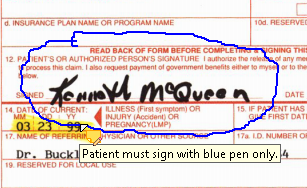
 |
To add a note to the annotation (as shown in the examples above), refer to the Adding a Note to an Annotation topic. |
Notes & Tips
- Some annotation types are not available if you are working with legacy Prizm Viewer annotation data, including annotation servers.
- Highlight annotations created in Prizm Viewer v7 (or earlier) are converted to yellow, translucent, borderless rectangles in Prizm Viewer v8 (and later).
- Non-editable legacy Note annotation - If you are viewing a legacy image or image list file that contains a non-editable Note annotation, you will be able to mouse-over the annotation and view the Note annotation content. However, you will not be able to select the Note annotation or edit its content.