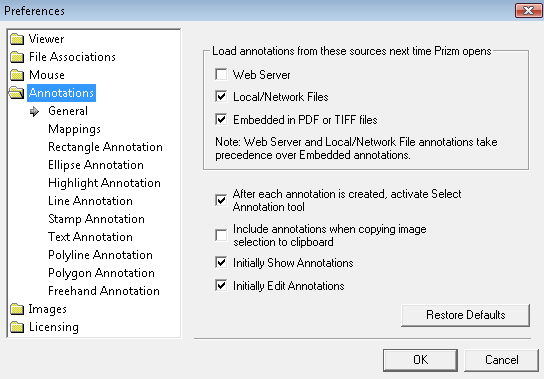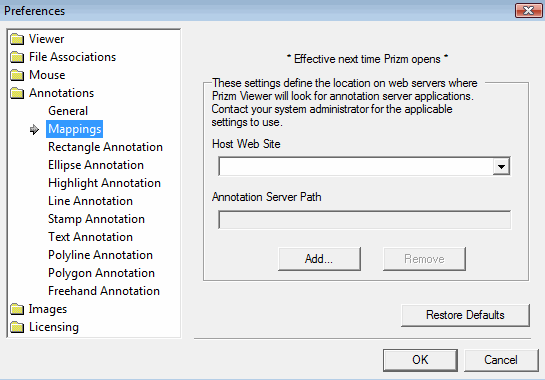Annotation preferences allow you to select an annotation loading source, revise default values and configure mappings and annotation option values like fill colors and line widths.
Notes & Tips
- The default setting for Prizm Viewer is set to "Initially Edit Annotations" which enables adding and editing annotations.
- To restore the default selection for Annotations General Preferences, select the Restore Defaults button.
The Annotations Preferences window is shown below with descriptions of the options available:
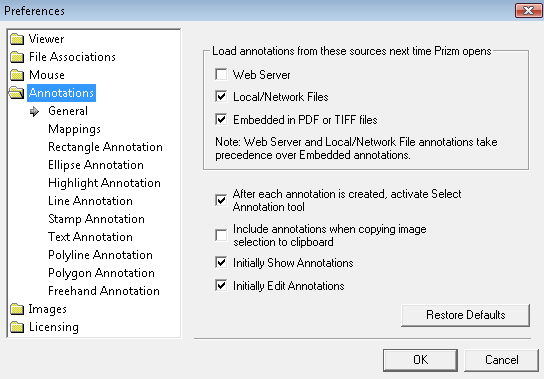
General
Select your desired options to load annotations and show annotations.
-
Web Server - Check this option to tell Prizm® Viewer to look for annotations associated with an image located on a Web Server. There must be an entry in the annotation server list that matches the image server. The default is OFF, which is unchecked. If the image comes from a Web Server, Prizm Viewer will only check for annotations if the accompanying Web Server option is checked (refer to the item above for more information). The Viewer does not look for annotations if this option is unchecked.
-
Local/Network Files - Check this option to tell Prizm Viewer to look for and load annotations when displaying images. The default is OFF which is unchecked. If the image is coming from your local hard drive, Prizm Viewer looks for annotations on the hard drive.
-
Embedded in PDF or TIFF files - Check this option to load annotations which are embedded in a PDF or TIFF file. Prizm Viewer only looks for embedded annotations if this is checked. If Web Server and/or Local/Network Files is also checked, Prizm Viewer only looks for embedded annotations f none are found on the Web Server or in the Local/Network File.
-
After each annotation is created, activate Select Annotation tool - Check this option to change from the current annotation tool to the Select Annotation tool after creating an annotation. Otherwise, the current annotation tool will remain selected.
-
Include annotations when copying image selection to clipboard - Check this option to include the annotations when performing a cut and paste operation.
-
Initially Show Annotations - Check this option to always show annotations when bringing up a file in Prizm Viewer.
-
Initially Edit Annotations - Check this option to initially allow editing of annotations when bringing up a file in Prizm Viewer.
 Mappings
Mappings
These settings define annotation locations to load to and from. This information is specific to your installation and may be obtained from your system administrator.
Notes & Tips
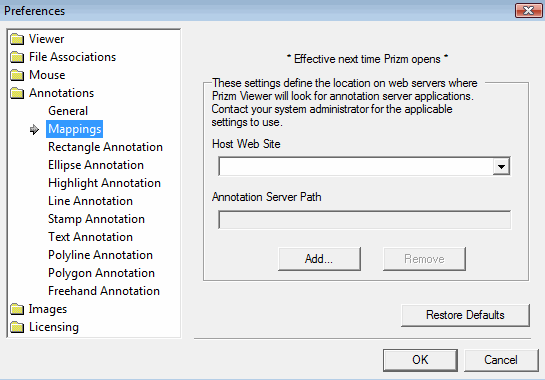
Types of Annotations
Select the desired options for each type of annotation.
-
Rectangle Annotation - Select the desired default border width in pixels, border color and fill style for rectangle annotations. Select the OK button to save revised selections or the Cancel button to leave settings as previously defined. Selections take effect on the next Rectangle annotation that is drawn.
- Ellipse Annotation - Select the desired default border width in pixels, border color and fill style and color for ellipse annotations. Select the OK button to save revised selections or the Cancel button to leave settings as previously defined. Selections take effect on the next Ellipse annotation drawn.
- Highlight Annotation - Select the desired default highlight color for highlighting annotations. Select the OK button to save revised selections or the Cancel button to leave settings as previously defined. Selections take effect on the next Highlight annotation drawn.
- Line Annotation - Select the desired default line width in pixels, line color and if you want arrowheads on your line or not. Select the OK button to save revised selections or the Cancel button to leave settings as previously defined. Selections take effect on the next Line annotation drawn.
- Stamp Annotation - Select the desired default border width in pixels, text options like font and size, border color, fill style and fill color. Select the OK button to save revised selections or the Cancel button to leave settings as previously defined. Selections take effect on the next Stamp annotation drawn.
- Text Annotation - Select the desired default fill style and color and text options like font and size. Select the OK button to save revised selections or the Cancel button to leave settings as previously defined. Selections take effect on the next Text annotation drawn.
- Polyline Annotation - Select the desired default line width in pixels and line color. Select the OK button to save revised selections or the Cancel button to leave settings as previously defined. Selections take effect on the next Polyline annotation drawn.
- Polygon Annotation - Select the desired default border width in pixels, border color, fill style and fill color. Select the OK button to save revised selections or the Cancel button to leave settings as previously defined. Selections take effect on the next Polygon annotation drawn.
- Freehand Annotation - Select the desired default line width in pixels and line color. Select the OK button to save the revised selections or the Cancel button to leave the settings as previously defined. Selections take effect on the next Freehand annotation drawn.
See Also