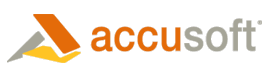File Associations Preferences
Use the File Associations Preferences dialog box to select which file types to associate with Prizm® Viewer. Once you associate file types with Prizm Viewer, then the application will use your default browser to view those file types. By selecting the plus (+) sign next to the file type, you can access and associate the file types for desktop and/or browser associations so Prizm Viewer knows what to do with them.
Definitions
File Types - Uses MIME types to associate the file and read it in correctly. When a file is requested through a web browser, a MIME type is sent by the web server in the format application/(.extension). By default, when you select a file type, the Desktop option is automatically selected. If you do not want the Desktop option to be selected, you must un-check the box.
MIME (Multipurpose Internet Mail Extensions) is an open extensible internet protocol which includes Image support for non-textual information exchange from applications to web browsers. It supports information such as graphics, executable files, and multipart messages which may combine several attachments, possibly of different types of data into a single message.
 |
For more detailed information on MIME types, refer to the Supported MIME Types topic. |
Custom MIME Types - You can create your own custom MIME types during installation using the installation customization file. Refer to the Prizm Viewer Admin Tools help file for details.
Desktop - Uses the file extension (for example, .jp2) to associate the file for your desktop application because some web protocols, such as FTP, do not send Content Type headers.
The File Associations Preferences Window
 |
In the File Associations Preferences dialog box below, Adobe PDF has been selected which associates all Adobe PDF's with your default browser for viewing. The Adobe PDF Desktop option has not been selected, so no file extensions will be associated with Adobe PDF's for desktop application viewing. |
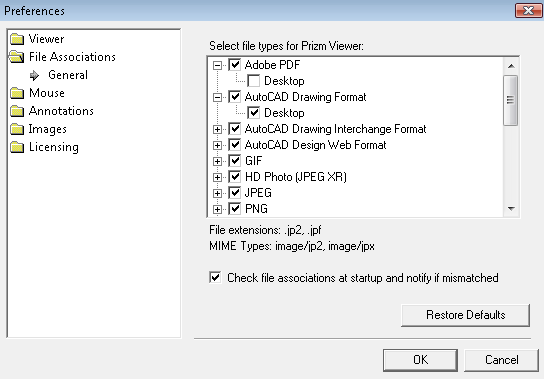
Select File Types for Prizm Viewer
You can easily select or de-select the following file types (for browser or desktop) in the File Associations Preferences dialog box according to your viewing needs:
- Adobe PDF
- AutoCAD Design Web Format
- AutoCAD Drawing Format
- AutoCAD Drawing Interchange Format
- BMP Generic Bitmap
- CAL Computer Acquisition Logistics
- CALS Computer Acquisition Logistics
- DCX Multi-page PCX
- DIB Device Independent Bitmap
- GIF
- HD Photo (JPEG XR)
- IBM Advanced Function Printing
- JBIG2
- JPEG
- JPEG 2000
- MIL Military CALS
- PCX Paintbrush Bitmap
- PNG
- Prizm Legacy Auto-Print List
- Prizm Legacy List
- Prizm-Associated PDF
- SVG
- TIFF
 |
To restore the default selection for File Associations Preferences, select the Restore Defaults button. If Prizm Viewer File Associations were customized by your System Administrator when it was installed, selecting Restore Defaults will not restore those values. To restore those default values, please contact your System Administrator. |
Check File Associations at Startup
To ensure all of your file association preferences are maintained from one session of Prizm Viewer to the next, select the "Check file associations at startup and notify if mismatched" check box. By selecting this option, Prizm Viewer notifies you of any file associations that may have been changed due to an installation of another application that supports the same file associations or another user (who is an administrator). The file associations that have changed will appear "under-intensified" or "grayed out". To re-set your file associations, select or de-select the file associations as needed.
Important Note for Firefox Users
 |
Due to limitations imposed by the Firefox browser, the only way to revise file associations for Firefox users is to re-install Prizm Viewer. File Associations may be selected during the install process, or they can be set using a configuration file designed for the purpose. Refer to the Prizm Viewer Admin Tools Help for additional information related to using the Prizm Viewer Configuration application to create customized configuration files. |