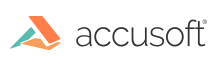Constructor
new MouseTool()
The MouseTool constructor is for internal use only. The appropriate way to create and register a new named mouse tool is to use the method PCCViewer.MouseTools.createMouseTool.
Throws:
-
If the type is unknown. See PCCViewer.MouseTool.Type for a list of known tool types.
- Type
- RangeError
Example
// use the PCCViewer.MouseTools.createMouseTool(name, type)
// function instead of this constructor.
PCCViewer.MouseTools.createMouseTool("myMouseTool", "LineAnnotation");
Members
(static, readonly) Type :string
This enumerable contains a list of all known tool types. There are used to create new PCCViewer.MouseTool objects, and are the known types returned PCCViewer.MouseTool#getType.
Type:
- string
Properties:
| Name | Type | Description |
|---|---|---|
Magnifier |
string |
Use the magnifier mouse tool type to display a magnifying glass on left click and drag. |
SelectToZoom |
string |
Use the select to zoom mouse tool type to select an area of the page to zoom in on. |
Pan |
string |
Use the pan mouse tool type to drag the image up, down, left, or right. |
PanAndEdit |
string |
Use the mouse or touch to drag the image up, down, left, or right. When clicking or touching over an annotation, the annotation will be selected, edited, moved, or resized, based on user actions. |
SelectText |
string |
Use the select text mouse tool type to select text in the document. |
EditMarks |
string |
Use the edit marks mouse tool type to select one or more marks (annotations and redactions) in the document. A mark can be clicked on for editing, or a rectangle can be drawn to select multiple marks. |
LineAnnotation |
string |
Use the line annotation tool mouse tool type to draw a line annotation. |
RectangleAnnotation |
string |
Use the rectangle annotation mouse tool type to draw a rectangle annotation. |
EllipseAnnotation |
string |
Use the ellipse annotation mouse tool type to draw an ellipse annotation. |
TextAnnotation |
string |
Use the text annotation mouse tool type to draw a text annotation. |
StampAnnotation |
string |
Use the stamp annotation mouse tool type to draw a stamp annotation. |
HighlightAnnotation |
string |
Use the highlight annotation mouse tool type to select text and create a highlight annotation. |
TextHyperlinkAnnotation |
string |
Use the text hyperlink annotation mouse tool type to select text and create a text hyperlink annotation. |
FreehandAnnotation |
string |
Use the freehand annotation tool mouse tool type to draw a freehand annotation. |
RectangleRedaction |
string |
Use the rectangle redaction mouse tool type to draw a rectangle redaction. |
TransparentRectangleRedaction |
string |
Use the transparent rectangle redaction mouse tool type to draw a transparent rectangle redaction. |
TextRedaction |
string |
Use the text redaction mouse tool type to draw a text redaction. |
TextInputSignature |
string |
Use the text input signature mouse tool type to draw a text input signature. |
TextAreaSignature |
string |
Use the text area signature mouse tool type to draw a text area signature. |
StampRedaction |
string |
Use the stamp redaction mouse tool type to draw a stamp redaction. |
PlaceSignature |
string |
Use to click on the document and place a signature in that location. |
TextSelectionRedaction |
string |
Use the TextSelectionRedaction mouse tool type to select text and create a text selection redaction. |
ImageStampAnnotation |
string |
Use the ImageStampAnnotation mouse tool type to place ImageStamp annotation. |
ImageStampRedaction |
string |
Use the ImageStampAnnotation mouse tool type to place ImageStamp redaction. |
PolylineAnnotation |
string |
Use the PolylineAnnotation mouse tool type to place Polyline annotation. |
StrikethroughAnnotation |
string |
Use the StrikethroughAnnotation mouse tool type to place Strikethrough annotation. |
name :string
Gets the name of the mouse tool.
This is an ECMA 5 accessor property that is defined only in browsers supporting ECMA 5. This property is not available in the older browsers like IE8. For the greatest browser compatibility, use the corresponding getter method PCCViewer.MouseTool#getName.
Type:
- string
Example
// get the mouse tool's name
var mouseToolName = myMouseTool.name;
// do something with the name
alert("Mouse tool name is " + mouseToolName);
templateMark :PCCViewer.Mark
Gets the template mark associated with an annotation or redaction mouse tool.
This property is defined on MouseTool objects that are annotation or redaction types: LineAnnotation, RectangleAnnotation, EllipseAnnotation, TextAnnotation, StampAnnotation, HighlightAnnotation, RectangleRedaction, TransparentRectangleRedaction, TextRedaction, TextInputSignature, StampRedaction, TextHyperlinkAnnotation, StrikethroughAnnotation, TextAreaSignature.
This is an ECMA 5 accessor property that is defined only in browsers supporting ECMA 5. This property is not available in the older browsers like IE8. For the greatest browser compatibility, use the corresponding getter method PCCViewer.MouseTool#getTemplateMark.
Type:
Example
var myMouseTool = PCCViewer.MouseTools.getMouseTool(mouseToolName);
// Check if templateMark is a property in the MouseTool object
if (templateMark in myMouseTool) {
// get the template mark
var templateMark = myMouseTool.templateMark;
// Do something with the template mark. For example, set the color.
if (templateMark.setColor) {
templateMark.setColor("#FF0000");
}
}
type :string
Gets the type of the mouse tool.
This is an ECMA 5 accessor property that is defined only in browsers supporting ECMA 5. This property is not available in the older browsers like IE8. For the greatest browser compatibility, use the corresponding getter method PCCViewer.MouseTool#getType.
Type:
- string
- See:
-
- PCCViewer.MouseTool.Type for a list of possible mouse tool types.
- PCCViewer.MouseTool#getType
Example
var myMouseTool = PCCViewer.MouseTools.getMouseTool(mouseToolName);
// get the mouse tool's type
var mouseToolType = myMouseTool.type;
// do something with the type
switch (mouseToolType) {
case PCCViewer.MouseTool.Type.LineAnnotation:
...
break;
default:
...
}
Methods
getName() → {string}
Gets the name of the mouse tool.
Returns:
The name of the mouse tool.
- Type
- string
Example
// get the mouse tool's name
var mouseToolName = myMouseTool.getName();
// do something with the name
alert("Mouse tool name is " + mouseToolName);
getTemplateMark() → {PCCViewer.Mark}
Gets the template mark associated with an annotation or redaction mouse tool.
This method is defined on MouseTool objects that are annotation or redaction types: LineAnnotation, RectangleAnnotation, EllipseAnnotation, TextAnnotation, StampAnnotation, HighlightAnnotation, RectangleRedaction, TransparentRectangleRedaction, TextRedaction, TextInputSignature, StampRedaction, TextHyperlinkAnnotation, StrikethroughAnnotation, TextAreaSignature.
Returns:
The template mark for the mouse tool.
- Type
- PCCViewer.Mark
Example
var myMouseTool = PCCViewer.MouseTools.getMouseTool(mouseToolName);
// Check if getTemplateMark is defined
if (myMouseTool.getTemplateMark) {
// get the template mark
var templateMark = myMouseTool.getTemplateMark();
// Do something with the template mark. For example, set the color.
if (templateMark.setColor) {
templateMark.setColor("#FF0000");
}
}
getType() → {string}
Gets the type of the mouse tool.
- See:
-
- PCCViewer.MouseTool.Type for a list of possible mouse tool types.
- PCCViewer.MouseTool#type
Returns:
The type of the mouse tool.
- Type
- string
Example
var myMouseTool = PCCViewer.MouseTools.getMouseTool(mouseToolName);
// get the mouse tool's type
var mouseToolType = myMouseTool.getType();
// do something with the type
switch (mouseToolType) {
case PCCViewer.MouseTool.Type.LineAnnotation:
...
break;
default:
...
}