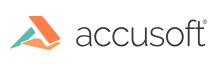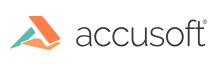The PrizmDoc Viewer Self-Hosted installation is the traditional hosting option, in which you install PrizmDoc Server entirely on your own infrastructure. PrizmDoc Viewer Self-Hosted is flexible and scalable in that it can be installed on single server or a cluster scenario, with several different possible options for cluster installs.
This section will help you get a license key, install the PrizmDoc Server, show you how to upgrade later and troubleshoot any evaluation licensing issues.
When evaluating PrizmDoc Viewer Self-Hosted, you will need a PrizmDoc Viewer Self-Hosted API key:
- Open a browser, go to Try PrizmDoc Viewer Today and select Self-Hosted.
- The Try PrizmDoc Viewer Today form is displayed. Fill out the form and click Get Started.
- The Email Confirmation page is displayed. You will need to check your email to access the PrizmDoc Viewer Evaluation download link. Note: Check your spam folder if you do not see the Accusoft PrizmDoc Viewer Evaluation email.
- In the email, click on the Start your free 30-day trial link.
- The link opens the Download PrizmDoc Viewer page. Note: You will need to download both the server and client installers to run PrizmDoc Viewer on your own server.
- Click on Download Server to install the PrizmDoc Server first.
- Follow the Step 2 - Install PrizmDoc Server (Self-Hosted Only) instructions. (Note that during installation, you will be prompted to enter the email address you used when signing up for the evaluation. This activates your evaluation license.)
- After you have finished downloading and installing the PrizmDoc Server, go back to the Download PrizmDoc Viewer page and click Download Client.
- Follow the Step 3 - Install Viewer Assets & PAS instructions.
- After you have finished installing the Viewer Assets & PAS, go to Step 4 - Integrate the Viewer with Your Application.
For more information on troubleshooting evaluation licensing issues, refer to the topic Troubleshoot Evaluation Licensing.