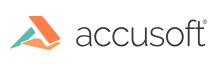
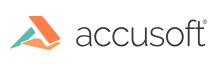
This section provides instructions on How to Use a Viewing Session in PrizmDoc Application Services (PAS):
The recommended method for creating a Viewing Session in Application Services is through the POST /ViewingSession endpoint. It is also possible to create a Viewing Session directly through PrizmDoc Server, without using PAS. For the equivalent of this guide for that endpoint, see the Using a Viewing Session topic for more details.
The body of the request specifies details of how the Viewing Session’s content will be generated and how its source document will be transferred to PrizmDoc Viewer, but does not necessarily provide the source document itself.
| Example Request |
Copy Code
|
|---|---|
|
POST http://localhost:3000/ViewingSession Content-Type: application/json { "source": { "type": "upload", "displayName": "sample.doc" }, "render": { "html5": { "vectorTolerance" : 1.0 } } } |
|
| Example Response |
Copy Code
|
|---|---|
|
200 OK Content-Type: application/json { "viewingSessionId":"-gchUEYvBE5OCgcWJajgoXcW7QD0I8zNDFlexD9hzbXkmrYlw8DrxJ-KiHAf2oTAL_HiHK1MsstBlNgZFCrcJQ" } |
|
If a Viewing Session was created with a source type of "upload", a second request is required to provide it with the source document. For other source types, the source document will have already been specified through the url, fileName, or documentId properties, and this step should be skipped.
| Example Request |
Copy Code
|
|---|---|
|
PUT http://localhost:3000/ViewingSession/u-gchUEYvBE5OCgcWJajgoXcW7QD0I8zNDFlexD9hzbXkmrYlw8DrxJ-KiHAf2oTAL_HiHK1MsstBlNgZFCrcJQ/SourceFile Content-Type: application/octet-stream Accusoft-Secret: mysecretkey {binary data} |
|
| Example Response |
Copy Code
|
|---|---|
|
200 OK |
|
Once a Viewing Session has been created and provided with its source document, it becomes possible to make requests for content from it, as described in the HTML5 Viewing API.
| Example Request |
Copy Code
|
|---|---|
|
GET http://localhost:3000/Page/q/0?DocumentID=u-gchUEYvBE5OCgcWJajgoXcW7QD0I8zNDFlexD9hzbXkmrYlw8DrxJ-KiHAf2oTAL_HiHK1MsstBlNgZFCrcJQ&ContentType=png |
|
| Example Response |
Copy Code
|
|---|---|
|
200 OK Content-Type: image/png {image data} |
|