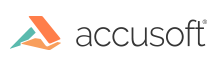Constructor
new ViewerControl(element, options)
Creates a new PCCViewer.ViewerControl object.
Parameters:
| Name | Type | Description |
|---|---|---|
element |
HTMLDivElement |
Embed the ViewerControl in this element. |
options |
PCCViewer.ViewerControl~ViewerControlOptions |
Specify options for the ViewerControl object. Some options are required. |
Members
(readonly) atMaxScale :boolean
An ECMA 5 accessor property that is defined only in browsers supporting ECMA 5. This property is not available in the older browsers like IE8.
It checks whether the viewer is currently at the maximum zoom level.
Type:
- boolean
(readonly) atMinScale :boolean
An ECMA 5 accessor property that is defined only in browsers supporting ECMA 5. This property is not available in the older browsers like IE8.
It checks whether the viewer is currently at the minimum zoom level.
Type:
- boolean
currentMouseTool :string
An ECMA 5 accessor property that is defined only in browsers supporting ECMA 5. This property is not available in the older browsers like IE8.
Gets and sets the current mouse tool of the viewer by name.
Type:
- string
(readonly) isCommentsPanelOpen :boolean
An ECMA 5 accessor property that is defined only in browsers supporting ECMA 5. This property is not available in the older browsers like IE8.
Gets a value indicating whether the comments panel is open.
Type:
- boolean
markHandleMode :PCCViewer.RedactionViewMode
An ECMA 5 accessor property that is defined only in browsers supporting ECMA 5. This property is not available in the older browsers like IE8.
Gets or sets the mark handle mode.
Type:
- See:
(readonly) pageCount :number
An ECMA 5 accessor property that is defined only in browsers supporting ECMA 5. This property is not available in the older browsers like IE8.
Gets the document page count.
Type:
- number
pageNumber :number
An ECMA 5 accessor property that is defined only in browsers supporting ECMA 5. This property is not available in the older browsers like IE8.
Gets and sets the current page of the viewer to the specified page number in the document. Setting the page number to a value other than the current page number will cause the viewer to navigate to the page number provided in the parameter.
Type:
- number
redactionViewMode :PCCViewer.RedactionViewMode
An ECMA 5 accessor property that is defined only in browsers supporting ECMA 5. This property is not available in the older browsers like IE8.
Gets or sets the redaction view mode. This defines whether the document content text underneath redaction rectangles needs to be visible in a "Draft" mode PCCViewer.RedactionViewMode enumerable values.
Type:
- See:
scaleFactor :number
An ECMA 5 accessor property that is defined only in browsers supporting ECMA 5. This property is not available in the older browsers like IE8.
Gets or sets the scale factor to use in the viewer, with 1 being 100% zoom.
Type:
- number
(readonly) searchRequest :PCCViewer.SearchRequest
An ECMA 5 accessor property that is defined only in browsers supporting ECMA 5. This property is not available in the older browsers like IE8.
Gets the SearchRequest object from the last call to PCCViewer.ViewerControl#search.
Type:
selectedConversation :PCCViewer.Conversation
An ECMA 5 accessor property that is defined only in browsers supporting ECMA 5. This property is not available in the older browsers like IE8.
Gets and sets the selected conversation.
Type:
- See:
(readonly) selectedMarks :Array.<PCCViewer.Mark>
An ECMA 5 accessor property that is defined only in browsers supporting ECMA 5. This property is not available in the older browsers like IE8.
Gets an array of selected marks.
Type:
- Array.<PCCViewer.Mark>
selectedSearchResult :PCCViewer.SearchResult|null
An ECMA 5 accessor property that is defined only in browsers supporting ECMA 5. This property is not available in the older browsers like IE8.
Gets and sets the selected SearchResult object. Returns null if no search results are selected. Note: Setting the search result through this property will always scroll to it.
Type:
- PCCViewer.SearchResult | null
- See:
viewMode :PCCViewer.ViewMode
An ECMA 5 accessor property that is defined only in browsers supporting ECMA 5. This property is not available in the older browsers like IE8.
Gets or sets the view mode. This defines how the document pages will be scaled, based on the values of the PCCViewer.ViewMode enumerable values.
Type:
(inner) TextSelection
A plain object convention describing a text selection.
Properties:
| Name | Type | Description |
|---|---|---|
pageNumber |
number |
The page number that the selection starts on. |
length |
number |
The length of the text. |
text |
string |
The selected text. This is plain text without any formatting. |
startIndex |
number |
The index at which the selection starts in the page. |
rectangles |
Array.<PCCViewer.ViewerControl~TextSelectionRectangle> |
An array of all the rectangles that make up the text selection. |
(inner) TextSelectionRectangle
A plain object convention describing a text selection rectangle.
Properties:
| Name | Type | Description |
|---|---|---|
x |
number |
The x-coordinate of the top-left corner of the rectangle. |
y |
number |
The y-coordinate of the top-left corner of the rectangle. |
width |
number |
The width of the rectangle. |
height |
number |
The height of the rectangle. |
pageNumber |
number |
The page number of the rectangle. |
Methods
addMark(pageNumber, markType) → {PCCViewer.Mark}
Creates a new mark of a specific type and adds to the specified page.
Parameters:
| Name | Type | Description |
|---|---|---|
pageNumber |
number |
Indicates the page to which to add the mark. |
markType |
PCCViewer.Mark.Type | string |
Indicates the type of mark being added |
Throws:
-
-
If PCCViewer.EventType.ViewerReady event was not fired prior to using this method.
- Type
- Error
-
-
-
If an invalid
pageNumberis provided.- Type
- Error
-
Returns:
The new mark.
- Type
- PCCViewer.Mark
Example
viewerControl.addMark(1, "LineAnnotation");
addMarkFromSearchResult(searchResult, markType) → {PCCViewer.Mark}
Creates a new mark of a specific type and adds to the location where the specified search result is.
Parameters:
| Name | Type | Description |
|---|---|---|
searchResult |
PCCViewer.SearchResult |
Indicates the search result that will include the location for the new mark. |
markType |
PCCViewer.Mark.Type | string |
Indicates the type of mark being added. |
Throws:
-
-
If PCCViewer.EventType.ViewerReady event was not fired prior to using this method.
- Type
- Error
-
-
-
If an invalid
searchResultis provided.- Type
- Error
-
-
-
If an invalid text based mark type is provided.
- Type
- Error
-
Returns:
The new mark.
- Type
- PCCViewer.Mark
Example
var requestObject = PCCViewer.search('Con');
var marks = [];
var newMark;
requestObject.on(PCCViewer.EventType.SearchCompleted, function (event) {
var searchResults = event.completedSearchResults;
for (var i = 0; i < searchResults.length; i++) {
newMark = viewer.addMarkFromSearchResult(searchResults[i], PCCViewer.Mark.Type.TextSelectionRedaction);
marks.push(newMark);
}
});
burnMarkup(optionsopt) → {PCCViewer.BurnRequest}
Burns redactions and signatures in the document. Note: CAD files are not supported.
If the parameter options.removeFormFields is invalid, then the PCCViewer.Promise object that is returned will be rejected with the reason set to a PCCViewer.Error object with its code property set to InvalidArgument.
Parameters:
| Name | Type | Attributes | Description | |||||||||||||||||||||||||||||||||||
|---|---|---|---|---|---|---|---|---|---|---|---|---|---|---|---|---|---|---|---|---|---|---|---|---|---|---|---|---|---|---|---|---|---|---|---|---|---|---|
options |
Object | <optional> |
This optional parameter specifies burn options to be used for burning the document. Properties
|
- See:
-
- PCCViewer.BurnRequest for more details on interacting with the burn process.
Returns:
A result BurnRequest for this task.
Example
function onSuccessfulBurn(burnturl) {
alert("burntURL = " + burnturl);
console.log(burnturl);
}
function onFailedBurn(error) {
alert("burn Process failed, error:" + (error.message ? error.message : error));
}
// A BurnRequest object is created by and returned from the call to the burnMarkup method
var burnRequest = viewerControl.burnMarkup();
burnRequest.then(onSuccessfulBurn, onFailedBurn);
//register some events
burnRequest
.on(PCCViewer.BurnRequest.EventType.BurnCompleted,
function(ev) {
alert("Document burn completed.");
})
.on(PCCViewer.BurnRequest.EventType.BurnProgress,
function(event) {
alert("Burn progress: " + event.percent + "%");
})
.on(PCCViewer.BurnRequest.EventType.BurnFailed,
function(event) {
alert("Document burn failed.");
});
// Also, methods on the burnRequest object can be used
// get the options used to burn the document.
var optionsUsed = burnRequest.getOptions();
//if the process is still incomplete, cancel can be used to stop queries to the server.
if (burnRequest.getProgress() >= 0 && burnRequest.getProgress() < 100) {
burnRequest.cancel();
}
canPrintMarks() → {boolean}
Informs whether the current browser is capable of printing the annotations and redactions on a document. If true, the document can be printed with annotations and redactions. If false, the document will be printed without annotations, regardless of the print request made.
Returns:
A value indicating whether the browser is capable of printing annotations and redactions on a document.
- Type
- boolean
Example
var printWithMarks = true;
viewerControl.print({
includeMarks: (printWithMarks && viewerControl.canPrintMarks())
});
changeToFirstPage() → {PCCViewer.ViewerControl}
Sets the current page of the viewer to the first page of the document.
Note: Does nothing if the current page is the first page of the document.
Returns:
The ViewerControl object on which this method was called.
Example
viewerControl.changeToFirstPage();
changeToLastPage() → {PCCViewer.ViewerControl}
Sets the current page of the viewer to the last known page of the document.
Note: Does nothing if the current page is the last known page of the document.
Returns:
The ViewerControl object on which this method was called.
Example
viewerControl.changeToLastPage();
changeToNextPage() → {PCCViewer.ViewerControl}
Sets the current page of the viewer to the next page of the document.
Note: Does nothing if the current page is the last known page of the document.
Returns:
The ViewerControl object on which this method was called.
Example
viewerControl.changeToNextPage();
changeToPrevPage() → {PCCViewer.ViewerControl}
Sets the current page of the viewer to the previous page of the document.
Returns:
The ViewerControl object on which this method was called.
Example
viewerControl.changeToPrevPage();
clearMouseSelectedText(textSelection) → {PCCViewer.ViewerControl}
Deselects the text provided in a TextSelected event.
Parameters:
| Name | Type | Description |
|---|---|---|
textSelection |
PCCViewer.ViewerControl~TextSelection |
The |
Throws:
-
-
If
textSelectionis undefined.- Type
- Error
-
-
-
If
textSelection.pageNumberis not a known page number.- Type
- Error
-
-
-
If
textSelection.startIndexis not a number or is negative.- Type
- Error
-
-
-
If
textSelection.lengthis not a number or is less than 1.- Type
- Error
-
Returns:
The ViewerControl object on which this method was called.
Example
var onTextSelected = function(ev){
var mark = viewerControl.addMark(ev.textSelection.pageNumber, 'HighlightAnnotation');
mark.setPosition(ev.textSelection);
// clear the highlighted text
ViewerControl.clearMouseSelectedText(ev.textSelection);
};
viewerControl.on('TextSelected', onTextSelected);
clearSearch() → {PCCViewer.ViewerControl}
Clears the search hit highlights and removes the SearchRequest from the ViewerControl.
After calling this, PCCViewer.ViewerControl#getSearchRequest will not return the last SearchRequest.
Throws:
-
If the PCCViewer.EventType.ViewerReady event has not fired prior to using this method.
- Type
- Error
Returns:
The ViewerControl object on which this method was called.
Example
viewerControl.search("Foo");
// As search results become available, they are highlighted on the document.
// Clear search result highlights from the document.
viewerControl.clearSearch();
clearSelectedSearchResult() → {PCCViewer.ViewerControl}
This methods clears the search result selection, or in other words, it deselects the search result. If there is not a selected search result when this method is called, then the method has no effect.
This method is offered as a convenience to API callers, who could also call PCCViewer.ViewerControl#setSelectedSearchResult(null).
Throws:
-
If the PCCViewer.EventType.ViewerReady event was not fired prior to using this method.
- Type
- Error
Returns:
The ViewerControl object on which this method was called.
Example
var searchRequest = viewerControl.search('Accusoft');
// add events to the search request
searchRequest.on("SearchCompleted", function(){
// get the search results
results = searchRequest.getResults();
// set the result to the first
viewerControl.setSelectedSearchResult(results[0], true);
// clear the selected search result
viewerControl.clearSelectedSearchResult();
});
clientSearch(searchQuery) → {PCCViewer.SearchRequest}
Searches the text of the document for the given searchQuery. The search is performed client-side, which requires requesting from the server text for each page. This is efficient for smaller documents, but for large documents it is more efficient to use the PCCViewer.ViewerControl#serverSearch method instead.
This query can be a single search term or a hash specifying one or more terms and options. If only a single search term (string) is supplied, then default options are used.
Search completes asynchronously. The returned PCCViewer.SearchRequest object, provides events for search progress and members to access search results.
Parameters:
| Name | Type | Description |
|---|---|---|
searchQuery |
string | PCCViewer.ViewerControl~SearchQuery |
A value specifying the search query. The value specifies a single search term (string) or an object specifying multiple search terms and options. |
Returns:
An object that represents the search request. This object allows the calling code to subscribe to search progress events and access search results.
Examples
// Search on a single term with default options
var searchRequest = viewerControl.clientSearch("Hello");
// Subscribe to the PartialSearchResultsAvailable event to get search results as they become available.
searchRequest.on('PartialSearchResultsAvailable', function(_event) {
// Get the newly available search results.
var newResults = _event.partialSearchResults;
});
// Search on multiple terms and specify options
var searchQuery = {
searchTerms: [{
searchTerm: "sub",
contextPadding: 25,
highlightColor: '#B22222',
matchingOptions: {
beginsWith: true,
}
},
{
searchTerm: "Accusoft"
}]
};
var requestObject = viewerControl.clientSearch(searchQuery);
//subscribe to the search request
requestObject.on('PartialSearchResultsAvailable', function(_event) {
var newResults = [];
//Retrieve results
newResults = _event.partialSearchResults;
});
closeCommentsPanel() → {PCCViewer.ViewerControl}
Closes the comments panel.
Throws:
-
If PCCViewer.EventType.ViewerReady event was not fired prior to using this method.
- Type
- Error
Returns:
The ViewerControl object on which this method was called.
Example
viewerControl.closeCommentsPanel();
convertDocument()
Deprecated since v11.0 (use the PCCViewer.ViewerControl#requestDocumentConversion method instead).
convertPageToWindowCoordinates(pageNumber, points) → {Array.<Object>|Object}
Converts page-based coordinates to the current window coordinates. This allows passing in a coordinate point or an array of points as used in the ViewerControl API, in order to get the position of that point or points relative to the window.
Parameters:
| Name | Type | Description | |||||||||
|---|---|---|---|---|---|---|---|---|---|---|---|
pageNumber |
number |
A known page number to the viewer. | |||||||||
points |
Array.<Object> | Object |
A point or array of points in page coordinates. Each point will have the following properties: Properties
|
Throws:
-
-
If the PCCViewer.EventType.ViewerReady event has not fired prior to calling this method.
- Type
- Error
-
-
-
If
pageNumberis not a currently known page.- Type
- Error
-
-
-
If any of the points do not have a valid
xandynumeric parameters.- Type
- Error
-
Returns:
A window point or an array of window points, depending on how the method was called. These points will be in the same order as the points passed into the function. Each window point will have the following parameters:
clientX{number} The x window coordinate in pixels.clientY{number} The y window coordinate in pixels.
- Type
- Array.<Object> | Object
convertToHighlight(searchResult) → {PCCViewer.Mark}
Converts a search result into a highlight annotation.
Parameters:
| Name | Type | Description |
|---|---|---|
searchResult |
PCCViewer.SearchResult |
The search result to convert to a highlight. |
Throws:
-
-
If PCCViewer.EventType.ViewerReady event was not fired prior to using this method.
- Type
- Error
-
-
-
If the provided parameter is not a valid PCCViewer.SearchResult object created in the current session.
- Type
- Error
-
Returns:
The new PCCViewer.Mark.
- Type
- PCCViewer.Mark
Example
var searchRequest = viewer.search("Hello");
var searchResult = searchRequest.getResults();
for (var i = 0; i < searchResult.length; i++) {
var mark = viewer.convertToHighlight(searchResult[i]);
}
convertToRedaction(searchResult) → {PCCViewer.Mark}
Converts a search result into a text selection redaction.
Parameters:
| Name | Type | Description |
|---|---|---|
searchResult |
PCCViewer.SearchResult |
The search result to convert to a redaction. |
Throws:
-
-
If PCCViewer.EventType.ViewerReady event was not fired prior to using this method.
- Type
- Error
-
-
-
If the provided parameter is not a valid PCCViewer.SearchResult object created in the
- Type
- Error
-
-
-
If the text has not been retrieved for the page. current session.
- Type
- Error
-
Returns:
The new PCCViewer.Mark.
- Type
- PCCViewer.Mark
Example
var searchRequest = viewer.search("Hello");
var searchResult = searchRequest.getResults();
for (var i = 0; i < searchResult.length; i++) {
var mark = viewer.convertToRedaction(searchResult[i]);
}
copyMarks(marks) → {Array.<PCCViewer.Mark>}
Makes a copy of the specified marks.
Parameters:
| Name | Type | Description |
|---|---|---|
marks |
Array.<PCCViewer.Mark> |
An array of marks to copy. |
Throws:
-
If marks is not an array of marks known to the viewer.
- Type
- Error
Returns:
An array of the copied marks.
- Type
- Array.<PCCViewer.Mark>
Example
// Make a copy of the selected marks.
markupLayer1.copyMarks(viewerControl.getSelectedMarks());
deleteAllMarks() → {PCCViewer.ViewerControl}
Deletes all marks in all the pages of the document.
Returns:
The ViewerControl object on which this method was called.
Example
viewerControl.deleteAllMarks();
deleteMarks(marks) → {PCCViewer.ViewerControl}
Deletes the specified marks.
Parameters:
| Name | Type | Description |
|---|---|---|
marks |
Array.<PCCViewer.Mark> |
An Array of objects of type PCCViewer.Mark. |
Throws:
-
-
If PCCViewer.EventType.ViewerReady event was not fired prior to using this method.
- Type
- Error
-
-
-
If any of the marks passed in are not valid objects of the type PCCViewer.Mark.
- Type
- Error
-
Returns:
The ViewerControl object on which this method was called.
Example
// delete all selected marks
viewerControl.deleteMarks(viewer.getSelectedMarks());
deselectAllMarks() → {PCCViewer.ViewerControl}
Deselects all previously selected marks.
Returns:
The ViewerControl object on which this method was called.
Example
viewerControl.deselectAllMarks();
deselectMarks(marks) → {PCCViewer.ViewerControl}
Deselects the marks provided in the parameter array object.
Parameters:
| Name | Type | Description |
|---|---|---|
marks |
Array.<PCCViewer.Mark> |
An array of PCCViewer.Mark objects that exist in the document and need to be deselected. |
Throws:
-
-
If PCCViewer.EventType.ViewerReady event was not fired prior to calling this method.
- Type
- Error
-
-
-
If any of the mark objects are not valid PCCViewer.Mark objects, the id of the mark provided does not match the id of mark loaded in the viewer, or the mark provided was not previously added to the document pages.
- Type
- Error
-
Returns:
The ViewerControl object on which this method was called.
Example
// deselect all marks with an odd-number ID
viewerControl.getSelectedMarks().forEach(function(mark){
var arr = [];
if (+mark.getId() % 2) arr.push(mark);
viewerControl.deselectMarks(arr);
});
deserializeMarks(values)
Deserializes JSON or a JSON-like object to PCCViewer.Mark objects, and adds them to the ViewerControl. This will display all deserialized marks.
Parameters:
| Name | Type | Description |
|---|---|---|
values |
String.<JSON> | Object | Array.<Object> |
The value to deserialize. |
Throws:
-
-
If PCCViewer.EventType.ViewerReady event was not fired prior to using this method.
- Type
- Error
-
-
-
If the
jsonparameter as a string is not a valid JSON string.- Type
- Error
-
-
-
If any mark has an unknown page number in the
pageNumberproperty. Note that if marks are being added before the PageCountReady event fires, this method will only know about page 1, and throw an error if addings marks to other pages.- Type
- Error
-
-
-
If any mark has an unknown type in the
typeproperty.- Type
- Error
-
Example
var markData = {
"type": "RectangleAnnotation",
"rectangle": {
"x": 0,
"y": 10,
"width": 200,
"height": 200
},
"fillColor": "#FB0404",
"lineWidth": 4,
"pageNumber": 1,
"uid": "dW9qaV8yMDE5LTA4LTAxVDA2OjUzOjA1LjgxOVpfazhhbDFi",
"data": {},
"conversation": {
"data": {}
}
};
// Deserialize mark from object value
viewerControl.deserializeMarks(markData);
// Deserialize mark from JSON string
var markJson = JSON.stringify(markData);
viewerControl.deserializeMarks(markJson);
// Deserialize marks from array of objects
var markData2 = { ... };
viewerControl.deserializeMarks([markData, markData2]);
destroy()
Closes the ViewerControl and cleans up its resources. After this action, a new viewer can be created in its place.
Note: If the viewer was created using the jQuery plugin (PCCViewer.Viewer), use the PCCViewer.Viewer.destroy method instead.
Example
var element = document.querySelector('#mydiv');
var viewerControl = new PCCViewer.ViewerControl(element, options);
viewerControl.destroy();
disposePageText(pageNumber) → {PCCViewer.ViewerControl}
Disposes text for the specified page.
The text for any page requested programmatically by using the PCCViewer.ViewerControl#requestPageText method is not automatically disposed, even when the ViewerControl discardOutOfViewText parameter is set to true. You must use the disposePageText method to dispose of the text when you no longer need it.
If the specified page is currently displayed when calling this method, the page text will not be disposed immediately, but will be disposed when the page is scrolled out of view and no longer displayed.
Client search depends on the page text, so page text is not disposed after performing client search.
Parameters:
| Name | Type | Description |
|---|---|---|
pageNumber |
number |
Page text is disposed for this page number. |
Throws:
-
-
If PCCViewer.EventType.ViewerReady event was not fired prior to using this method.
- Type
- Error
-
-
-
If the
pageNumbervalue is not a number.- Type
- Error
-
-
-
If the
pageNumbervalue is out of range.- Type
- Error
-
Returns:
The ViewerControl object on which this method was called.
Example
viewerControl.disposePageText(10);
documentHasText() → {PCCViewer.Promise}
Indicates whether or not any pages in the document have text. This method returns a promise, which can resolve at an indefinite time. This promise will resolve at the first instance of finding text in the document, but will not actively search for text if none is yet found. Unless this promise has resolved, the user should assume that the document does not contain text.
For example, in a 100 page document, where only page 80 has text, this promise will not resolve until the user views page 80. If the document were to have no text at all, the promise will not resolve until all 100 pages were viewed by the user.
The successful callback be passed only a boolean indicating whether the document has any text or not.
Returns:
a Promise object.
- Type
- PCCViewer.Promise
Example
var promise = viewerControl.documentHasText().then(
function success(containsTextBool){
alert('Document has text: ' + (containsTextBool ? 'Yes' : 'No'));
},
function fail(error){
alert('Document has text: unknown due to error "' + error.message + '"');
}
);
enterTextMarkEditingMode(mark) → {PCCViewer.ViewerControl}
Puts a displayed PCCViewer.Mark object of type TextInputSignature, TextAreaSignature, TextRedaction, or TextAnnotation into editing mode. In editing mode, a text input or text box will be drawn for the mark and the input will have focus. When in editing mode, the end user type to modify the text of the mark.
All marks other than the specified mark will be taken out of text mark editing mode.
Note that if the mark is not on a page that is currently displayed, then this method may have no perceived effect. The act of changing pages to bring the off screen page into view would take the focus off of the mark that is in editing mode.
Parameters:
| Name | Type | Description |
|---|---|---|
mark |
PCCViewer.Mark | null | undefined |
A PCCViewer.Mark object that will be put in editing mode. If a value of |
Throws:
-
-
If the PCCViewer.EventType.ViewerReady event was not fired prior to calling this method.
- Type
- PCCViewer.Error
-
-
-
If
markis not a valid PCCViewer.Mark object or the mark provided is not currently on the document.- Type
- PCCViewer.Error
-
-
-
If
markis not of type TextInputSignature, TextAreaSignature, TextRedaction, or TextAnnotation.- Type
- PCCViewer.Error
-
Returns:
The ViewerControl object on which this method was called.
Example
// Add a mark
var myMark = viewerControl.addMark(4, PCCViewer.Mark.Type.TextAnnotation)
.setRectangle({
x: 0,
y: 600,
width: 500,
height: 100
});
// Put the mark in editing mode and scroll to the mark.
viewerControl.enterTextMarkEditingMode(myMark);
fitContent(fitType) → {PCCViewer.ViewerControl}
Changes the scaling (zoom) of the document to fit the content in the viewer. How the content is fit in the viewer is based on the specified by the values in the PCCViewer.FitType enumerable.
Parameters:
| Name | Type | Description |
|---|---|---|
fitType |
string |
Specifies how the content will be scaled to fit in the viewer. |
- See:
-
- PCCViewer.FitType for a list of possible FitType values and their descriptions.
Throws:
-
-
If PCCViewer.EventType.ViewerReady event was not fired prior to using this method.
- Type
- Error
-
-
-
If the value of
fitTypeis unknown.- Type
- Error
-
-
-
If the view mode is set to
"EqualFitPages"or"EqualWidthPages", and the value offitTypeis"ActualSize". Instead, pass a value of 1 to the PCCViewer.ViewerControl#setScaleFactor method to scale the first page to actual size.- Type
- Error
-
Returns:
The ViewerControl object on which this method was called.
Example
// Explicitly specify the fit type
viewerControl.fitContent("FullWidth");
// or use the enumeration
viewerControl.fitContent(PCCViewer.FitType.FullWidth);
getActiveMarkupLayer() → {PCCViewer.MarkupLayer}
Gets the viewer control's active markup layer.
Returns:
The viewer control's active markup layer.
Example
var activeMarkupLayer = viewerControl.getActiveMarkupLayer();
getAllMarks() → {Array.<PCCViewer.Mark>}
Gets all marks.
Returns:
An array of PCCViewer.Mark objects. Note: Returns an empty array if the viewer has not been initialized.
- Type
- Array.<PCCViewer.Mark>
Example
var allMarks = viewer.getAllMarks();
getAtMaxScale() → {boolean}
Gets a value that indicates whether the viewer is currently at the maximum scale factor. As long as this value is true, the ViewerControl do nothing if asked to zoom in any further.
This method determines the value each time, and will be affected by the following:
- The viewer scale changes due to
zoomIn,zoomOut, orfitContent. - The window resizes.
- The div that holds the viewer control is resized.
Throws:
-
If the PCCViewer.EventType.ViewerReady event was not fired prior to using this method.
- Type
- Error
Returns:
A value that indicates whether the viewer is currently at maximum zoom.
- Type
- boolean
Examples
// Check for change after the viewer scale changes
viewerControl.on(PCCViewer.EventType.ScaleChanged, function(ev){
var atMax = viewer.getAtMaxScale();
}
// Check for change when the window resizes (using jQuery)
$(window).resize(function() {
var atMax = viewer.getAtMaxScale();
});
getAtMinScale() → {boolean}
Gets a value that indicates whether the viewer is currently at the minimum scale factor. As long as this value is true, the ViewerControl do nothing if asked to zoom out any further.
This method determines the value each time, and will be affected by the following:
- The viewer scale changes due to
zoomIn,zoomOut, orfitContent. - The window resizes.
- The div that holds the viewer control is resized.
Throws:
-
If the PCCViewer.EventType.ViewerReady event was not fired prior to using this method.
- Type
- Error
Returns:
A value that indicates whether the viewer is currently at minimum zoom.
- Type
- boolean
Examples
// Check for change after the viewer scale changes
viewerControl.on(PCCViewer.EventType.ScaleChanged, function(ev){
var atMax = viewer.getAtMinScale();
}
// Check for change when the window resizes (using jQuery)
$(window).resize(function() {
var atMax = viewer.getAtMinScale();
});
getCharacterIndex(sortableObject) → {Number}
Returns the index of the character at the location of the specified object. If there is no character at the location, the index of the character before the location (based on the closest line of text) is returned.
Parameters:
| Name | Type | Description |
|---|---|---|
sortableObject |
PCCViewer.Mark | PCCViewer.SearchResult | Object |
A mark or search result in a page, or an object containing pageNumber, x, and y values. |
Throws:
-
-
If PCCViewer.EventType.ViewerReady event was not fired prior to using this method.
- Type
- Error
-
-
-
If sortableObject is not a valid PCCViewer.Mark or PCCViewer.SearchResult, or if it is not an Object with valid pageNumber, x, and y values. When specifying a pageNumber greater than 1, this method requires that the PageCountReady event has been triggered, otherwise an error is thrown.
- Type
- Error
-
Returns:
The text index at or before the position of the specified object.
- Type
- Number
Example
// get the first selected Mark object
var theFirstMark = viewerControl.getSelectedMarks()[0];
// get the sort index
if (theFirstMark) var firstMarkSortIndex = viewerControl.getCharacterIndex(theFirstMark);
getConversationDOMFactory() → {function}
Gets the conversation DOM factory function. The default factory function is returned if a factory function has not been set using the PCCViewer.ViewerControl#setConversationDOMFactory method.
Returns:
The function for creating a conversation DOM element.
- Type
- function
getCurrentMouseTool() → {string}
Gets the current mouse tool of the viewer.
Returns:
A value indicating the name of the current mouse tool.
- Type
- string
Example
// get the current mouse tool name
var mouseToolName = viewerControl.getCurrentMouseTool();
// get the actual MouseTool object
var mouseToolObject = PCCViewer.MouseTools.getMouseTool(mouseToolName);
getDownloadDocumentURL() → {string}
Gets the URL to download the original document.
- See:
-
- The help section titled "Digital Rights Management Configuration" for information on disabling document download.
Returns:
The URL for downloading the original document. This URL is relative to current page.
- Type
- string
Example
// get the URL
var documentURL = viewerControl.downloadDocument();
// download the document
window.location.href = documentURL;
getGamma() → {Number}
Gets the gamma factor for the document.
Returns:
The current gamma factor for the document.
- Type
- Number
Example
var gamma = viewerControl.getGamma();
getIsCommentsPanelOpen() → {boolean}
Returns a value (true or false) indicating if the comments panel is open.
Throws:
-
If PCCViewer.EventType.ViewerReady event was not fired prior to using this method.
- Type
- Error
Returns:
A value indicating if the comments panel is open.
- Type
- boolean
Example
var isCommentsPanelOpen = viewerControl.getIsCommentsPanelOpen(); // true if comments panel is open
getMarkById(markId) → {PCCViewer.Mark}
Gets the specified mark.
Parameters:
| Name | Type | Description |
|---|---|---|
markId |
number |
The ID of the mark to retrieve. |
Returns:
The mark that corresponds to the specified ID.
- Type
- PCCViewer.Mark
Example
var mark = viewer.getMarkById(1);
getMarkHandleMode() → {PCCViewer.MarkHandleMode}
Gets the mark handle mode.
Returns:
The mark handle mode.
getMarksByType(markType) → {Array.<PCCViewer.Mark>}
Get marks by type.
Parameters:
| Name | Type | Description |
|---|---|---|
markType |
PCCViewer.Mark.Type | string |
The mark type being requested. Note: Returns an empty array if the viewer has not been initialized. |
- See:
-
- PCCViewer.Mark.Type for a list of valid mark types.
Throws:
-
If the parameter markType is an invalid mark type.
- Type
- Error
Returns:
An array of PCCViewer.Mark objects of the requested type.
- Type
- Array.<PCCViewer.Mark>
Example
var marksByType = viewer.getMarksByType(markType);
getMarkupLayerCollection() → {PCCViewer.MarkupLayerCollection}
Gets the viewer control's markup layer collection.
Returns:
The viewer control's markup layer collection.
Example
var markupLayerCollection = viewerControl.getMarkupLayerCollection();
getMaxScaleFactor() → {number}
Gets the maximum scale limit.
Throws:
-
If the PCCViewer.EventType.ViewerReady event was not fired prior to calling this method.
- Type
- Error
Returns:
A number indicating the maximum limit at which the document can be scaled.
- Type
- number
Example
var maxScaleFactor = viewerControl.getMaxScaleFactor();
viewerControl.setScaleFactor(maxScaleFactor); // Zoom in to the maximum scale limit.
getMinScaleFactor() → {number}
Gets the minimum scale limit.
Throws:
-
If the PCCViewer.EventType.ViewerReady event was not fired prior to calling this method.
- Type
- Error
Returns:
A number indicating the minimum limit at which the document can be scaled.
- Type
- number
Example
var minScaleFactor = viewerControl.getMinScaleFactor();
viewerControl.setScaleFactor(minScaleFactor); // Zoom out to the minimum scale limit.
getPageCount() → {number}
Gets the known page count of the current document.
This value is updated when the viewer gets the page count or estimated page count from the server. Subscribe to the PCCViewer.EventType.PageCountReady and PCCViewer.EventType.EstimatedPageCountReady events to be notified when the viewer gets the page count from the server.
The initial value is 1, before any page count event.
- See:
-
- PCCViewer.EventType for the event type "PageCountReady".
Returns:
The known page count.
- Type
- number
Example
// First, create the pccViewer.
var viewerControl = $("#viewer").pccViewer(viewerOptions).viewerControl;
function pageCountReadyHandler(event) {
// The page count has now been determined.
var pageCount = viewer.getPageCount();
alert("Number of pages = " + pageCount);
// Now, unsubscribe from the event.
viewerControl.off("PageCountReady", pageCountReadyHandler);
}
// Subscribe to the PageCountReady event exposed by the API
viewerControl.on("PageCountReady", pageCountReadyHandler);
getPageLayout() → {PCCViewer.PageLayout}
Gets the page layout. This defines how the document pages will be arranged, based on the values of the PCCViewer.PageLayout enumeration.
- See:
Returns:
A value indicating the page layout.
- Type
- PCCViewer.PageLayout
Example
var pageLayout = viewerControl.getPageLayout();
getPageNumber() → {number}
Gets the current page number of the viewer. This is a 1-based value, so the first page of a document is 1.
- See:
Returns:
The current page of the viewer.
Note: A value of 1 is returned before page count is available.
- Type
- number
Example
var currentPageNumber = viewerControl.getPageNumber();
getPageRotation(pageNumber) → {number}
gets the page rotation value for the specified page number.
Parameters:
| Name | Type | Description |
|---|---|---|
pageNumber |
number | string |
This is an optional parameter. A 1-based page number of the page. An optional string representation of a valid number is also accepted as a parameter. If this parameter is not provided, the implied pageNumber will be the currentPage. |
Throws:
-
-
If the PCCViewer.EventType.ViewerReady event was not fired prior to using this method.
- Type
- Error
-
-
-
If the provided optional parameter
pageNumberis less than 1 or greater than the value returned by PCCViewer.ViewerControl#getPageCount.- Type
- Error
-
-
-
If the provided optional parameter
pageNumberis not a number or a string representation of a number.- Type
- Error
-
-
-
If the provided optional parameter
pageNumberis not an integer page number.- Type
- Error
-
Returns:
The rotation amount in degrees clockwise.
- Type
- number
Example
// first create the pccViewer : Note: if the viewer object has already been created, do not re-create it.
var viewerControl = $("#viewer").pccViewer(viewerOptions).viewerControl;
var pageNumber = 2;
var rotationAngle = viewerControl.getPageRotation(pageNumber);
getRedactionViewMode() → {PCCViewer.RedactionViewMode}
Gets the redaction view mode. This defines whether the redaction rectangles would show the underlying document content text PCCViewer.RedactionViewMode enumerable values.
Returns:
A value indicating the redaction view mode.
Example
var viewMode = viewerControl.getRedactionViewMode();
getSavedMarkupNames() → {PCCViewer.Promise}
Gets a list of all saved markups from the server for the current document.
If unable to retrieve markup list from server, then the returned PCCViewer.Promise object is rejected with the reason set to a PCCViewer.Error object with its code property set to MarkupListFail.
If AJAX is not supported, then the returned PCCViewer.Promise object is rejected with the reason set to a PCCViewer.Error object with its code property set to AjaxUnsupported.
If a server error is encountered, then the returned PCCViewer.Promise object is rejected with the reason set to a PCCViewer.Error object with its code property set to Error.
The PCCViewer.Promise~onFulfilled function gets passed an Array of Objects. Each object will have a name property, which is a string representation of the name used to save the markup.
Returns:
A PCCViewer.Promise object.
- Type
- PCCViewer.Promise
Example
viewerControl.getSavedMarkupNames().then(
function onSuccess(markupNameObjects) {
var namesArray = [];
for (var i = 0; i < markupNames.length; i++) {
namesArray.push(markupNames[i].name);
}
alert(namesArray.join(', ');
},
function onFailure(error) {
alert((error.message ? error.message : error));
}
);
getScaleFactor() → {number}
Gets the scale factor of the viewer.
- See:
Returns:
A value indicating the scale factor to use in the viewer, with 1 being 100% zoom.
For "Document" and '"SinglePage"' view mode, the scale factor represents the amount that each page in the document is scaled. For "EqualFitPages" view mode, the scale factor represents the amount that the first page of the document is scaled.
- Type
- number
Example
var scaleFactor = viewerControl.getScaleFactor();
getSearchRequest() → {PCCViewer.SearchRequest}
Gets the SearchRequest object from the last call to PCCViewer.ViewerControl#search.
Returns:
The SearchRequest from the last search, or null if a search has not been performed or if the search has been cleared with PCCViewer.ViewerControl#clearSearch.
Example
var searchRequestA = viewerControl.search("Foo");
var searchRequestB = viewerControl.getSearchRequest();
searchRequestA === searchRequestB; // true
getSelectedConversation() → {PCCViewer.Conversation}
Gets the selected conversation.
Returns:
The selected conversation, or null if no conversation is currently selected.
Example
var selectedConversation = viewerControl.getSelectedConversation();
getSelectedMarks() → {Array.<PCCViewer.Mark>}
Obtains all the selected marks in the currently loaded document. If none of the marks are selected or if the document does not contain any marks then the returned array will be empty.
Returns:
An array of selected PCCViewer.Mark objects.
- Type
- Array.<PCCViewer.Mark>
Example
var selectedMarks = viewerControl.getSelectedMarks();
if (selectedMarks.length) alert(selectedMarks.length + " marks are currently selected");
else alert("No marks are currently selected");
getSelectedSearchResult() → {PCCViewer.SearchResult|null}
Gets the selected PCCViewer.SearchResult object.
Returns:
The PCCViewer.SearchResult object. Returns null if no search result is selected.
- Type
- PCCViewer.SearchResult | null
getSharpening() → {Number}
gets the sharpening factor for the document.
Returns:
the current sharpening factor for the document.
- Type
- Number
Example
var sharpening = viewerControl.getSharpening();
getSvgLineWidthMultiplier() → {Number}
Gets the current multiplier used to adjust SVG line widths in the document.
Returns:
The current svg line-width multiplier for the document.
- Type
- Number
Example
var svgLineWidthMultiplier = viewerControl.getSvgLineWidthMultiplier();
getViewMode() → {PCCViewer.ViewMode}
Gets the view mode. This defines how the document pages will be scaled, based on the values of the PCCViewer.ViewMode enumerable values.
- See:
Returns:
A value indicating the view mode.
- Type
- PCCViewer.ViewMode
Example
var viewMode = viewerControl.getViewMode();
hideMarks(marks) → {PCCViewer.ViewerControl}
Hides the specified marks.
Parameters:
| Name | Type | Description |
|---|---|---|
marks |
Array.<PCCViewer.Mark> |
An Array of objects of type PCCViewer.Mark. |
Throws:
-
-
If PCCViewer.EventType.ViewerReady event was not fired prior to using this method.
- Type
- Error
-
-
-
If any of the marks passed in are not valid objects of the type PCCViewer.Mark.
- Type
- Error
-
Returns:
The ViewerControl object on which this method was called.
Example
// hides all selected marks
viewerControl.hideMarks(viewer.getSelectedMarks());
isPageTextReady(pageNumber) → {boolean}
Returns a value indicating if the ViewerControl has loaded text for a page from the server.
Several of the ViewerControl's methods require that the ViewerControl has loaded the text for the page. These methods will not work if the text for the target page(s) is not loaded. This set of methods includes:
The ViewerControl may delay loading of text for a page, so it is not safe to assume that the ViewerControl has text for a page when ViewerReady is triggered. However, if you have gotten page text through the viewer, then it is safe to assume the viewer has text for the page. For example, if you get text through a SearchResult generated by PCCViewer.ViewerControl#search or by calling PCCViewer.ViewerControl#requestPageText, then the viewer will have loaded page text from the server.
Parameters:
| Name | Type | Description |
|---|---|---|
pageNumber |
number |
The method checks if page text is ready for this page number. |
- See:
Throws:
-
If the
pageNumberargument is less than 1 or greater than the page count of the document.- Type
- Error
Returns:
A value indicating if the ViewerControl has loaded text for a page from the server.
- Type
- boolean
Example
if (!viewerControl.isPageTextReady(1)) {
viewerControl.requestPageText(1).then(
function(pageText) {
highlightSomeText({
startIndex: 0,
length: pageText.length
});
}
);
} else {
// Note that it's pretty silly to blindly highlight text, you would almost always want to know
// the text tht you are trying to highlight before calling the API to set the position. But, this is just
// an example to demonstrate when you don't *have* to request the page text.
highlightSomeText({startIndex: 0, length: 5});
}
// Note: an alternative to the if-else above, would be to always call requestPageText, which will immediately resolve
// if the viewer already has page text. Using this approach, you don't need to call `isPageTextReady`.
// viewerControl.requestPageText(1).then(
// function(pageText) {
// highlightSomeText({
// startIndex: 0,
// length: pageText.length
// });
// }
// );
function highlightSomeText(position) {
viewerControl.addMark(1, "HighlightAnnotation")
.setPosition(position);
}
loadAttachments() → {PCCViewer.Promise}
Gets a list of all attachments of the document currently loaded on the viewer.
If unable to retrieve the attachment list from server, then the returned PCCViewer.Promise object is rejected with the reason set to a PCCViewer.Error object with its code property set to AttachmentListFail.
If AJAX is not supported, then the returned PCCViewer.Promise object is rejected with the reason set to a PCCViewer.Error object with its code property set to AjaxUnsupported.
If a server error is encountered, then the returned PCCViewer.Promise object is rejected with the reason set to a PCCViewer.Error object with its code property set to Error.
The PCCViewer.Promise~onFulfilled function gets passed an array of attachment objects.
Returns:
A PCCViewer.Promise object.
- Type
- PCCViewer.Promise
Example
viewerControl.loadAttachments().then(
function onSuccess(attachments) {
var fileNames = [];
for (var i = 0; i < attachments.length; i++) {
fileNames.push(attachments[i].name);
}
alert(fileNames.join(', ');
},
function onFailure(error) {
alert((error.message ? error.message : error));
}
);
loadMarkup(recordName, retainExistingMarksopt, markupLayeropt) → {PCCViewer.Promise}
Loads the markup with the specified name from the server. This returns a PCCViewer.Promise object.
If the parameter recordName is invalid, then the PCCViewer.Promise object that is returned will be rejected with the reason set to a PCCViewer.Error object with its code property set to InvalidAnnotationRecord.
If the optional parameters retainExistingMarks or markupLayer are specified but invalid, then the PCCViewer.Promise object that is returned will be rejected with the reason set to a `PCCViewer.Error' object.
If a server error is encountered, then the returned PCCViewer.Promise object is rejected with the reason set to a PCCViewer.Error object with its code property set to Error.
If AJAX is not supported, then the returned PCCViewer.Promise object is rejected with the reason set to a PCCViewer.Error object with its code property set to AjaxUnsupported.
Note: Any existing marks in the document are removed before marks are loaded.
Parameters:
| Name | Type | Attributes | Default | Description |
|---|---|---|---|---|
recordName |
string |
Name of the annotation record to be loaded. | ||
retainExistingMarks |
boolean | <optional> |
true |
If true, retains the existing marks. |
markupLayer |
PCCViewer.MarkupLayer | <optional> |
If set to a valid markup layer, the marks are added to the specified markup layer. If not set, the marks are added to the currently active markup layer. Otherwise, clears the existing marks before loading new marks. |
Returns:
a Promise object.
- Type
- PCCViewer.Promise
Example
viewerControl.loadMarkup("mymarkup").then(
function onResolved() {
// update the UI, or whatever... because the markup loaded successfully
},
function onRejected(error) {
alert("loading failed! " + (error.message ? error.message : error));
});
loadMarkupLayers(layerRecordIds) → {PCCViewer.Promise}
Load markup layer records from the server. This method loads one or more layers from the server asynchronously, and returns a Promise to resolve the request.
The onFulfilled callback will receive an object containing PCCViewer.MarkupLayer objects representing the loaded layers.
The onRejected callback will receive a PCCViewer.Error object defining why the load function failed.
Parameters:
| Name | Type | Description |
|---|---|---|
layerRecordIds |
string | Array.<string> |
A string or an array of layer record IDs. |
Returns:
A Promise object.
- Type
- PCCViewer.Promise
Example
// load a layer
viewerControl.loadMarkupLayers('abc123').then(
function onSuccess(layers){
console.log('layer saved successfully', layers[0].getId());
},
function onFailure(reason){
console.log('layer failed to load:', reason.code, reason.message);
}
);
moveMarkBackward(mark) → {PCCViewer.ViewerControl}
Moves the specified mark one slot backward from its position in the internal z-order. When the marks overlap, marks that are higher in this internal z-order are drawn over the marks that are lower.
Parameters:
| Name | Type | Description |
|---|---|---|
mark |
PCCViewer.Mark |
The mark being moved. |
Throws:
-
-
If PCCViewer.EventType.ViewerReady event was not fired prior to using this method.
- Type
- Error
-
-
-
If the mark is an invalid PCCViewer.Mark object or a template mark.
- Type
- Error
-
Returns:
The ViewerControl object on which this method was called.
Example
// get the first selected Mark object
var theFirstMark = viewerControl.getSelectedMarks()[0];
// move it backward
if (theFirstMark) viewerControl.moveMarkBackward(theFirstMark);
moveMarkForward(mark) → {PCCViewer.ViewerControl}
Moves the specified mark one slot toward the top of the internal z-order. When the marks overlap, marks that are higher in this internal z-order are drawn over the marks that are lower.
Parameters:
| Name | Type | Description |
|---|---|---|
mark |
PCCViewer.Mark |
The mark being moved. |
Throws:
-
-
If PCCViewer.EventType.ViewerReady event was not fired prior to using this method.
- Type
- Error
-
-
-
If the mark is an invalid PCCViewer.Mark object or a template mark.
- Type
- Error
-
Returns:
The ViewerControl object on which this method was called.
Example
// get the first selected Mark object
var theFirstMark = viewerControl.getSelectedMarks()[0];
// move it forward
if (theFirstMark) viewerControl.moveMarkForward(theFirstMark);
moveMarkToBack(mark) → {PCCViewer.ViewerControl}
Moves the specified mark to the back. When the marks overlap, the marks that are higher in the internal z-order on a page are drawn over the ones that are lower.
Parameters:
| Name | Type | Description |
|---|---|---|
mark |
PCCViewer.Mark |
The mark being moved. |
Throws:
-
-
If PCCViewer.EventType.ViewerReady event has not fired prior to calling this method.
- Type
- Error
-
-
-
If the mark is an invalid PCCViewer.Mark object or a template mark.
- Type
- Error
-
Returns:
The ViewerControl object on which this method was called.
Example
// get the first selected Mark object
var theFirstMark = viewerControl.getSelectedMarks()[0];
// move it forward
if (theFirstMark) viewerControl.moveMarkForward(theFirstMark);
moveMarkToFront(mark) → {PCCViewer.ViewerControl}
Moves the specified mark to the front or to the top of internal z-order on a page. When the marks overlap, the marks with higher internal z-order are drawn over the ones that are lower.
Parameters:
| Name | Type | Description |
|---|---|---|
mark |
PCCViewer.Mark |
The mark being moved. |
Throws:
-
-
If PCCViewer.EventType.ViewerReady event was not fired prior to using this method.
- Type
- Error
-
-
-
If the mark is an invalid PCCViewer.Mark object or a template mark.
- Type
- Error
-
Returns:
The ViewerControl object on which this method was called.
Example
// get the first selected Mark object
var theFirstMark = viewerControl.getSelectedMarks()[0];
// move it forward
if (theFirstMark) viewerControl.moveMarkForward(theFirstMark);
off(eventType, handler) → {PCCViewer.ViewerControl}
Unsubscribe an event handler from a specified event type.
Typically, an event is unsubscribed when you no longer want further notification of the event.
Parameters:
| Name | Type | Description |
|---|---|---|
eventType |
string |
A string specifying the event type. See PCCViewer.EventType for a list and description of all supported events. |
handler |
PCCViewer.Event~eventHandler |
A function that was attached previously to the Note: This must be the same function object previously passed to PCCViewer.ViewerControl#on. It cannot be an different object that is functionally equivalent. |
Returns:
The ViewerControl object on which this method was called.
Example
// Our event handler declaration
function handler(event) {
alert("An event was fired: " + event.getType());
}
// Subscribe
viewerControl
.on("PageChanged", handler)
.on("PageCountReady", handler);
// Un-subscribe
viewerControl
.off("PageChanged", handler) // Use string literals or the enum.
.off(PCCViewer.EventType.PageCountReady, handler); // Chain unsubscription.
on(eventType, handler) → {PCCViewer.ViewerControl}
Subscribe an event handler to an event of a specified type.
Parameters:
| Name | Type | Description |
|---|---|---|
eventType |
string |
A string that specifies the event type. This value is case-insensitive. See PCCViewer.EventType for a list and description of all supported events. |
handler |
PCCViewer.Event~eventHandler |
A function that will be called whenever the event is triggered. |
Returns:
The ViewerControl object on which this method was called.
Example
// Create the viewer and get the ViewerControl object.
var viewerControl = $("#viewer").pccViewer(viewerOptions}).viewerControl;
// Our event handler declaration
function handler(event) {
alert("An event was fired: " + event.getType());
}
viewerControl
.on(PCCViewer.EventType.PageChanged, handler) // Use the PCCViewer.EventType enum.
.on(PCCViewer.EventType.PageDisplayed, handler) // Chain event subscription.
.on("PageLoadFailed", handler); // Use string literals instead of the EventType enum.
openCommentsPanel() → {PCCViewer.ViewerControl}
Opens the comments panel.
Throws:
-
-
If PCCViewer.EventType.ViewerReady event was not fired prior to using this method.
- Type
- Error
-
-
-
If the page layout is set to
"Horizontal".- Type
- Error
-
Returns:
The ViewerControl object on which this method was called.
Example
viewerControl.openCommentsPanel();
print(optionsopt) → {PCCViewer.PrintRequest}
Print the document associated with the PCCViewer.ViewerControl object. Note, the "print" method will only work if the correct "printTemplate" value is passed to "ViewerControlOptions" while initializing the "ViewerControl" instance. It is recommended that this value be set to the content of the "printTemplate.html" file. If this value is set to an empty string (default), then printing will be unavailable.
Parameters:
| Name | Type | Attributes | Description | |||||||||||||||||||||||||||||||||||||||||||||||||||||||
|---|---|---|---|---|---|---|---|---|---|---|---|---|---|---|---|---|---|---|---|---|---|---|---|---|---|---|---|---|---|---|---|---|---|---|---|---|---|---|---|---|---|---|---|---|---|---|---|---|---|---|---|---|---|---|---|---|---|---|
options |
Object | <optional> |
Provides instructions for what to print. The object may have the following properties: Properties
|
- See:
-
- Use PCCViewer.ViewerControl#validatePrintRange to validate a user supplied print range before calling `print`.
- Use PCCViewer.ViewerControl#canPrintMarks to determine if the browser support printing annotations and redactions.
Throws:
-
If the page(s) are out of range.
- Type
- Error
Returns:
Example
// Prints pages 1 and 3 of the document.
// Any annotations on those pages will also be printed if supported by the browser.
viewerControl.print({
range : "1, 3",
includeMarks : true
});
refreshConversations(conversationsopt) → {PCCViewer.ViewerControl}
Forces a DOM refresh of a specified conversation or set of conversations, or all conversations known to the ViewerControl.
Parameters:
| Name | Type | Attributes | Description |
|---|---|---|---|
conversations |
PCCViewer.Conversation | Array.<PCCViewer.Conversation> | <optional> |
A single |
Throws:
-
-
If the
conversationsparameter is notundefined, aPCCViewer.Conversationobject, or an array of conversation objects.- Type
- Error
-
-
-
If any of the
PCCViewer.Conversationobjects in the parameter are not conversations of known marks.- Type
- Error
-
-
-
If during the refresh, any call to the DOM Factory does not return a valid
HTMLElementor a falsy value.- Type
- Error
-
Returns:
The ViewerControl object on which this method was called.
requestDocumentConversion(optionsopt) → {PCCViewer.ConversionRequest}
Converts the document and provides an array of URLs to download each converted document. Note that this method currently only supports converting to a single PDF file, so the output array will only contain a single URL.
Parameters:
| Name | Type | Attributes | Description | ||||||||
|---|---|---|---|---|---|---|---|---|---|---|---|
options |
Object | <optional> |
This optional parameter specifies conversion options to be used for converting the format of the document. Properties
|
- See:
-
- PCCViewer.ConversionRequest for more details on interacting with the conversion process.
Returns:
A result ConversionRequest for this task.
Example
function onSuccessfulConversion(convertedurl) {
alert("convertedURL = " + convertedurl);
console.log(convertedurl);
}
function onFailedConversion(error) {
alert("conversion process failed, error:" + (error.message ? error.message : error));
}
// A ConversionRequest object is created by and returned from the call to the convertDocument method
var conversionRequest = viewerControl.convertDocument();
conversionRequest.then(onSuccessfulConversion, onFailedConversion);
// Register some events
conversionRequest
.on(PCCViewer.ConversionRequest.EventType.ConversionCompleted,
function(ev) {
alert("Document conversion completed.");
})
.on(PCCViewer.ConversionRequest.EventType.ConversionProgress,
function(event) {
alert("Conversion progress: " + event.percent + "%");
})
.on(PCCViewer.ConversionRequest.EventType.ConversionFailed,
function(event) {
alert("Document conversion failed.");
});
// Also, methods on the conversionRequest object can be used
// Get the options used to convert the document.
var optionsUsed = conversionRequest.getOptions();
// If the process is still incomplete, cancel can be used to stop queries to the server.
if(conversionRequest.getProgress() >= 0 && conversionRequest.getProgress() < 100) {
conversionRequest.cancel();
}
requestDocumentHyperlinks(pageNumber)
Requests the DocumentHyperlinks of the specified page.
The DocumentHyperlinks will be made available via the returned PCCViewer.Promise object. The PCCViewer.Promise~onFulfilled function will be called with an array of DocumentHyperlinks that are contained on the page. If there are no DocumentHyperlinks on the page, then the returned array will be empty.
If the pageNumber parameter is invalid at the time the method is called, or the page does not exist in the document, then the returned PCCViewer.Promise object is rejected with the reason set to a PCCViewer.Error object with its code property set to Error.
Parameters:
| Name | Type | Description |
|---|---|---|
pageNumber |
number |
DocumentHyperlinks are requested for this page number. |
Example
// use PCCViewer.ViewerControl#requestDocumentHyperlinks(pageNumber)
var promise = viewerControl.requestDocumentHyperlinks(10);
promise.then(
function (documentHyperlinks) {
// Do something with the array of DocumentHyperlink objects.
// In this example we iterate over.
documentHyperlinks.forEach(function(dh) {
// Alert the href of each hyperlink.
// Note: don't actually do that because it could be really annoying!
alert("Found another DocumentHyperlink " + dh.getHref());
});
},
function (error) {
alert("Something went wrong " + (error.message ? error.message : error));
}
);
requestMarkupLayerNames(metadata) → {PCCViewer.Promise}
Gets a list of all saved markups layer records from the server for the current document. This method utilizes an asynchronous server request to fetch the data, and returns a Promise to resolve the request.
The onFulfilled callback will receive an object representing the annotationLayerRecords persisted on the server.
The onRejected callback will receive a PCCViewer.Error object defining why the save function failed.
The PCCViewer.Promise~onFulfilled function gets passed an Array of Objects. Each object will have 1) a name property, which is a string representation of the name used to save the markup layer record and 2) a layerRecordId property which is the string representation the uniquely identifies the record on the server.
Parameters:
| Name | Type | Description |
|---|---|---|
metadata |
Object |
An optional JSON object that will be passed to the web tier where it can be used for tasks like user identification. The JSON object will be transformed and then passed as GET parameter(s). The metadata JSON object must be flat and only contain values that are strings, numbers, or booleans. |
Returns:
A PCCViewer.Promise object.
- Type
- PCCViewer.Promise
Example
viewerControl.requestMarkupLayerNames().then(
function onSuccess(annotationLayerRecords) {
var annotationLayerRecordsArray = [];
for (var i = 0; i < annotationLayerRecords.length; i++) {
annotationLayerRecordsArray.push(annotationLayerRecords[i].name);
}
alert(annotationLayerRecordsArray.join(', '));
},
function onFailure(error) {
alert(error.message ? error.message : error);
}
);
requestPageAttributes() → {PCCViewer.Promise}
Requests attributes for the specified page.
If the pageNumber parameter is invalid at the time the method is called, or the page does not exist in the document, then the returned PCCViewer.Promise object is rejected with the reason set to a PCCViewer.Error object with its code property set to RequestPageAttributesFailed.
If a server error is encountered, then the returned PCCViewer.Promise object is rejected with the reason set to a PCCViewer.Error object with its code property set to Error.
The PCCViewer.Promise~onFulfilled function will receive and Object with properties width and height, representing the reported width and height of each page.
Returns:
a Promise object.
- Type
- PCCViewer.Promise
Example
var promise = viewerControl.requestPageAttributes(10).then(
function(pageAttributes) {
alert('Page 10 attributes: width: ' + pageAttributes.width + ', height: ' + pageAttributes.height);
},
function(error) {
alert('Page attributes retrieval for page 10 failed: ' + (error.message ? error.message : error));
}
);
requestPageText(pageNumber) → {PCCViewer.Promise}
Requests the specified text page.
If the pageNumber parameter is invalid at the time the method is called, or the page does not exist in the document, then the returned PCCViewer.Promise object is rejected with the reason set to a PCCViewer.Error object with its code property set to TextExtractionFailed.
If a server error is encountered, then the returned PCCViewer.Promise object is rejected with the reason set to a PCCViewer.Error object with its code property set to Error.
The PCCViewer.Promise~onFulfilled function will receive and string value, representing the text found on that page. If the page has no text, this will be an empty string.
Parameters:
| Name | Type | Description |
|---|---|---|
pageNumber |
number |
Page text is requested for this page number. |
Returns:
a Promise object.
- Type
- PCCViewer.Promise
Example
var promise = viewerControl.requestPageText(10).then(
function(pageText) {
alert('Text from page 10: ' + pageText);
},
function(error) {
alert('Text retrieval for page 10 failed: ' + (error.message ? error.message : error));
}
);
requestRevisions() → {PCCViewer.RevisionsRequest}
Requests the revisions for a given document comparison.
Revisions request completes asynchronously. The returned PCCViewer.RevisionsRequest object provides events for revisions retrieval progress and members to access retrieved revisions.
Returns:
An object that represents the revisions request. This object allows the calling code to subscribe to revisions retrieval progress events and access retrieved revisions.
Example
// Request revisions with default options:
var revisionsRequest = viewerControl.requestRevisions();
// Subscribe to the PartialRevisionsAvailable event to get revisions as they become available.
revisionsRequest.on('PartialRevisionsAvailable', function(_event) {
// Get the newly available revisions:
var newRevisions = _event.partialRevisions;
});
rotateDocument(degreesClockwise) → {PCCViewer.ViewerControl}
Rotates all pages in the document by the specified degrees clockwise, relative to each page's current orientation.
Parameters:
| Name | Type | Description |
|---|---|---|
degreesClockwise |
number |
Degrees clockwise to rotate each page. Valid values are multiples of 90: ..., |
Throws:
-
-
If value of
degreesClockwiseis not valid. TheErrorobject will contain propertymessagewith details of the error.- Type
- Error
-
-
-
If the PCCViewer.EventType.ViewerReady event was not fired prior to using this method.
- Type
- Error
-
Returns:
The ViewerControl object on which this method was called.
Example
viewerControl.rotateDocument(90); // Rotates 90 degrees clockwise
viewerControl.rotateDocument(-90); // Rotates 90 degrees counter-clockwise
viewerControl.rotateDocument(180); // Rotates 180 degrees
viewerControl.rotateDocument(540); // Also, rotates 180 degrees
viewerControl.rotateDocument(100); // Throws!
rotatePage(degreesClockwise) → {PCCViewer.ViewerControl}
Rotates the current page by the specified degrees clockwise, relative to the page's current orientation.
Parameters:
| Name | Type | Description |
|---|---|---|
degreesClockwise |
number |
Degrees clockwise to rotate the page. Valid values are multiples of 90: ..., |
Throws:
-
-
If value of
degreesClockwiseis not valid. TheErrorobject will contain propertymessagewith details of the error.- Type
- Error
-
-
-
If the PCCViewer.EventType.ViewerReady event was not fired prior to using this method.
- Type
- Error
-
Returns:
The ViewerControl object on which this method was called.
Example
viewerControl.rotatePage(90); // Rotates 90 degrees clockwise
viewerControl.rotatePage(-90); // Rotates 90 degrees counter-clockwise
viewerControl.rotatePage(180); // Rotates 180 degrees
viewerControl.rotatePage(540); // Also, rotates 180 degrees
viewerControl.rotatePage(100); // Throws!
saveMarkup(recordName, optionsopt) → {PCCViewer.Promise}
Saves all markups in the document to the server as a record with a specified name.
If the parameter recordName is not a string, then the PCCViewer.Promise object that is returned will be rejected with the reason set to a PCCViewer.Error object with its code property set to InvalidArgument.
If the parameter recordName contains invalid characters in the name, then the PCCViewer.Promise object that is returned will be rejected with the reason set to a PCCViewer.Error object with its code property set to InvalidCharactersFilename.
If a server error is encountered, then the returned PCCViewer.Promise object is rejected with the reason set to a PCCViewer.Error object with its code property set to Error.
If AJAX is not supported, then the returned PCCViewer.Promise object is rejected with the reason set to a PCCViewer.Error object with its code property set to AjaxUnsupported.
The PCCViewer.Promise~onFulfilled function will receive the recordName string as its only argument.
Note: This method will overwrite any previous markup stored with the same name. To prevent duplicates, check to see if the name already exists by using PCCViewer.ViewerControl#getSavedMarkupNames.
Parameters:
| Name | Type | Attributes | Description |
|---|---|---|---|
recordName |
string |
Name of the annotation record. The markup is saved to an XML file using a filename that includes a unique ID for the document being viewed and the provided annotation record name, so valid filename characters are required. When later viewing the document, the saved markup can be loaded by passing the record name to the PCCViewer.ViewerControl#loadMarkup method. | |
options |
PCCViewer.ViewerControl~SaveMarkupOptions | <optional> |
This optional parameter specifies options for the markup types to be saved. The PCCViewer.ViewerControl~SaveMarkupOptions details the options object. |
Returns:
a Promise object, on success returns the given record name after the record is saved.
- Type
- PCCViewer.Promise
Example
// The following example will save all annotations and redaction mark types. It will not save signature mark types.
viewerControl.saveMarkup('cool name').then(
function success(name) {
alert('Markup was saved as "' + name + '"');
},
function fail(error) {
alert('Markup was not saved. ' + (error.message ? error.message : error));
}
);
// The following will save signature mark types only.
viewerControl.saveMarkup('cool name', {
includeAnnotations: false,
includeRedactions: false,
includeSignatures: true
}).then(
function success(name) {
alert('Markup was saved as "' + name + '"');
},
function fail(error) {
alert('Markup was not saved. ' + (error.message ? error.message : error));
}
);
saveMarkupLayer(id) → {PCCViewer.Promise}
Save a markup layer record to the server. This method saves a single layer to the server asynchronously, and returns a Promise to resolve the request.
The onFulfilled callback will receive an object containing the layerRecordId of the saved layer.
The onRejected callback will receive a PCCViewer.Error object defining why the save function failed.
Parameters:
| Name | Type | Description |
|---|---|---|
id |
String |
The ID of the layer, as returned by |
Returns:
A Promise object.
- Type
- PCCViewer.Promise
Example
// save the current active layer
var layer = viewerControl.getActiveMarkupLayer();
viewerControl.saveMarkupLayer(layer.getId()).then(
function onSuccess(layerInfo){
console.log('layer saved successfully', layerInfo.layerRecordId);
},
function onFailure(reason){
console.log('layer failed to save:', reason.code, reason.message);
}
);
scrollBy(offsetX, offsetY) → {PCCViewer.ViewerControl}
Scrolls by specified offset.
Parameters:
| Name | Type | Description |
|---|---|---|
offsetX |
number |
integer that contains value to scroll horizontally. Negative value will scroll to the left. |
offsetY |
number |
integer that contains value to scroll vertically. Negative value will scroll to the top. |
Throws:
-
-
If PCCViewer.EventType.ViewerReady event was not fired prior to using this method.
- Type
- Error
-
-
-
If target is not an Object with valid offsetX and offsetY values.
- Type
- Error
-
Returns:
The ViewerControl object on which this method was called.
Example
// scroll by specified offset
viewerControl.scrollBy(100, 100);
scrollTo(target) → {PCCViewer.ViewerControl}
Scrolls to the specified object.
Parameters:
| Name | Type | Description |
|---|---|---|
target |
PCCViewer.Mark | PCCViewer.Conversation | PCCViewer.SearchResult | Object |
The mark, conversation, search result, or an object (that contains pageNumber, x, and y values) to scroll to. |
Throws:
-
-
If PCCViewer.EventType.ViewerReady event was not fired prior to using this method.
- Type
- Error
-
-
-
If target is not a valid PCCViewer.Mark, PCCViewer.Conversation, or PCCViewer.SearchResult, or if it is not an Object with valid pageNumber, x, and y values.
- Type
- Error
-
-
-
If target is a PCCViewer.Mark, PCCViewer.Conversation, or PCCViewer.SearchResult unknown to the viewer control. When specifying a pageNumber greater than 1, this method requires that the PageCountReady event has been triggered, otherwise an error is thrown.
- Type
- Error
-
Returns:
The ViewerControl object on which this method was called.
Example
// get the first selected Mark object
var theFirstMark = viewerControl.getSelectedMarks()[0];
// scroll to the mark
viewerControl.scrollTo(theFirstMark);
scrollToAsync(target) → {PCCViewer.Promise}
Scrolls to the specified object.
The returned PCCViewer.Promise object will resolve if the page list has completed all scrolling and the page containing the target is displayed.
The returned PCCViewer.Promise object is rejected with the reason set to a PCCViewer.Error object if:
- The specified target is not a valid PCCViewer.Mark, PCCViewer.Conversation, or PCCViewer.SearchResult, or if it is not an Object with valid pageNumber, x, and y values. When specifying a pageNumber greater than 1, this method requires that the PageCountReady event has been triggered, otherwise the promise is rejected.
- The specified target is a PCCViewer.Mark, PCCViewer.Conversation, or PCCViewer.SearchResult unknown to the viewer control.
- The PCCViewer.ViewerControl#scrollTo or PCCViewer.ViewerControl#scrollToAsync method is called before the promise is resolved.
Parameters:
| Name | Type | Description |
|---|---|---|
target |
PCCViewer.Mark | PCCViewer.Conversation | PCCViewer.SearchResult | Object |
The mark, conversation, search result, or an object (that contains pageNumber, x, and y values) to scroll to. |
Returns:
A Promise object.
- Type
- PCCViewer.Promise
Example
// get the first selected Mark object
var theFirstMark = viewerControl.getSelectedMarks()[0];
// scroll to the mark
var promise = viewerControl.scrollToAsync(theFirstMark).then(
function() {
// after the mark has been scrolled to, select the mark
viewerControl.selectMarks([theFirstMark]);
},
function(error) {
alert('Scrolling failed: ' + (error.message ? error.message : error));
}
);
search(searchQuery) → {PCCViewer.SearchRequest}
Searches the text of the document for the given searchQuery.
This query can be a single search term or a hash specifying one or more terms and options. If only a single search term (string) is supplied, then default options are used.
Search completes asynchronously. The returned PCCViewer.SearchRequest object, provides events for search progress and members to access search results.
Parameters:
| Name | Type | Description |
|---|---|---|
searchQuery |
string | PCCViewer.ViewerControl~SearchQuery |
A value specifying the search query. The value specifies a single search term (string) or an object specifying multiple search terms and options. |
Returns:
An object that represents the search request. This object allows the calling code to subscribe to search progress events and access search results.
Examples
// Search on a single term with default options
var searchRequest = viewerControl.search("Hello");
// Subscribe to the PartialSearchResultsAvailable event to get search results as they become available.
searchRequest.on('PartialSearchResultsAvailable', function(_event) {
// Get the newly available search results.
var newResults = _event.partialSearchResults;
});
// Search on multiple terms and specify options
var searchQuery = {
searchTerms: [{
searchTerm: "sub",
contextPadding: 25,
highlightColor: '#B22222',
matchingOptions: {
beginsWith: true,
}
},
{
searchTerm: "Accusoft"
}]
};
var requestObject = viewerControl.search(searchQuery);
//subscribe to the search request
requestObject.on('PartialSearchResultsAvailable', function(_event) {
var newResults = [];
//Retrieve results
newResults = _event.partialSearchResults;
});
selectEditorText() → {PCCViewer.ViewerControl}
Selects the editable text in a mark's text editor
Throws:
-
-
If there is no active text mark editor.
- Type
- Error
-
-
-
If the active mark is not a TextInputSignature Mark.
- Type
- Error
-
-
-
If the PCCViewer.EventType.ViewerReady event has not fired prior to calling this method.
- Type
- Error
-
Returns:
The ViewerControl object on which this method was called.
Example
var viewerControl = viewerControl.enterTextMarkEditingMode(textAnnotation).selectEditorText();
selectMarks(marks) → {PCCViewer.ViewerControl}
Selects the marks provided in the Array parameter.
Note: This method ignores any Mark objects with the interaction mode set to PCCViewer.Mark.InteractionMode.SelectionDisabled.
Parameters:
| Name | Type | Description |
|---|---|---|
marks |
Array.<PCCViewer.Mark> |
An array of PCCViewer.Mark objects that exist in the document and need to be selected. |
Throws:
-
-
If PCCViewer.EventType.ViewerReady event was not fired prior to calling this method.
- Type
- Error
-
-
-
If any of the mark objects are not valid objects, the id of the mark provided does not match the id of mark loaded in the viewer, or the mark provided was not previously added to the document pages.
- Type
- Error
-
Returns:
The ViewerControl object on which this method was called.
Example
// get all of the marks
var allMarks = viewerControl.getAllMarks();
// select all of them
viewerControl.selectMarks(allMarks);
serializeMarks(marks) → {PCCViewer.Promise}
Serializes any amount of Marks passed into the method.
This serialization needs to happen asynchronously, so the method will return a Promise, which wil resolve once all marks have been serialized, or get rejected if any error occurs in the process.
A successfully resolved Promise will receive an Array as its only argument, which will contain a plain Object representation of each mark that was passed into the method. These objects can be used with PCCViewer.ViewerControl#deserializeMarks in order to recreate the same marks at a later time.
Parameters:
| Name | Type | Description |
|---|---|---|
marks |
PCCViewer.Mark | Array.<PCCViewer.Mark> |
A single mark or array of marks to be serialized. |
Returns:
A promise object.
- Type
- PCCViewer.Promise
Example
// get all selected marks, so we can serialize then
var marksToUse = viewerControl.getSelectedMarks();
viewerControl.serializeMarks(marksToUse).then(
function success(markObjects) {
// markObjects is an array of plain objects
// they can be converted to a JSON string
var markStr = JSON.stringify(markObjects);
},
function fail(reason) {
alert('could not serialize marks: ' + reason);
}
);
serverSearch(searchQuery) → {PCCViewer.SearchRequest}
Searches the text of the document for the given searchQuery. The search is performed server-side. This is efficient for larger documents, but for smaller documents it is more efficient to use the PCCViewer.ViewerControl#clientSearch method instead.
This query can be a single search term or a hash specifying one or more terms and options. If only a single search term (string) is supplied, then default options are used.
Search completes asynchronously. The returned PCCViewer.SearchRequest object, provides events for search progress and members to access search results.
Parameters:
| Name | Type | Description |
|---|---|---|
searchQuery |
string | PCCViewer.ViewerControl~SearchQuery |
A value specifying the search query. The value specifies a single search term (string) or an object specifying multiple search terms and options. |
Returns:
An object that represents the search request. This object allows the calling code to subscribe to search progress events and access search results.
Examples
// Search on a single term with default options
var searchRequest = viewerControl.serverSearch("Hello");
// Subscribe to the PartialSearchResultsAvailable event to get search results as they become available.
searchRequest.on('PartialSearchResultsAvailable', function(_event) {
// Get the newly available search results.
var newResults = _event.partialSearchResults;
});
// Search on multiple terms and specify options
var searchQuery = {
searchTerms: [{
searchTerm: "sub",
contextPadding: 25,
highlightColor: '#B22222',
matchingOptions: {
beginsWith: true,
}
},
{
searchTerm: "Accusoft"
}]
};
var requestObject = viewerControl.serverSearch(searchQuery);
//subscribe to the search request
requestObject.on('PartialSearchResultsAvailable', function(_event) {
var newResults = [];
//Retrieve results
newResults = _event.partialSearchResults;
});
setActiveMarkupLayer(A)
Sets the viewer control's active markup layer.
Parameters:
| Name | Type | Description |
|---|---|---|
A |
PCCViewer.MarkupLayer |
markup layer. |
Throws:
-
-
If markupLayer is not a valid PCCViewer.MarkupLayer.
- Type
- Error
-
-
-
If markupLayer is a PCCViewer.MarkupLayer unknown to the viewer control.
- Type
- Error
-
Example
viewerControl.loadMarkupLayers('abc123').then(
function onSuccess(layers){
var activeMarkupLayer = viewerControl.setActiveMarkupLayer(layers[0]);
},
function onFailure(reason){
console.log('layer failed to load:', reason.code, reason.message);
}
);
setConversationDOMFactory(factoryFunction) → {PCCViewer.ViewerControl}
Sets the conversation DOM factory function.
Parameters:
| Name | Type | Description |
|---|---|---|
factoryFunction |
function |
This function returns a DOM element that is injected in the viewer control UI, which should show information about the conversation. The viewer control will use this function to obtain a new conversation DOM element whenever:
If this function returns a falsy value, then the conversation will not be shown in the viewer control UI. If this function returns a value that is not a DOM element and not falsy, then the viewer control will throw an exception when attempting to create a conversation DOM element. This function has three parameters, in this order:
|
Throws:
-
If the
factoryFunctionparameter is not aFunction.- Type
- Error
Returns:
The ViewerControl object on which this method was called.
Example
var conversationFactoryFunction = function(conversation, state, existingDOM) {
var conversationDiv = document.createElement('div'); // Create a conversation DOM element.
// Set the style of the conversation DOM element.
conversationDiv.style.position = 'absolute';
if (state.isSelected) { // Set a different background if the conversation is selected.
conversationDiv.style.backgroundColor = 'white';
} else {
conversationDiv.style.backgroundColor = 'lightgray';
}
conversationDiv.style.left = '10px';
conversationDiv.style.right = '0';
conversationDiv.style.textAlign = 'left';
// For each comment in the conversation, create a comment DOM element.
var comments = conversation.getComments();
for (var i = 0; i < comments.length; i++) {
var commentDiv = document.createElement('div');
// Set the style of the comment DOM element.
commentDiv.style.position = 'relative';
commentDiv.style.padding = '5px';
commentDiv.style.border = '1px solid gray';
if (i > 0) {
commentDiv.style.borderTop = 'none';
}
commentDiv.appendChild(document.createTextNode(comments[i].getText())); // Add the comment text to the comment DOM element.
conversationDiv.appendChild(commentDiv); // Add the comment DOM element to the conversation DOM element.
}
return conversationDiv; // Return the conversation DOM element.
};
viewerControl.setConversationDOMFactory(conversationFactoryFunction);
setCurrentMouseTool(name) → {PCCViewer.ViewerControl}
Sets the current mouse tool of the viewer by name.
See the help section titled "Custom Mouse Tools" for a list of the existing default mouse tools in the viewer.
Parameters:
| Name | Type | Description |
|---|---|---|
name |
string |
The name used when creating the mouse tool. This value is case-insensitive. |
Throws:
-
-
If PCCViewer.EventType.ViewerReady event has not fired prior to calling this method.
- Type
- Error
-
-
-
If the parameter name is invalid or is an unknown mouseTool type, see, PCCViewer.MouseTool.Type.
- Type
- Error
-
Returns:
The ViewerControl object on which this method was called.
setGamma(gammaFactor) → {PCCViewer.ViewerControl}
Sets the gamma factor for the document. Values from 1 to 10 will darken the document. Values from 0 to 1 will effectively lighten it. Note: This setting only affects viewing and is not persisted when printing or burning.
Parameters:
| Name | Type | Description |
|---|---|---|
gammaFactor |
number |
The gamma factor to set the Gamma for the document to. |
Throws:
-
If the gamma factor is not a valid number between 0 and 10 inclusive.
- Type
- Error
Returns:
The ViewerControl object on which this method was called.
Example
viewerControl.setGamma(5); // Darkens content by a factor of 5
viewerControl.setGamma(0.5) // Lightens content by a factor of 0.5
setMarkHandleMode(markHandleMode) → {PCCViewer.ViewerControl}
Sets the mark handle mode.
Parameters:
| Name | Type | Description |
|---|---|---|
markHandleMode |
PCCViewer.MarkHandleMode |
Display mark handles using this mode. |
Throws:
-
If the value of
markHandleModeis unknown.- Type
- Error
Returns:
The ViewerControl object on which this method was called.
Example
viewerControl.setMarkHandleMode(PCCViewer.MarkHandleMode.HideCornerHandlesWhenClose);
setPageLayout(pageLayout) → {PCCViewer.ViewerControl}
Sets the layout of the pages.
This property defines the placement or arrangement of the pages in the viewer. The default page layout is "Vertical", in which the pages are displayed as a single vertical column and a vertical scroll bar is displayed to bring into view the pages that are not in view. The "Horizontal" option displays the pages as a single horizontal row and has a horizontal scroll bar to bring into view the pages that are not in the view.
Comments are only supported when using vertical page layout. If the comments panel is open, setting the page layout to horizontal will close the comments panel.
Parameters:
| Name | Type | Description |
|---|---|---|
pageLayout |
PCCViewer.PageLayout |
Display pages using this layout. |
- See:
Throws:
-
If the
pageLayoutvalue is unknown.- Type
- Error
Returns:
The ViewerControl object on which this method was called.
Example
viewerControl.setPageLayout(PCCViewer.PageLayout.Horizontal);
setPageNumber(pageNumber) → {PCCViewer.ViewerControl}
Sets the current page of the viewer to the specified page number.
Parameters:
| Name | Type | Description |
|---|---|---|
pageNumber |
number | string |
The 1-based page number of the page. A string representation of a valid number is also accepted as a parameter. |
Throws:
-
-
If the parameter
pageNumberis less than 1 or greater than the value returned by PCCViewer.ViewerControl#getPageCount.- Type
- Error
-
-
-
If the parameter
pageNumberis not a number or a string representation of a number.- Type
- Error
-
-
-
If the parameter
pageNumberis not an integer page number.- Type
- Error
-
Returns:
The ViewerControl object on which this method was called.
Example
// first create the pccViewer : Note: if the viewer object has already been created, do not re-create it.
var viewerControl = $("#viewer").pccViewer(viewerOptions).viewerControl;
var pageNumberSet = 2;
function pageChangedHandler(event) {
var pageNumber = viewer.getPageNumber();
if(pageNumber === pageNumberSet) {
//now unsubscribe the event Note: do not unsubscribe if future notifications are required.
viewerControl.off("PageChanged", pageChangedHandler);
alert("Viewer was navigated to the desired page successfully");
}
}
// Subscribe to PageChanged event exposed by the API
viewerControl.on("PageChanged", pageChangedHandler);
viewerControl.setPageNumber(pageNumberSet);
setRedactionViewMode(redactionViewMode) → {PCCViewer.ViewerControl}
Sets the redaction view mode.
When set to "Draft" mode, this property will make visible the document content text underneath for the rectangle redaction and the text selection marks. In this mode, the redaction reasons will not be visible.
Setting the view mode to "Normal" will make the redaction rectangle marks and the text selection redactions opaque. In this mode, if the marks contain the redaction reasons then they will be visible.
Parameters:
| Name | Type | Description |
|---|---|---|
redactionViewMode |
PCCViewer.RedactionViewMode |
Displays redaction marks showing/hiding underneatch document content text. |
Throws:
-
If the
redactionViewModevalue is not one of the supported values. See PCCViewer.ViewerControl~ViewerControlOptions for mode details on theredactionViewModeinitialization parameter.- Type
- Error
Returns:
The ViewerControl object on which this method was called.
Example
// show all the redaction rectangles and redaction text selection marks showing underlying document text content.
viewerControl.setRedactionViewMode(PCCViewer.RedactionViewMode.Draft);
setScaleFactor(scaleFactor) → {PCCViewer.ViewerControl}
Sets the scale factor of the viewer.
Note: The viewer has minimum and maximum scale limits. The limits depend on the size of the pages. check PCCViewer.ViewerControl#getMinScaleFactor and PCCViewer.ViewerControl#getMaxScaleFactor to determine the minimum and maximum scale.
Parameters:
| Name | Type | Description |
|---|---|---|
scaleFactor |
number |
A value indicating the scale factor to use in the viewer, with 1 being 100% zoom. |
Throws:
-
-
If the
scaleFactorvalue is out of range.- Type
- Error
-
-
-
If the PCCViewer.EventType.ViewerReady event was not fired prior to calling this method.
- Type
- Error
-
Returns:
The ViewerControl object on which this method was called.
Example
viewerControl.setScaleFactor(.5); // Zoom the document to 50% of its actual size.
setSelectedConversation(conversation) → {PCCViewer.ViewerControl}
Sets the selected conversation.
Parameters:
| Name | Type | Description |
|---|---|---|
conversation |
PCCViewer.Conversation |
The conversation to select. |
Throws:
-
-
If PCCViewer.EventType.ViewerReady event was not fired prior to using this property.
- Type
- Error
-
-
-
If the
conversationparameter is not an instance of PCCViewer.Conversation.- Type
- Error
-
Returns:
The ViewerControl object on which this method was called.
Example
// get the first selected Mark object
var theFirstMark = viewerControl.getSelectedMarks()[0];
// select the conversation of the Mark
viewerControl.setSelectedConversation(theFirstMark.getConversation());
setSelectedSearchResult(searchResult, scrollToopt) → {PCCViewer.ViewerControl}
Selects the specified search result and optionally navigates to the page of the search result.
If a value of null is passed in for the searchResult parameter, then any currently selected result will be cleared/deselected.
Parameters:
| Name | Type | Attributes | Default | Description |
|---|---|---|---|---|
searchResult |
PCCViewer.SearchResult | null |
The search result object from the results object. If a value of | ||
scrollTo |
boolean | <optional> |
false |
If true, the viewer will navigate to the page with the search result. If the value of |
- See:
Throws:
-
-
If the PCCViewer.EventType.ViewerReady event was not fired prior to using this method.
- Type
- Error
-
-
-
If the
searchResultparameter is not an instance of PCCViewer.SearchResult ornull.- Type
- Error
-
-
-
If the
searchResultis not part of the currently known PCCViewer.SearchRequest, which is always the case if there is no current PCCViewer.SearchRequest object known to the viewer.- Type
- Error
-
Returns:
The ViewerControl object on which this method was called.
Example
var searchRequest = viewerControl.search('Accusoft');
// add events to the search request
searchRequest.on("SearchCompleted", function(){
// get the search results
results = searchRequest.getResults();
// set the result to the first
viewerControl.setSelectedSearchResult(results[0], true);
});
setSharpening(sharpeningFactor) → {PCCViewer.ViewerControl}
Sets the sharpening factor for the document. Note: This setting only affects viewing and is not persisted when printing or burning.
Parameters:
| Name | Type | Description |
|---|---|---|
sharpeningFactor |
number |
The sharpening factor to set the Sharpening for the document to. |
Throws:
-
If the sharpening factor is not a valid integer between 0 and 100 inclusive.
- Type
- Error
Returns:
The ViewerControl object on which this method was called.
Example
viewerControl.setSharpening(60);
setSvgLineWidthMultiplier(lineWidthMultiplier) → {PCCViewer.ViewerControl}
Numeric value which all SVG line width values should be multipled by. Must be greater than 0 and must not be greater than 100. To make lines twice as thick as they originally were, use a value of 2. To make lines half as thick as they originally were, use a value of 0.5, etc. To reset lines to their original thickness, use a value of 1. Note: This setting only affects viewing and is not persisted when printing or burning.
Parameters:
| Name | Type | Description |
|---|---|---|
lineWidthMultiplier |
number |
The line width multiplier for svg lines to set for the document. |
Throws:
-
If amount is not greater than zero or is greater than 100
- Type
- Error
Returns:
The ViewerControl object on which this method was called.
Example
viewerControl.setSvgLineWidthMultiplier(50);
setViewMode(viewMode) → {PCCViewer.ViewerControl}
Sets the view mode.
When set to "Document" or "EqualFitPages", this property only has an effect on documents with different sized pages. Setting the view mode to "Document" maintains the relative size of each page when displaying a document. For example, if page 2 is smaller than page 1, it will appear smaller. Setting the view mode to "EqualFitPages" scales each page so that their width is the same. For example, if page 2 is smaller than page 1, it will be scaled larger so that its width is equal to the width of page 1.
Setting the view mode to "SinglePage" structures the viewer so that only a single page is shown at a time. Each page is scaled to fit within a view box, which is the initial size of the viewer and increases in size when zooming in (and decreases in size when zooming out). After the viewer initializes, the view mode may not be changed to or from SinglePage view mode (or an exception will occur).
Parameters:
| Name | Type | Description |
|---|---|---|
viewMode |
PCCViewer.ViewMode |
Display pages using this mode. |
- See:
Throws:
-
-
If the
viewModevalue is unknown.- Type
- Error
-
-
-
If the PCCViewer.EventType.ViewerReady event was not fired prior to using this method.
- Type
- Error
-
-
-
If setting the value to "SinglePage". This value must be set during initialization time. See PCCViewer.ViewerControl~ViewerControlOptions for mode details on the
viewModeinitialization parameter.- Type
- Error
-
Returns:
The ViewerControl object on which this method was called.
Example
viewerControl.setViewMode(PCCViewer.ViewMode.EqualFitPages); // Scale each page so that their width is the same.
showMarks(marks) → {PCCViewer.ViewerControl}
Shows the specified marks.
Parameters:
| Name | Type | Description |
|---|---|---|
marks |
Array.<PCCViewer.Mark> |
An Array of objects of type PCCViewer.Mark. |
Throws:
-
-
If PCCViewer.EventType.ViewerReady event was not fired prior to using this method.
- Type
- Error
-
-
-
If any of the marks passed in are not valid objects of the type PCCViewer.Mark.
- Type
- Error
-
Returns:
The ViewerControl object on which this method was called.
Example
// shows all selected marks
viewerControl.showMarks(viewer.getSelectedMarks());
validatePrintRange(range) → {boolean}
Determines whether the range string is a valid page range to be used in PCCViewer.ViewerControl#print.
Parameters:
| Name | Type | Description |
|---|---|---|
range |
string |
A string containing page numbers or ranges. See PCCViewer.ViewerControl#print. |
Returns:
A value indicating whether the specified print range is valid.
- Type
- boolean
Example
viewerControl.validatePrintRange("1, 3-5"); // Returns true if there are at least 5 pages in the document.
validateSearch(searchQuery) → {Object}
Validates each of the search terms in the searchQuery object. The validation process checks for valid custom regular expressions. This method is used by the default UI to filter out 'bad' pre-defined search terms.
Parameters:
| Name | Type | Description |
|---|---|---|
searchQuery |
string | PCCViewer.ViewerControl~SearchQuery |
A string or a |
Returns:
Returns an object with two summary properties and an array of objects that indicate whether each search term is valid. The array will be the same length as the array searchQuery.searchTerms. Objects contain the following properties:
errorsExist{boolean} True if any validation errors exist. False if not.summaryMsg{string} (optional) A catch all message for cases where the search terms could not be reached for validation. This might occur if thesearchQeuryobject is badly formed with improper key names or the viewer sends in an invalid object type (say boolean)- array of objects:
isValid{boolean} Indicates if the search term of the matching index was valid.message{string} Provides a human readable message indicating the reason the search term was invalid.
- Type
- Object
Example
var searchQuery = {
searchTerms: [
{
searchTerm: '(?<=(category=))[a-z-]+', // invalid regex
contextPadding: 25,
highlightColor: '#B22222',
matchingOptions: {
beginsWith: false,
endsWith: false,
exactPhrase: false,
matchCase: true,
matchWholeWord: false,
wildcard: false
}
}
]
}
viewerControl.validateSearch(searchQuery)
// returns
{
errorsExist: true,
searchTerms: [
{
isValid: false,
message: "Search term must be a string containing either plain text or a valid regular expression."
}
]
}
zoomIn(zoomFactor) → {PCCViewer.ViewerControl}
Zoom in on the document by the specified zoomFactor.
Note: The viewer has minimum and maximum scale limits. zoomIn will only change the viewer's scale up to, but not past, the maximum scale limit. zoomIn does not give an indication if the actual scale change was less than the requested zoom factor because the limit was reached. Instead, check PCCViewer.ViewerControl#atMaxScale to determine if the viewer is at max scale.
Parameters:
| Name | Type | Description |
|---|---|---|
zoomFactor |
number |
Zoom in by this factor. Valid values are between |
Throws:
-
-
If the
zoomFactorvalue is invalid.- Type
- Error
-
-
-
If the PCCViewer.EventType.ViewerReady event was not fired prior to calling this method.
- Type
- Error
-
Returns:
The ViewerControl object on which this method was called.
Example
viewerControl.zoomIn(1.5); // Zoom in by 1.5x, or to the maximum scale.
viewerControl.zoomIn(5); // Zoom in by 5x, or to the maximum scale.
viewerControl.zoomIn(100); // Throws!
viewerControl.zoomIn(1); // Throws!
zoomOut(zoomFactor) → {PCCViewer.ViewerControl}
Zoom out on the document by the specified zoomFactor.
Note: The viewer has minimum and maximum scale limits. zoomOut will only change the viewer's scale down to, but not past, the minimum scale limit. zoomOut does not give an indication if the actual scale change was less than the requested zoom factor because the limit was reached. Instead, check PCCViewer.ViewerControl#atMinScale to determine if the viewer is at minimum scale.
Parameters:
| Name | Type | Description |
|---|---|---|
zoomFactor |
number |
Zoom out by this factor. Valid values are between |
Throws:
-
-
If the
zoomFactorvalue is invalid.- Type
- Error
-
-
-
If the PCCViewer.EventType.ViewerReady event has not fired prior to calling this method.
- Type
- Error
-
Returns:
The ViewerControl object on which this method was called.
Example
viewerControl.zoomOut(1.5); // Zoom out by 1.5x, or to the minimum scale.
viewerControl.zoomOut(5); // Zoom out by 5x, or to the minimum scale.
viewerControl.zoomOut(100); // Throws!
viewerControl.zoomOut(1); // Throws!
Type Definitions
ProximitySearchTerm
This class will hold all the necessary details to perform a proximity search. It will be used in the PCCViewer.ViewerControl~SearchQuery object that is passed to the PCCViewer.ViewerControl#search method.
Type:
- Object
Properties:
| Name | Type | Attributes | Default | Description |
|---|---|---|---|---|
type |
string |
This property is used by the API in order to determine that this search term is a proximity search term. The user will have to set the value to | ||
distance |
number |
Number of intermediate words between the search terms. | ||
terms |
Array.<PCCViewer.ViewerControl~SearchTerm> |
An array of search terms. | ||
contextPadding |
number | <optional> |
25 |
The maximum number of leading and trailing character in the context string (PCCViewer.SearchResult#getContext) that is given for a search result. |
highlightColor |
string | <optional> |
The highlight color of the search results matching this search term (PCCViewer.SearchResult#getHighlightColor). If not defined, then a random color will be chosen. |
Example
// An example proximity search term object. Notice how you can specify any number of search terms with their own individual options.
var proximitySearchTerm = {
type: "proximity",
distance: 3,
highlightColor: "#f73131",
contextPadding: 30,
terms: [{
searchTerm: "influenza"
},{
searchTerm: "infection",
matchingOptions: {
matchWholeWord: true
}
},{
searchTerm: "group",
matchingOptions: {
matchCase: false
}
}]
};
// The proximity search term is used in a search query object.
searchRequest.on('SearchCompleted', function(){
console.log();
});
// The proximity search term is used in a search query object.
// There can be many search term objects and proximity search term objects in a search query object.
var searchQuery = {
searchTerms: [proximitySearchTerm]
};
// Execute the search
var searchRequest = viewerControl.search(searchQuery);
SaveMarkupOptions
The PCCViewer.saveMarkup API method takes a second optional parameter. This parameter is in the form of an object and provides options for saving marks to the server.
Type:
- Object
Properties:
| Name | Type | Attributes | Default | Description |
|---|---|---|---|---|
includeAnnotations |
boolean | <optional> |
true |
Indicates whether annotation mark types should be saved. |
includeSignatures |
boolean | <optional> |
false |
Indicates whether signature mark types should be saved. |
includeRedactions |
boolean | <optional> |
true |
Indicates whether redaction mark types should be saved. |
SearchMatchingOptions
This object is used to specify search options. It will be used in a PCCViewer.ViewerControl~SearchTerm object.
Type:
- Object
Properties:
| Name | Type | Attributes | Default | Description |
|---|---|---|---|---|
endsWith |
boolean | <optional> |
false |
Match a phrase that ends with the search term. The matched phrase will be the shortest phrase that starts on a word boundary and ends with the matched phrase. |
beginsWith |
boolean | <optional> |
false |
Match a phrase that starts with the search term. The matched phrase will be the shortest phrase that starts with the matched phrase and ends on a word boundary. If this value is
|
exactPhrase |
boolean | <optional> |
true |
Indicates whether the entire If this value is
|
matchCase |
boolean | <optional> |
false |
Indicates whether matching is case sensitive. |
matchWholeWord |
boolean | <optional> |
false |
Match a phrase that starts and ends on word boundaries. If this value is
|
wildcard |
boolean | <optional> |
false |
A value that indicates whether the search term includes wild cards. Supported wildcard characters, which may not be escaped, are:
If this value is
|
Example
// A simple matching options object
var myMatchingOptions = {
beginsWith: true,
};
// The matching options object is used in a search term object
var searchTerm = {
searchTerm: "sub",
contextPadding: 25,
highlightColor: '#B22222',
matchingOptions: myMatchingOptions
};
// The search term object is used in the search query object
var searchQuery = {
searchTerms: [searchTerm]
};
SearchQuery
This object is used to specify one or more search terms and options for the PCCViewer.ViewerControl#search method.
Type:
- Object
Properties:
| Name | Type | Description |
|---|---|---|
searchTerms |
Array.<(PCCViewer.ViewerControl~SearchTerm|PCCViewer.ViewerControl~ProximitySearchTerm)> |
An array of search terms. |
Example
// An example search query object with one search term
var searchQuery = {
searchTerms: [{
searchTerm: "sub",
contextPadding: 25,
highlightColor: '#B22222',
matchingOptions: {
beginsWith: true,
}
}]
};
SearchTerm
This object is used to specify one search term and its options. It will be used in the PCCViewer.ViewerControl~SearchQuery object that is passed to the PCCViewer.ViewerControl#search method.
Type:
- Object
Properties:
| Name | Type | Attributes | Default | Description |
|---|---|---|---|---|
searchTerm |
string |
A string value to match against. This may be treated as a string literal, a string with wild cards, or a regular expression. See | ||
contextPadding |
number | <optional> |
25 |
The maximum number of leading and trailing character in the context string (PCCViewer.SearchResult#getContext) that is given for a search result. |
highlightColor |
string | <optional> |
The highlight color of the search results matching this search term (PCCViewer.SearchResult#getHighlightColor). If not defined, then a color will be chosen. A different color will be chosen for each search term, and if | |
matchingOptions |
PCCViewer.ViewerControl~SearchMatchingOptions | <optional> |
Options that specify how the search term will be matched. | |
searchTermIsRegex |
boolean | <optional> |
false |
Indicates if the search term is treated as a regular expression. If this value is
Note that it is invalid to set the other matching options for a regular expression search. Doing so may make search behave in unexpected ways. |
Example
// An example search term object
var searchTerm = {
searchTerm: "sub",
contextPadding: 25,
highlightColor: '#B22222',
matchingOptions: {
beginsWith: true,
}
};
// The search term is used in a search query object.
// There can be many search term objects in a search query object.
var searchQuery = {
searchTerms: [searchTerm]
};
ViewerControlOptions
These options are available and processed directly by the ViewerControl. When using the jQuery Plugin, external:jQuery.fn#pccViewer, these options can be passed in along with external:jQuery.fn~Options, and they will be passed into ViewerControl.
Type:
- Object
Properties:
| Name | Type | Attributes | Default | Description | |||||||||||||||
|---|---|---|---|---|---|---|---|---|---|---|---|---|---|---|---|---|---|---|---|
documentID |
string |
REQUIRED The ID of the document to load. | |||||||||||||||||
imageHandlerUrl |
string |
REQUIRED The end point of the web tier services that support the viewer. | |||||||||||||||||
language |
Object | <optional> |
Specifies the language to use for the text in the ViewerControl. The options here are a subset of the external:jQuery.fn~LanguageOptions object. These values are used directly by the ViewerControl, and are passed in by the jQuery Plugin, external:jQuery.fn#pccViewer. When creating a custom UI using ViewerControl directly, these options will need to be passed in during initialization. If they Properties
| ||||||||||||||||
viewMode |
string | <optional> |
"Document" |
The mode used to view documents containing different sized pages. See the PCCViewer.ViewMode enumeration for details on each view mode. | |||||||||||||||
pageLayout |
string | <optional> |
"Vertical" |
The layout used to arrange pages in the viewer. See the PCCViewer.PageLayout enumeration for details on each page layout. | |||||||||||||||
pageRotation |
number | <optional> |
0 |
The amount in degrees clockwise to rotate each page. Valid values are multiples of 90: ..., | |||||||||||||||
resourcePath |
string | <optional> |
"img" |
The location of the images within the viewer. This is the folder that holds the ArtMarkHandles.png and EditTextMark.png files. This path should be relative to the page that the viewer is embedded on. | |||||||||||||||
printTemplate |
string | <optional> |
"" |
A text representation of a full web page used for printing purposes. It is recommended that this value be set to the content of the file "printTemplate.html". If this value is set to an empty string (default), then printing will be unavailable. | |||||||||||||||
template.print |
string | <optional> |
"" |
This is an alias for | |||||||||||||||
encryption |
boolean | <optional> |
false |
Specifies whether the viewer should use encryption. See the help topic "Enabling Content Encryption" for more details. | |||||||||||||||
serviceResponseTimeout |
number | <optional> |
60000 |
Indicates the response timeout interval for all services to the server. A value of zero indicates the default browser value will be used. | |||||||||||||||
debug |
boolean | <optional> |
false |
Indicates whether the viewer should log its actions. | |||||||||||||||
RedactionViewMode |
string | <optional> |
"Normal" |
The redaction view mode can be used to view document content text underneath the opaque rectangle redaction marks and the text selection redaction marks. See the PCCViewer.RedactionViewMode enumeration for details on redaction view modes. | |||||||||||||||
markHandleMode |
string | <optional> |
"HideSideHandlesWhenClose" |
The mark handle mode. See the PCCViewer.MarkHandleMode enumeration for details on each mark handle mode. | |||||||||||||||
discardOutOfViewText |
boolean | <optional> |
false |
Specifies whether text on pages that are not displayed is discarded from memory. Note that it is necessary to use the PCCViewer.ViewerControl#requestPageText method to request a text page before using any API that requires the text of a page that is not currently displayed. | |||||||||||||||
searchMethodType |
string | <optional> |
"auto" |
The type of search that will be used by the PCCViewer.ViewerControl#search method. Note that client search will be used if server search is unavailable (this is the case when using viewing packages). Possible values are:
| |||||||||||||||
searchMethodPageCountThreshold |
number | <optional> |
80 |
The maximum number of pages a document can have for client-side search. This value is used when searchMethodType is set to "auto". Must be greater than 1. | |||||||||||||||
viewerAssetsPath |
number | <optional> |
"viewer-assets" |
The path to the viewer-assets folder, which is used in the print template. The text {{viewerAssetsPath}} in your print template will be replaced by the value specified for this option. |