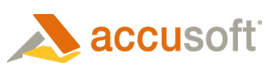The NotateXpress™ toolbar contains annotation tools, enabling the application end user to annotate the image. An annotation is created by the application end user when a tool is selected in the toolbar and applied to the viewed image.
Co-existing with the ImagXpress Toolbar
It is common to have NotateXpress' toolbar visible while ImagXpress' toolbar is also visible. If ImagXpress' toolbar is set to a tool other than the pointer (Tool_none), the NotateXpress toolbar tools will not activate.
 |
Inform the user to set the ImagXpress tool to the pointer to be able to use the NotateXpress toolbar. |
Configuring the NotateXpress Toolbar
Attributes of the NotateXpress toolbar and tools can be set globally to apply on all layers, or they can be set on a specific layer. For example, the text color on layer one could be set to blue so that all new text annotations produced on layer one are blue, and the text color on layer two could be set to red, resulting in red text on all new text annotations on layer two.
 |
When a tool attribute is specified both globally and locally to a layer, the local (layer) value has precedence. |
Layer-specific toolbar attributes have independent values on each layer. These are set using the "Toolbar" methods (e.g. ToolbarGetEnabled, ToolbarSetVisible, etc.)
Setting Tool Attributes
Each tool within the toolbar has a set of associated attributes that define the characteristics of the annotations it creates when applied to the viewed image. These tool attributes can be specified globally or locally.
 |
Not all tool attributes apply to each tool type. Setting an invalid attribute to a tool raises a trapping error. To avoid this, call IsValidToolAttribute to determine whether the attribute applies to the specified tool. See AttributeMatrix for a summary of applicable attributes for each tool. |
- To set the attributes of a tool globally, use the "ToolDefaultAttribute" methods. (e.g. GetToolDefaultAttribute, SetToolDefaultAttribute, etc.).
- To set the attributes of tools independently by layer, use the "Get" and "Set" methods (e.g. SetText, GetText, etc.).
- Layer-specific tool attributes may also be set using properties. These properties apply only to the current tool in the current layer. To specify the tool of interest, set the current tool using the Tool property. Properties used to modify tool attributes include: Text, TextColor, Font, PenWidth, etc.
Specifying the Tool Defaults for Newly Created Layers
When a new layer is created, a toolbar is automatically added to the layer. This toolbar will have the attributes defined globally by the "Toolbar" properties. Tool attributes for the new layer's toolbar are specified using "Default" attributes: (e.g. DefaultButtonText, DefaultPenWidth etc.).