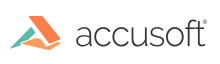
ImageGear for C and C++ on Windows v19.5 - Updated
Split a PDF Document
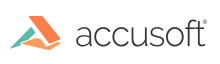
Before working with a PDF document, make sure to initialize the PDF component (see Getting Started with PDF).
This section illustrates how to split a multi-page PDF into separate 1-page PDFs.
Refer to the SplitPDF Sample for complete sample code that illustrates how to use this capability.
The following code snippet loads all pages from a PDF document from disk to a multi-page vector document HMIGEAR:
| C and C++ |
Copy Code
|
|---|---|
HMIGEAR document = 0; IG_mpi_create(&document, 0); IG_mpi_file_open((LPSTR)fileIn.c_str(), document, IG_FORMAT_PDF, IG_MP_OPENMODE_READONLY); |
|
Next, we save each page as its own PDF document:
| C and C++ |
Copy Code
|
|---|---|
UINT pageCount; // Where to insert a page if saveMode is IG_MPI_SAVE_APPEND. -1 appends at the end. UINT insertIndex = -1; UINT pagesPerNewPDF = 1; char fileName[12]; unsigned int i = 0; // Get the number of pages in the document. IG_mpi_page_count_get(document, &pageCount); // Iterate through each page. for (i = 0; i < pageCount; i++) { // Create filename based on page number. snprintf(fileName, 12, "page%03d.pdf", i); // Save each page. IG_mpi_file_save(fileName, document, insertIndex, i, pagesPerNewPDF, IG_FORMAT_PDF, IG_MPI_SAVE_OVERWRITE); } |
|